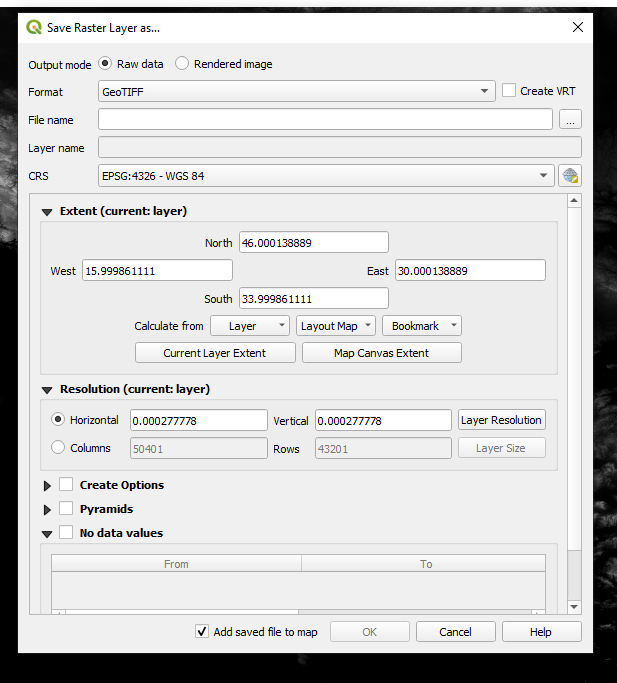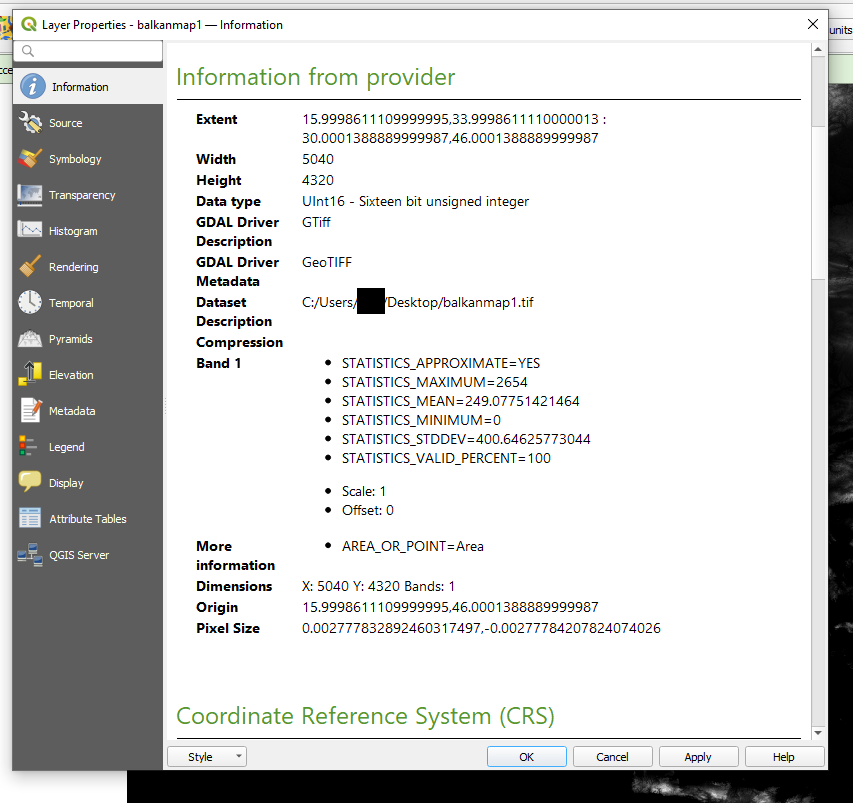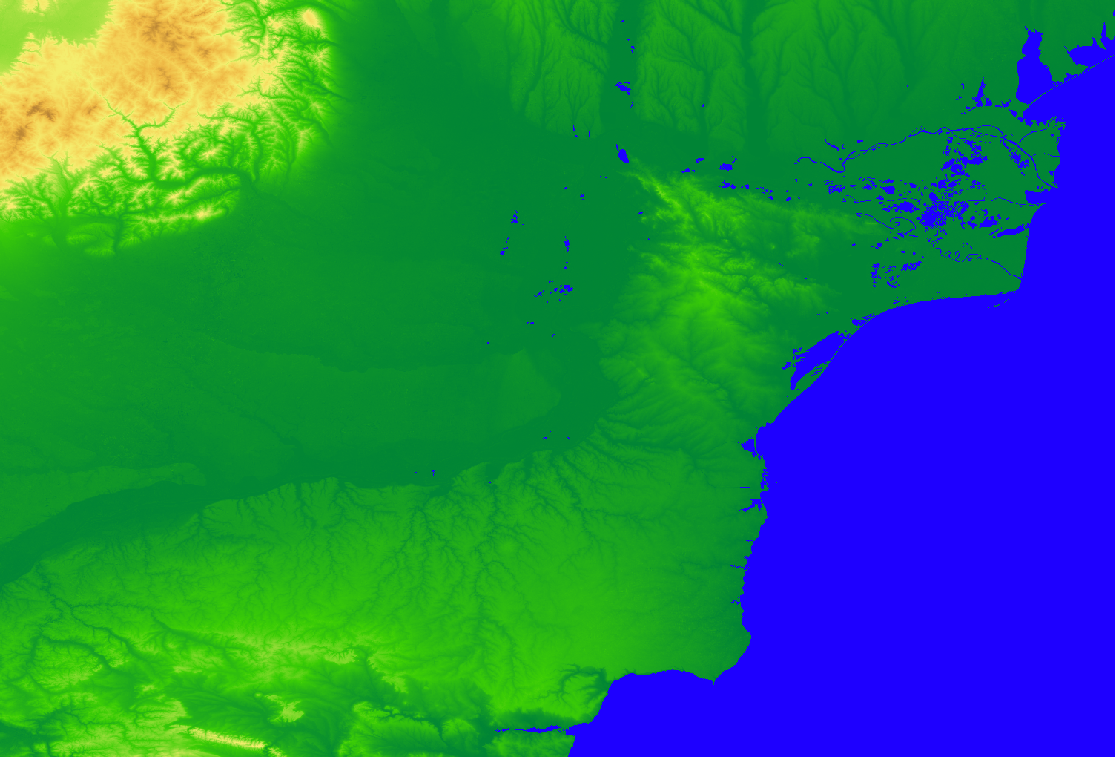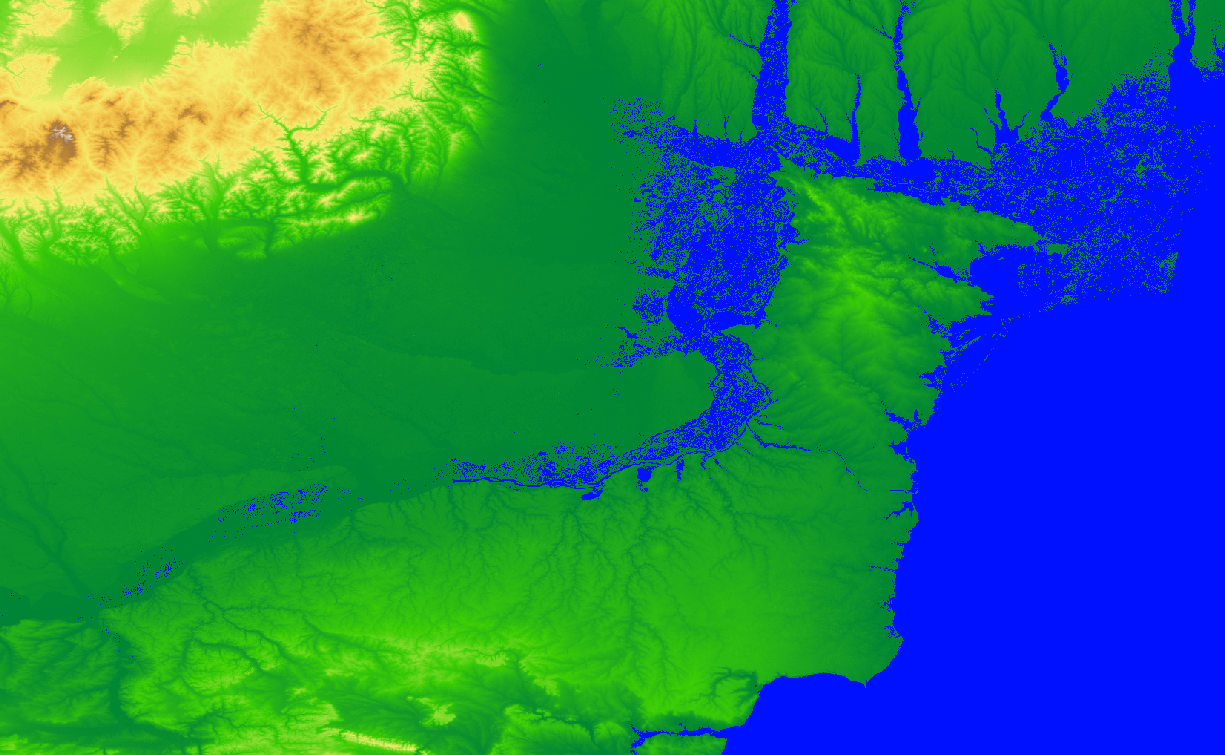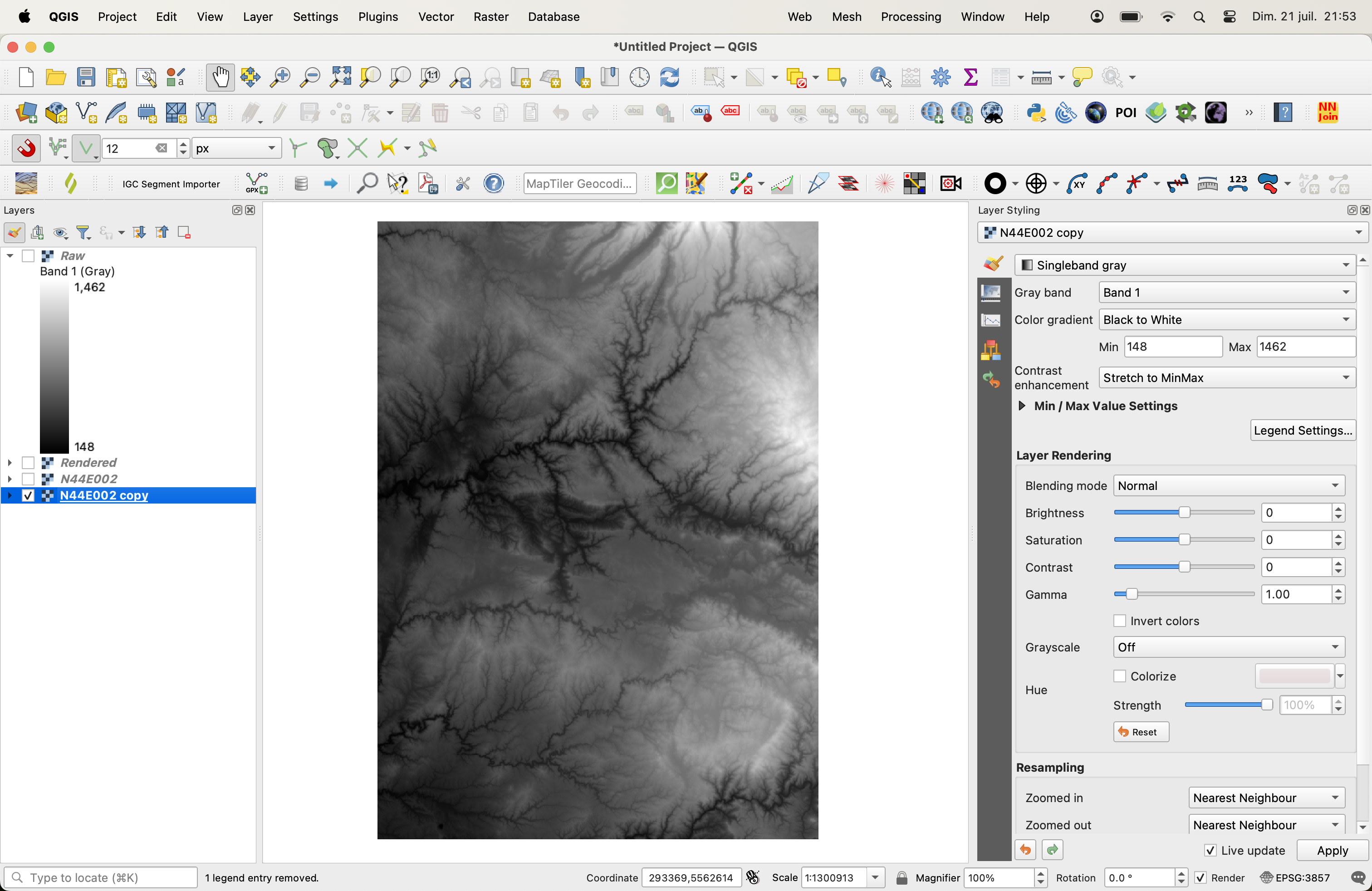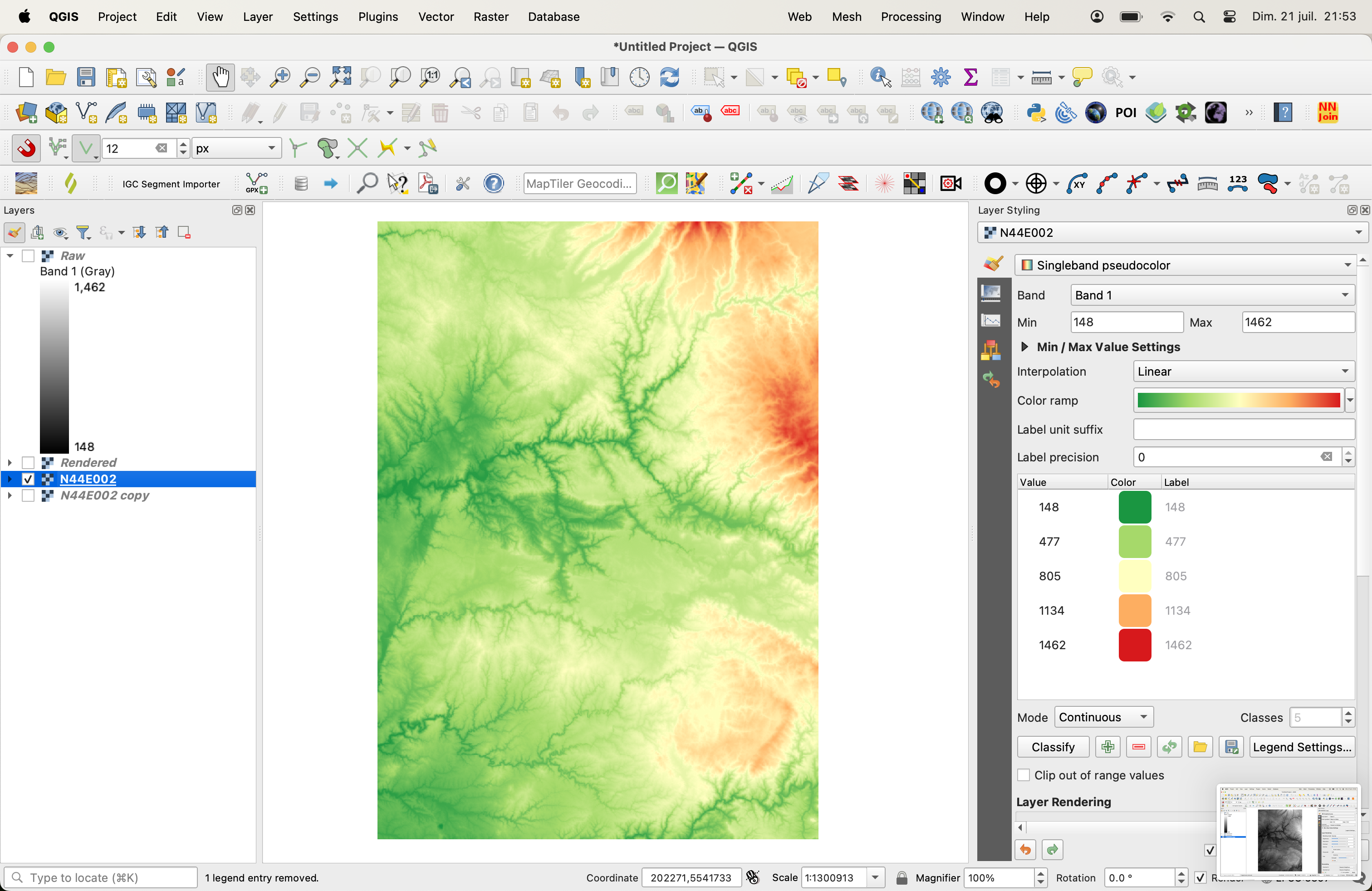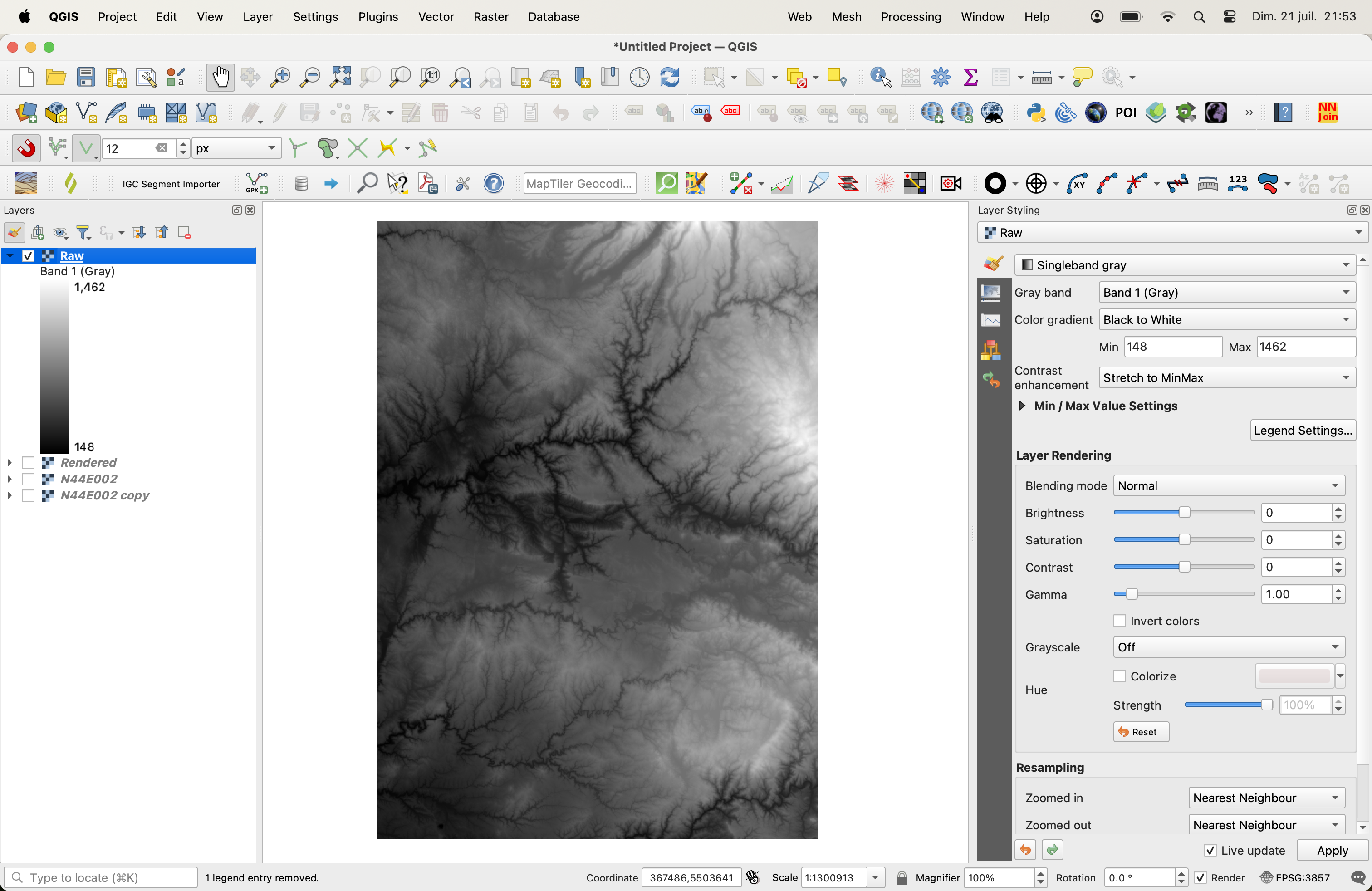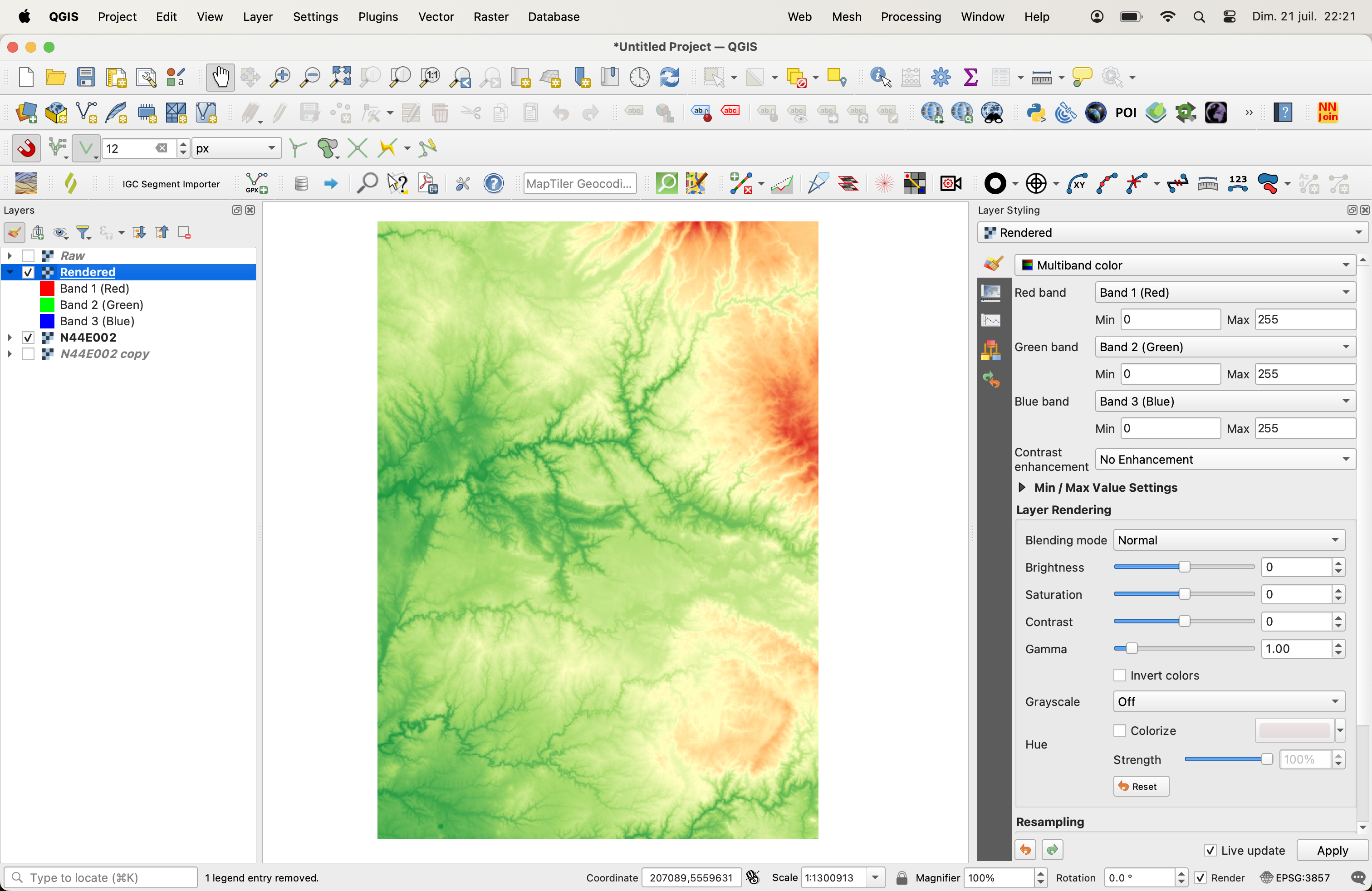What you expect as a result, beyond an explanation of the difference between RAW/Rendered is not really clear.
In short, if you save as Raw, what you save remains a DEM, if you save as Rendered it becomes a picture with no formal altitude information anymore.
When you have a DEM file, it is usually a singleband file where each pixel has one unique value: the pixel's altitude.
QGIS displays it with a color ramp applied to map each unique value, this color ramp can be changed in the Raster Style properties.
If you save your raster as Raw, it will save the the pixel altitude data, therefore the exact same file as the source file, unless you did some processing (smoothing, clipping, ...)
If you save it as Rendered, it will save it as a colored image with color values (RGB) according to the color ramp you are using. Once this is done, you have saved an RGB image and not a formal DEM anymore.
This is a DEM, with singleband values ranging from 148 to 1462 (meters), displayed with a singleband grey ramp:
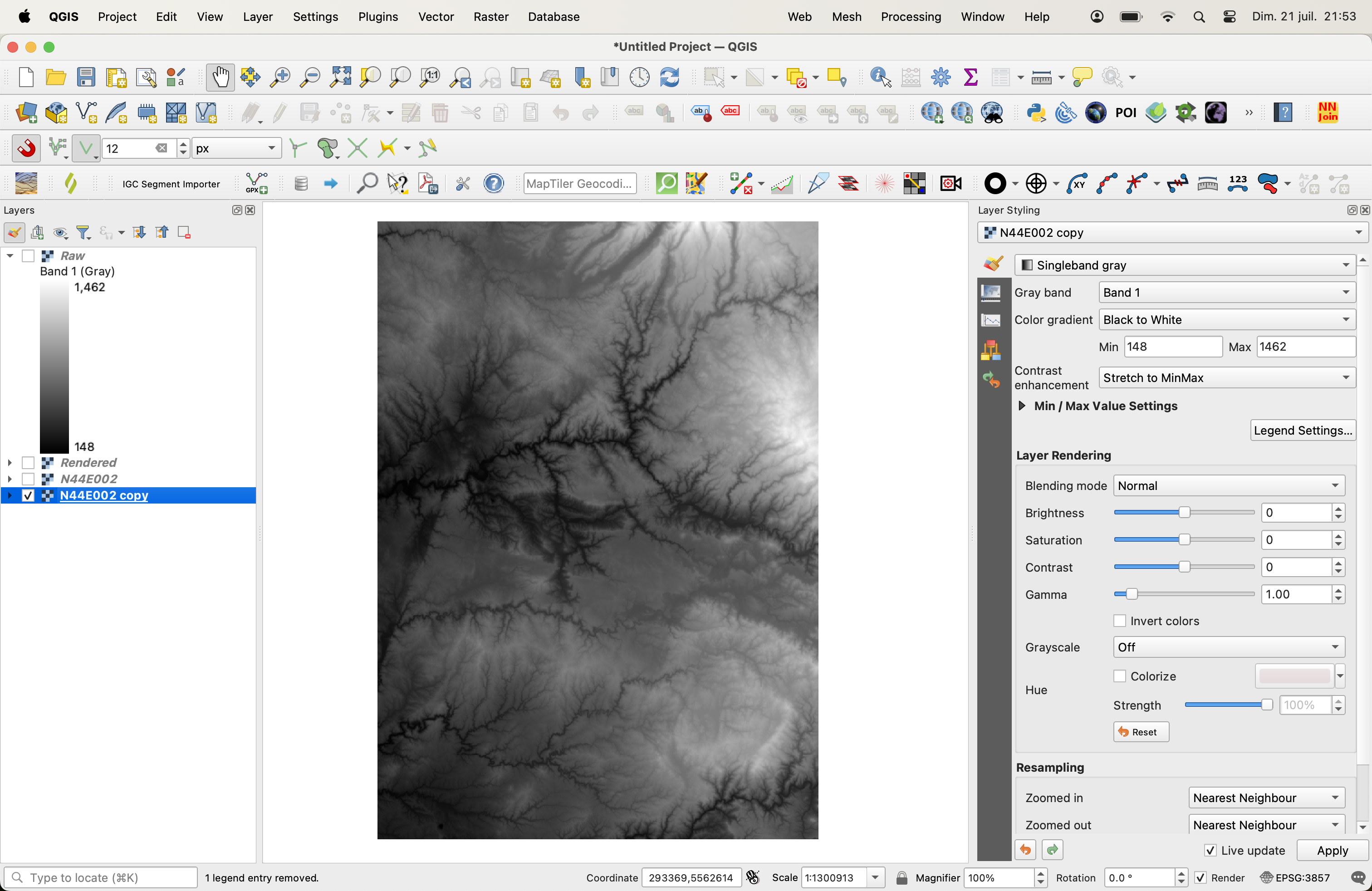
This is the very same DEM, with another color ramp:
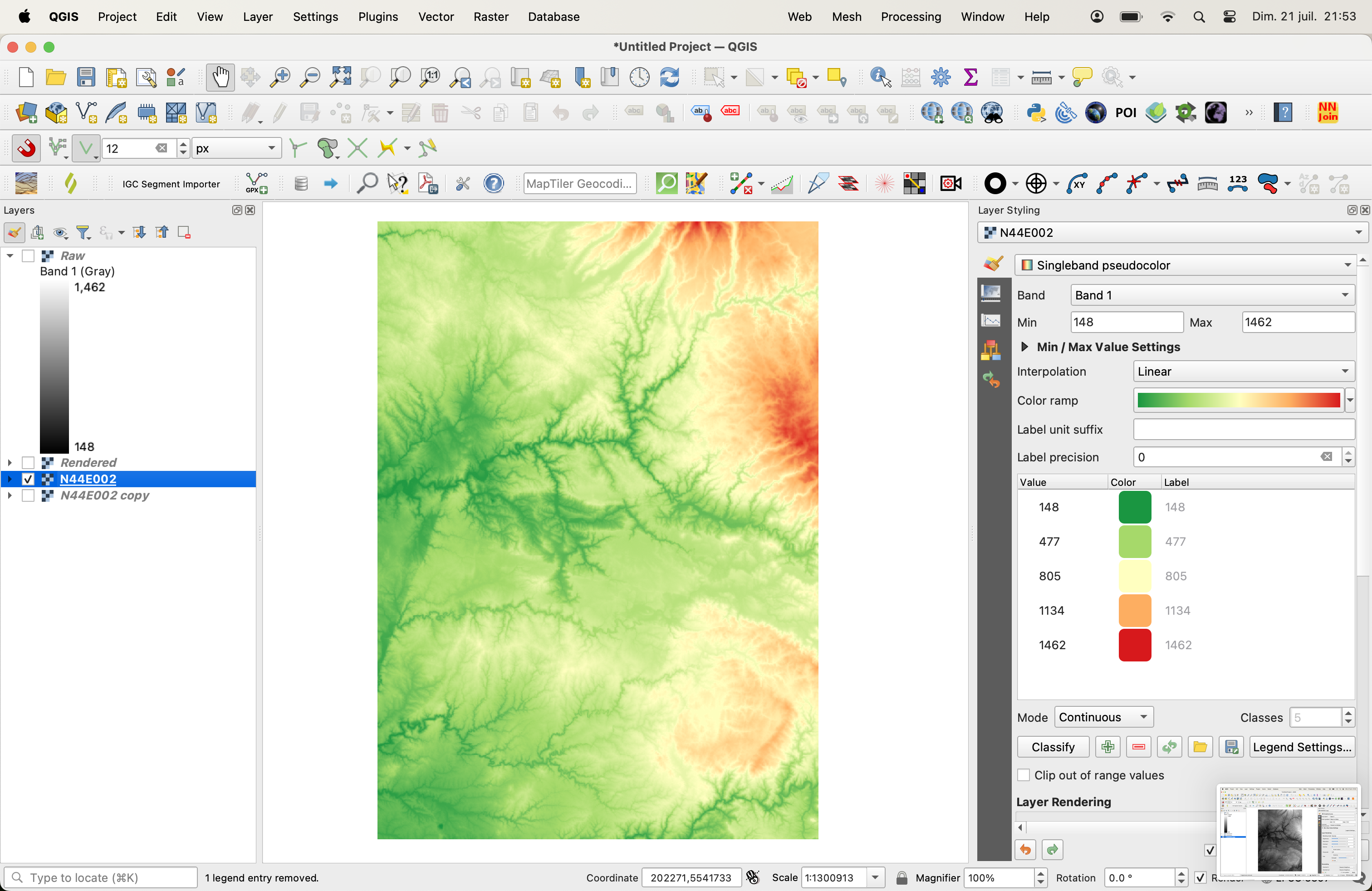
If you save whichever of the above as Raw, it remains the very same file containing altitude data (148 to 1462 in this case), which QGIS will just display according to whichever color-ramp you choose:
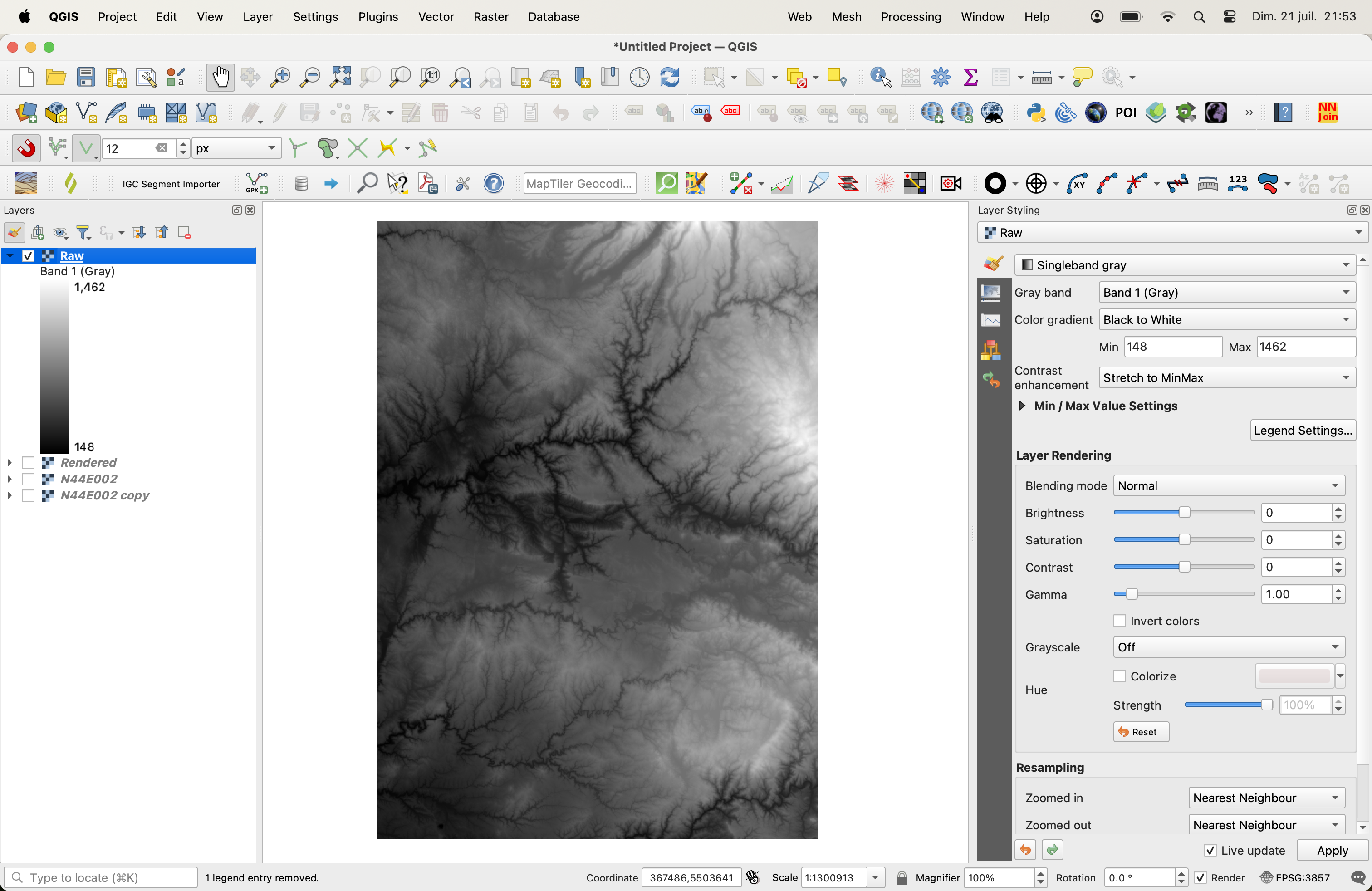
If you save the raster with a colored ramp as Rendered, it becomes an image, with 3 bands (RGB), each coded on 256 levels. As you can see in the right part of the picture, QGIS displays it as a multiband RGB image, rather than a singleband color ramp:
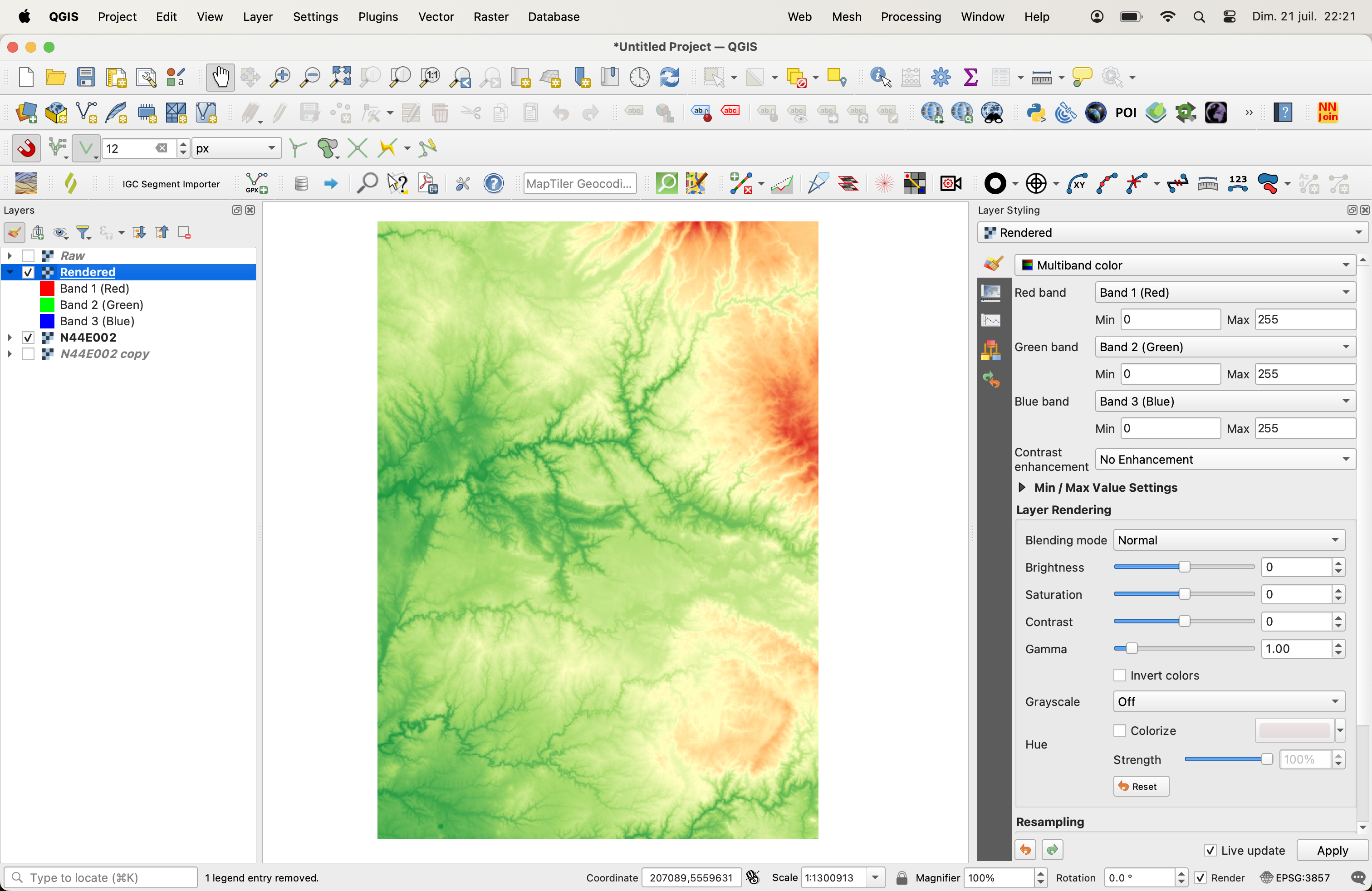
In the process of saving the file as 'rendered', you have lost the raw altitude information in the process.
By looking at the Style properties, you should be able to understand why each file (raw/singleband and rendered/multiband) shows up slightly differently. You might want to share the properties of your DEM to get a more detailed explanation.