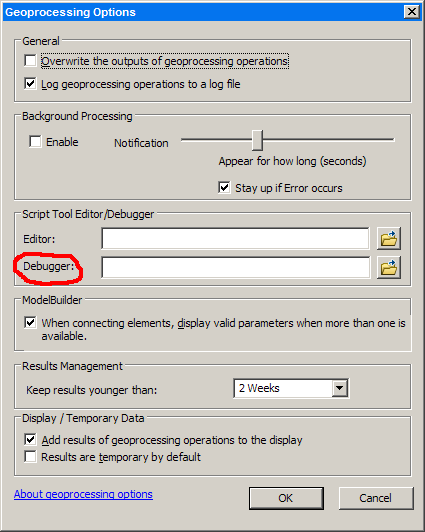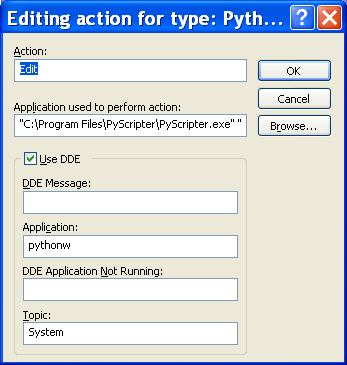Usually Python debuggers/IDEs assume the Python script is running in the same process as itself so debugging a script running in ArcMap.exe is right out -- you need to get enough of the GP scripting environment bootstrapped in a Python script as you can to debug with.
A method that's worked very well for me over the past few years is to write a simple script that just calls the tool and use that as my main script in the Python IDE (Wing or Pythonwin) and have my breakpoints set in the tool's .py file also open in the same IDE session.
So basically I do this:
- Get the set of inputs that aren't working in my script tool
- Open a simple .py file in the same folder as the .tbx that calls the tool
- Open up the caller script and the script tool .py file in the IDE
- Set breakpoints in script tool file
- Run the caller script
And my caller script is usually pretty simple:
import os
import arcpy
arcpy.ImportToolbox(os.path.join(os.path.dirname(__file__), 'my.tbx'))
arcpy.MyToolThatIsFailing_myalias("inputs", "that", "don't" "work")
I've tried winpdb to debug scripts running in ArcMap but I've never had any luck. If you want to try it out and you get it working well, please share your findings.