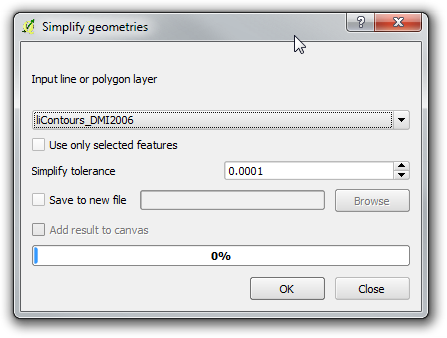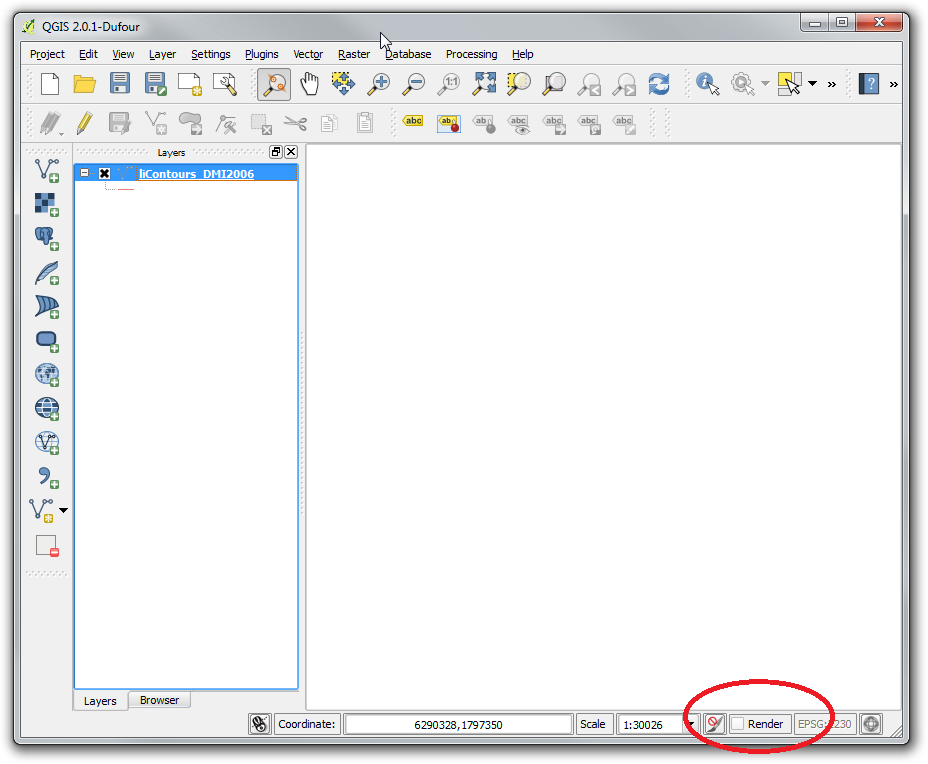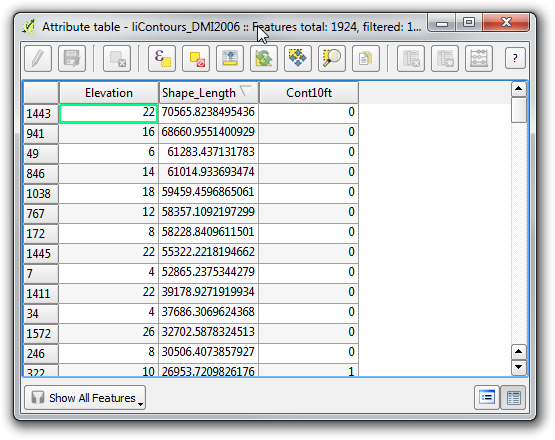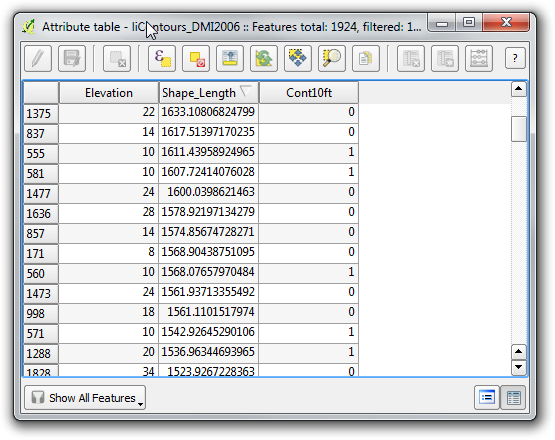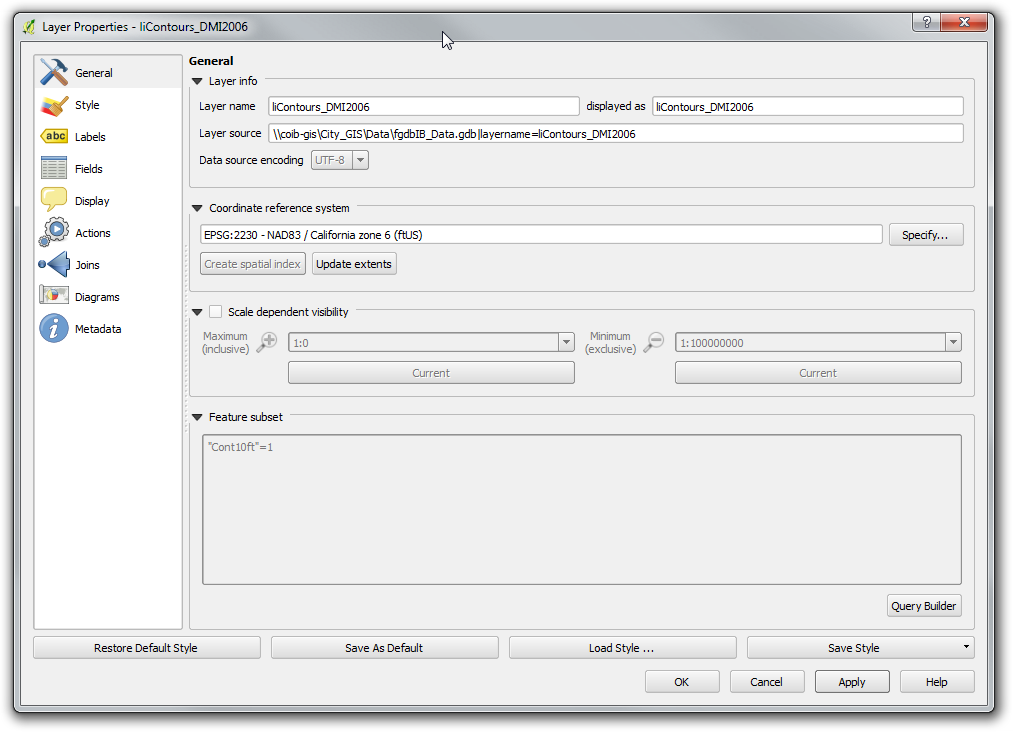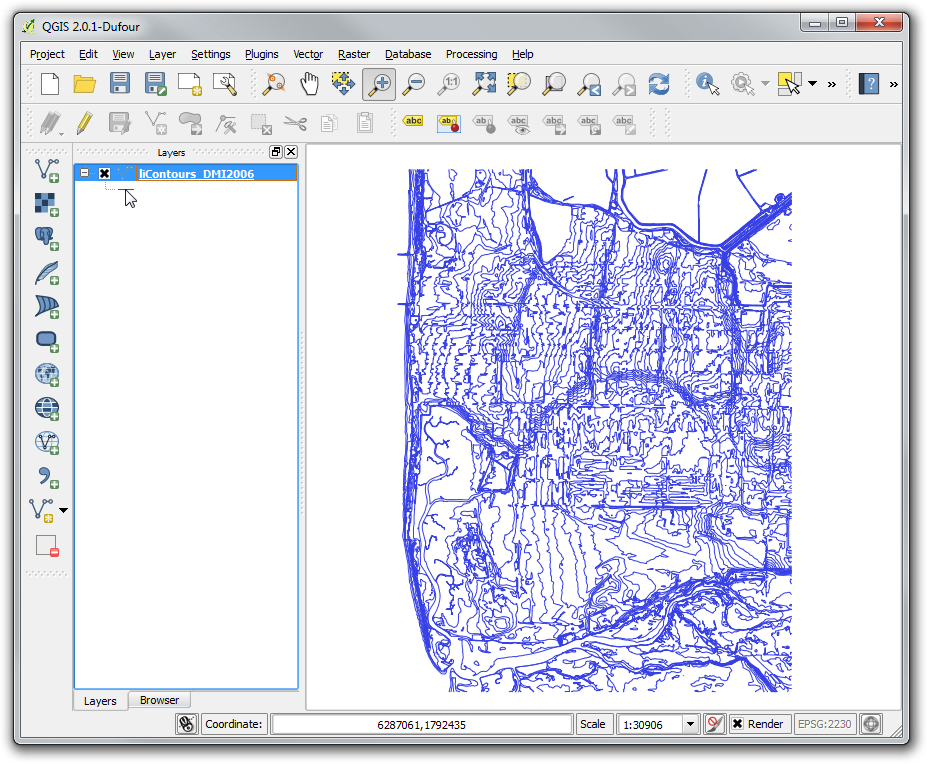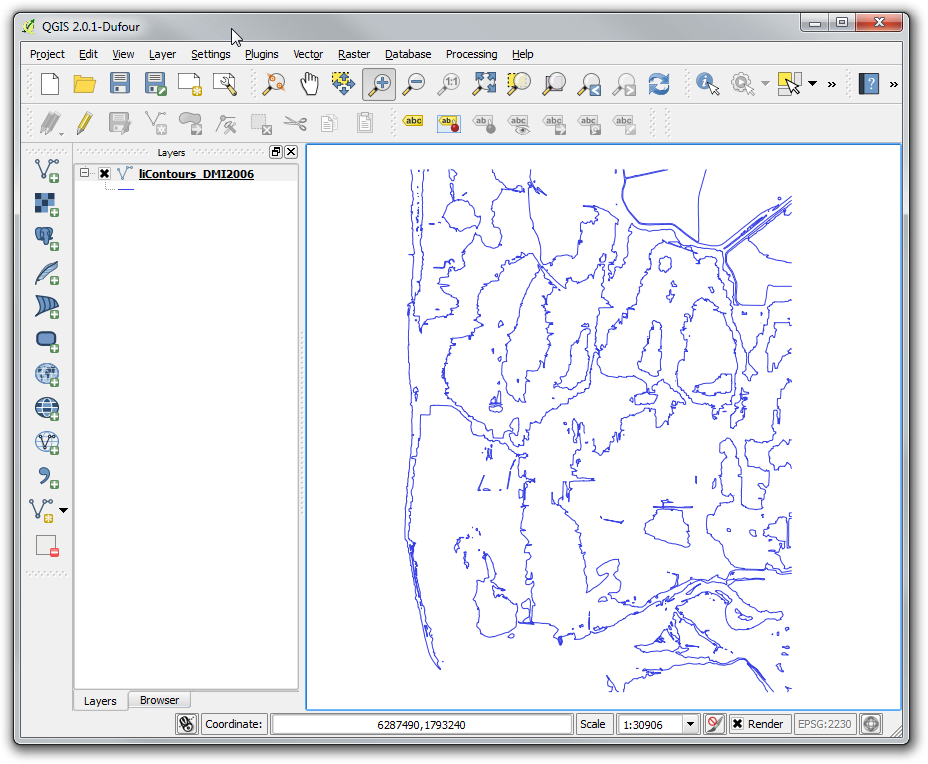I am a new GIS user, and have started with QGIS 2.01 Dufour. I am trying to open an ESRI-style File.GDB (v10) directory that has a 3.5GB gdbtable file that is of Texas state hypsometry/topography. The machine is clearly busy as it tries to open this layer because the hard disk is spinning, and one of the cpu cores shows elevated activity at ~20%. But even after waiting up to 25 minutes the layer has still not opened successfully (one small exception below). As I am new to GIS, I simply don't know what to expect.
Should I expect opening such a layer to take seconds, minutes, or hours?
I know this is not a straightforward question given so many details are involved, but I provide more info below.
I am using a fairly capable system. It is a notebook with an Intel Core i7 3632QM Quad Core cpu, 8GB ram, and Windows 8.1 (64-bit). I am running the 64-bit version of QGIS 2.01 that was installed with the standalone installer. The File.GDB directory vector layer that I am trying to open is on the local hard drive (so it is not constrained by USB/other transfer limits).
I mentioned above that there was one small exception to opening this 3.5GB File.GDB directory vector layer successfully, and it opened essentially instantly (well, within probably seconds). This was the very first time I tried to open it. I was zoomed in to an area of Texas just a few kilometers wide, and I went through the process of adding this layer to my project. It opened fine within seconds, and I could see the topography in the area of my viewpoint. Then I had the "bright" idea of zooming to the extents of the 3.5GB topography layer (i.e. the whole state of Texas), and that's where the problem started. The machine tried to refresh the view, and after five minutes of a blank screen and spinning blue ball, I thought there was a problem so I force-closed QGIS via the Task Manager.
Now, every time when I attempt to open this 3.5GB topography layer, the machine puts itself to work, and even after waiting up to 25 minutes, the layer has still not opened. This happens whether I try to open the layer directly, and thus, I should be at the default full extents. And it also happens when I start with a zoomed in view of several kilometers width (like the first and only time it opened successfully), and try to add it as a layer so the machine should not try to render the full extents of the layer.
I have twice deleted this File.GDB directory, and unzipped a completely new, fresh copy, and this still happens.
I have deleted the .qgis2 directory in my home directory, and also the main QGIS key in the Windows registry. But again, this still happens.
I have completely reset my QGIS defaults with no success.
I am adding some comments to after seeing responses from @GetSpatial and @Burton449.
It seems like I must have been positioned and zoomed just right when I opened this layer originally, it happened quickly. And that waiting many minutes to hours to potentially days might be in order for a data set of this size.
From the various suggestions that were made like chopping the layer into quadrants, simplifying the lines via point reduction, filtering on a subset of the contours, etc., it seems like I would have to open the layer first to perform any of these operations. So this would mean waiting it out at least once.
Or is there a way that I could perform some of these operations before actually loading the layer, esp. for something like the contour filtering operation?
In layman's terms, I'm asking if I can set up something like a filter rule first (open only every fifth contour line, for example), and then open the layer, and have this filter applied on-the-fly.
I'm not averse to command line tools so I am wondering if there is something like a cookie-cutter operation (or Python script) that I could use offline to extract a subregion of this larger layer, and spit it out to a new layer. And preferably in a format that is not FileGDB since that seems to be proprietary. My whole goal is to avoid this lengthy opening process (even if it is only once) because I simply have no idea if we are talking about hours or days. Indeed, since writing my original question, I have let QGIS chomp on this layer, and after 1.5 hours it is still thinking.