Is there a way to perform a 'reverse' of the clip function in ArcMap?
I am not exactly sure how to explain this so here is a diagram:

Use the Erase (Analysis) Tool:
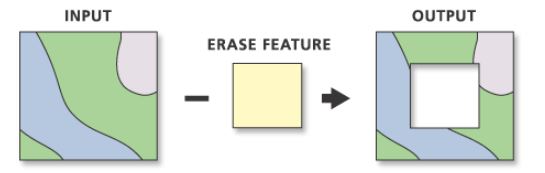
Another option here would be to perform a union and then delete the inner feature. After the union, select features from the initial layer and use the delete feature tool to remove the selected polygons.
Since Erase (as @Jens linked) only is available with an Advanced license, you can download ET Geowizards. It can be installed as an Arcmap toolbox.
Although you have to pay for the full suite, there's a free part of the program and the Erase function is included there (Overlay group).
I have found this method to work:
Your "clip" feature layer will still be in tact, so go ahead and turn this layer off. This should perform a reverse clip.
Another free option if you don't have an Advanced license for ArcGIS is the Xtools Pro extension suite. Like ET Geowizards, some of the tools are only available if you buy a license but most of them are free forever, the Erase tool is one of the free ones.
How many polygons are you needing to 'reverse clip'?
IF it's just one or two, turn on your editing, select ALL the features that come into contact with this 'erase' polygon, then trace the erase polygon with the cut polygons editing tool. It'll slice up all your selected polygons. Unselect everything, then reselect the ones to delete, and just delete them. Silly workaround, but effective if you only have a few areas to 'reverse clip'.
Personally, I just create a reverse clipping mask. Create a rectangular extent of around all your features, cut a hole of your desired shape in it then use the clipping tool as per usual. Works just as well...
1st run the intersect tool, it will select the areas that overlap between two feature classes. Then run the union tool, it will select all portions of the two feature classes but breaks at points where the feature doesn't have the same shape. Then run select by attribute to select the portions you want to delete.
Symmetrical Difference (Analysis)
Features or portions of features in the input and update features that do not overlap will be written to the output feature class.
Usage - The input and update feature class or feature layer must be of the same geometry type. Attribute values from the input feature classes will be copied to the output feature class.
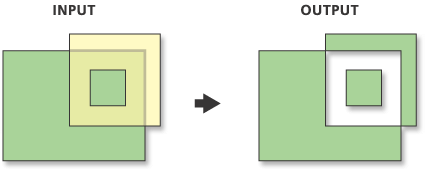
What about a raster, yes we can use erase for vector I want to clip inside of my raster with the given polygon, but using ArcGIS pro takes a long time to process, is there any way we can clip inside of the raster layer in ArcMap or Qgis also.
Check out the select by location option. You can select all points falling within a feature layer. After these have been selected, go to the attributes and switch the selection.