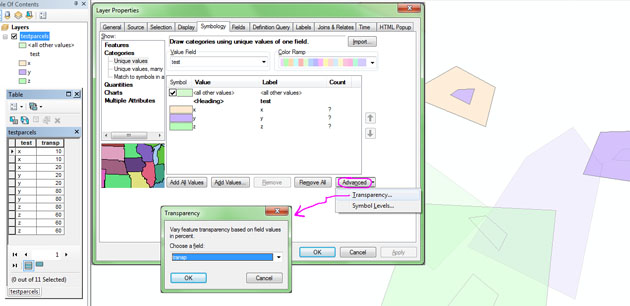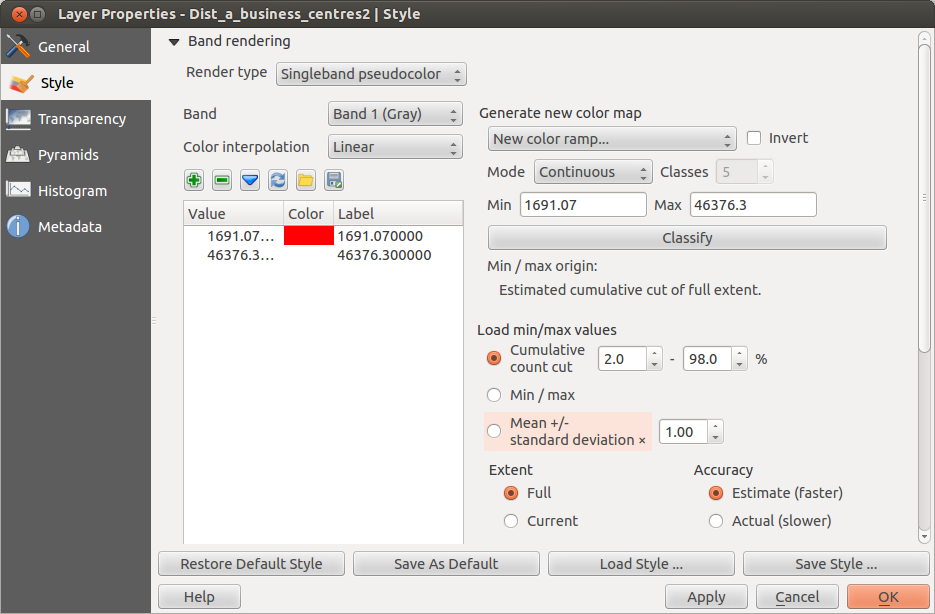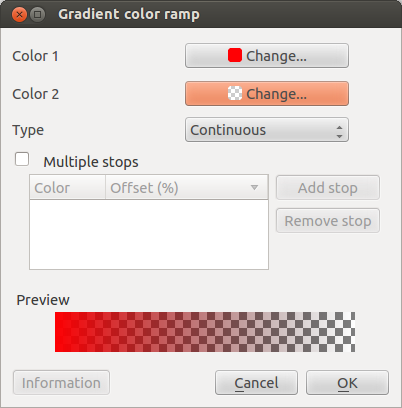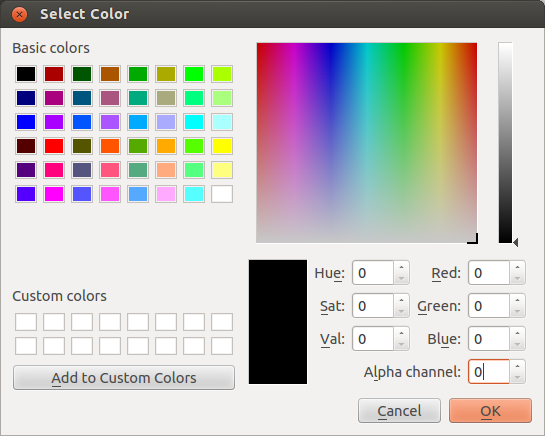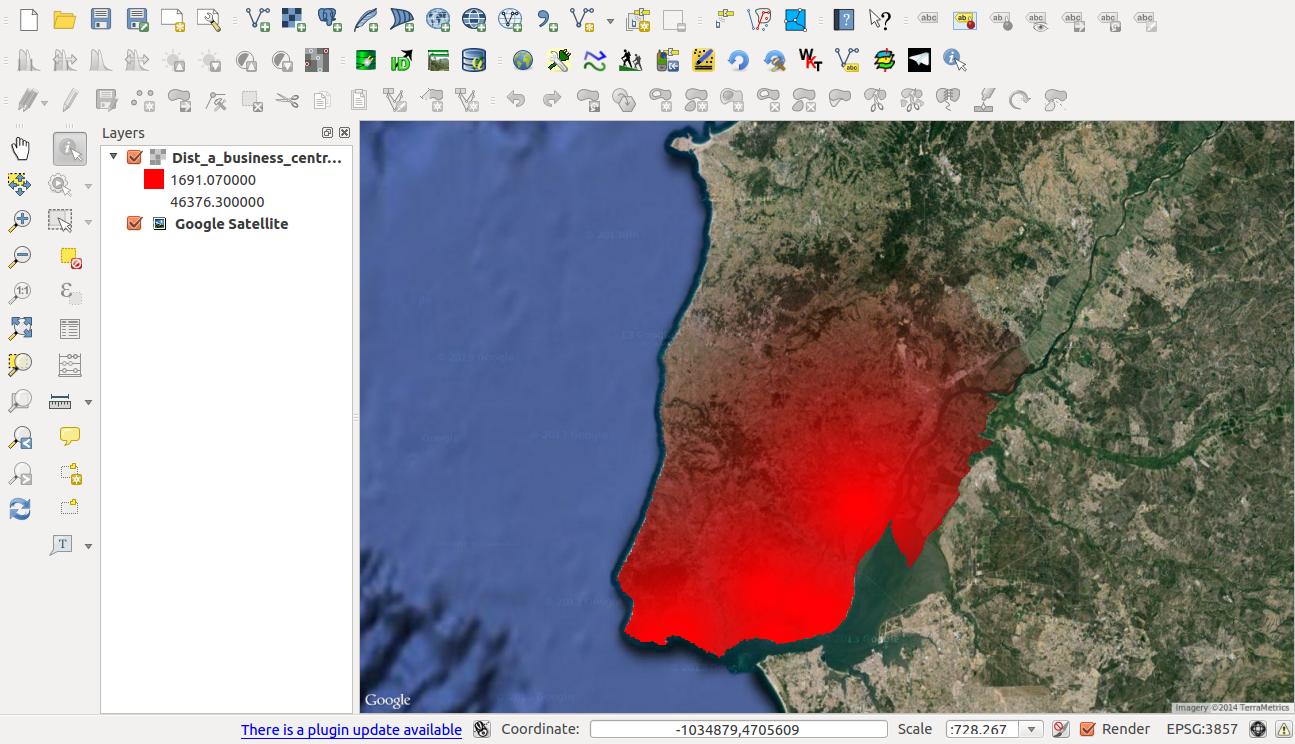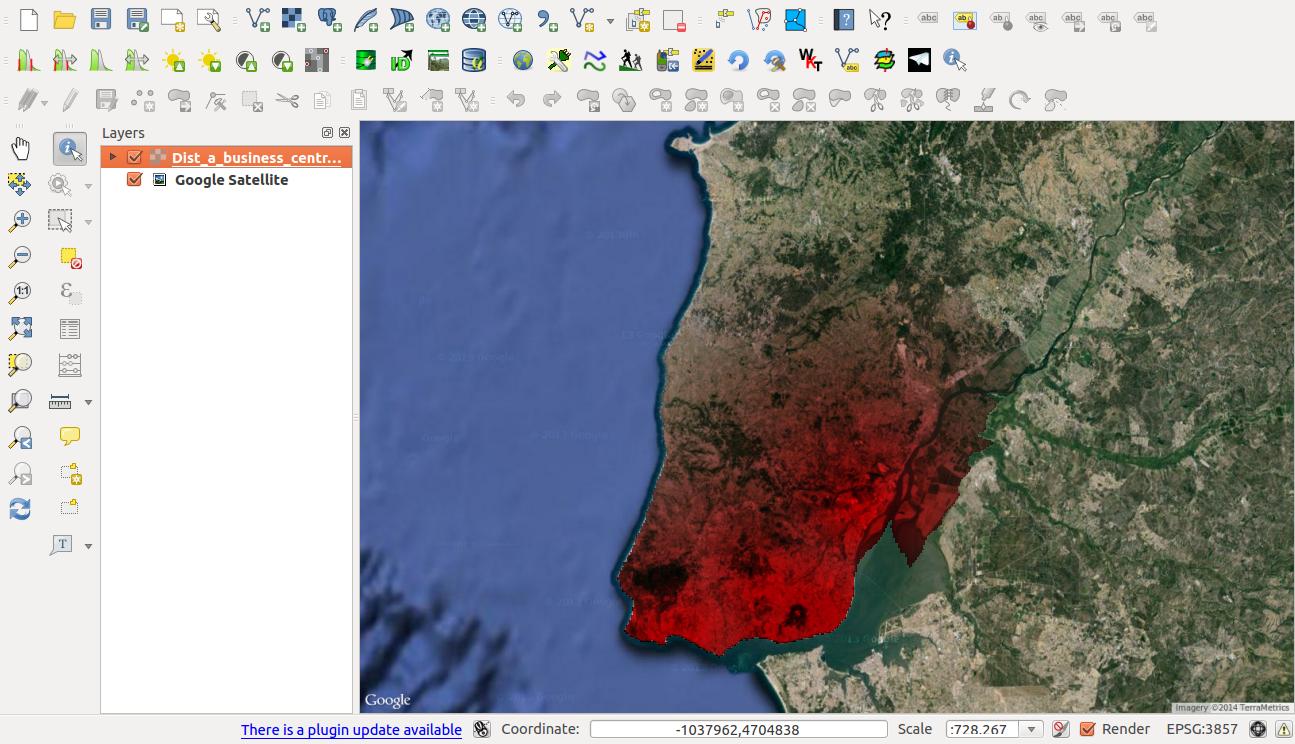I have a polygon layer which I am drawing in ArcMap using a graduated color symbology:
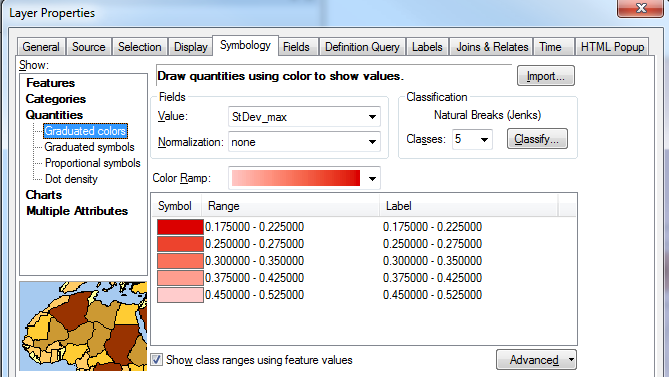
Is it possible to vary the transparency between the classes, so that the transparency tapers off with the color ramp?
For example, draw the first range (0.175 - 0.225) with no transparency, but the last range (0.45 - 0.52) with 50% transparency.
This is the effect I am trying to mimic, taken from Google Earth as a polygon KML:
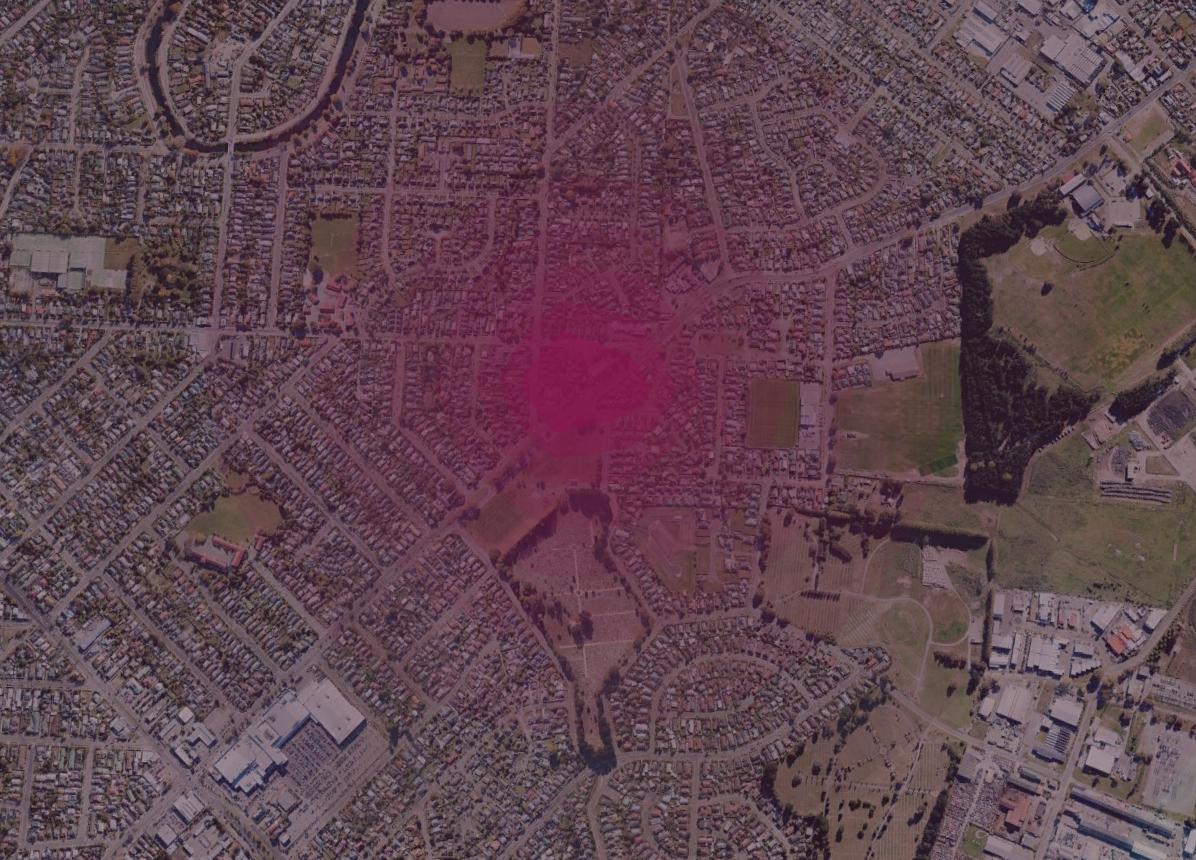
One workaround could be to create a separate layer for each class using a definition query, vary each layer's transparency, then group them together but I am looking for a less cumbersome approach.