In QGIS 3.16.2, I have a binary raster layer in which I would like to decrease map resolution without losing any value = 1 pixels (white in the example).
I have tried exporting and changing the pixel size manually, but the layer will lose the value = 1 data. I have also tried progressively reducing the map resolution to keep the value = 1 data, but this also didn't work (see red areas in the attached image).
Is there another raster function that is able to do this? Maybe something from SAGA or GRASS? I have looked at r.resample and fuzzify, but these seem to not fit what I am trying to achieve
The below image shows the original high-resolution layer, with the lower resolution layer as an overlay. The red areas show the value = 1 data lost in the process.
On the graphic below, the original image is shown with decreased map resolution overlay. Red areas indicate data losses in process.

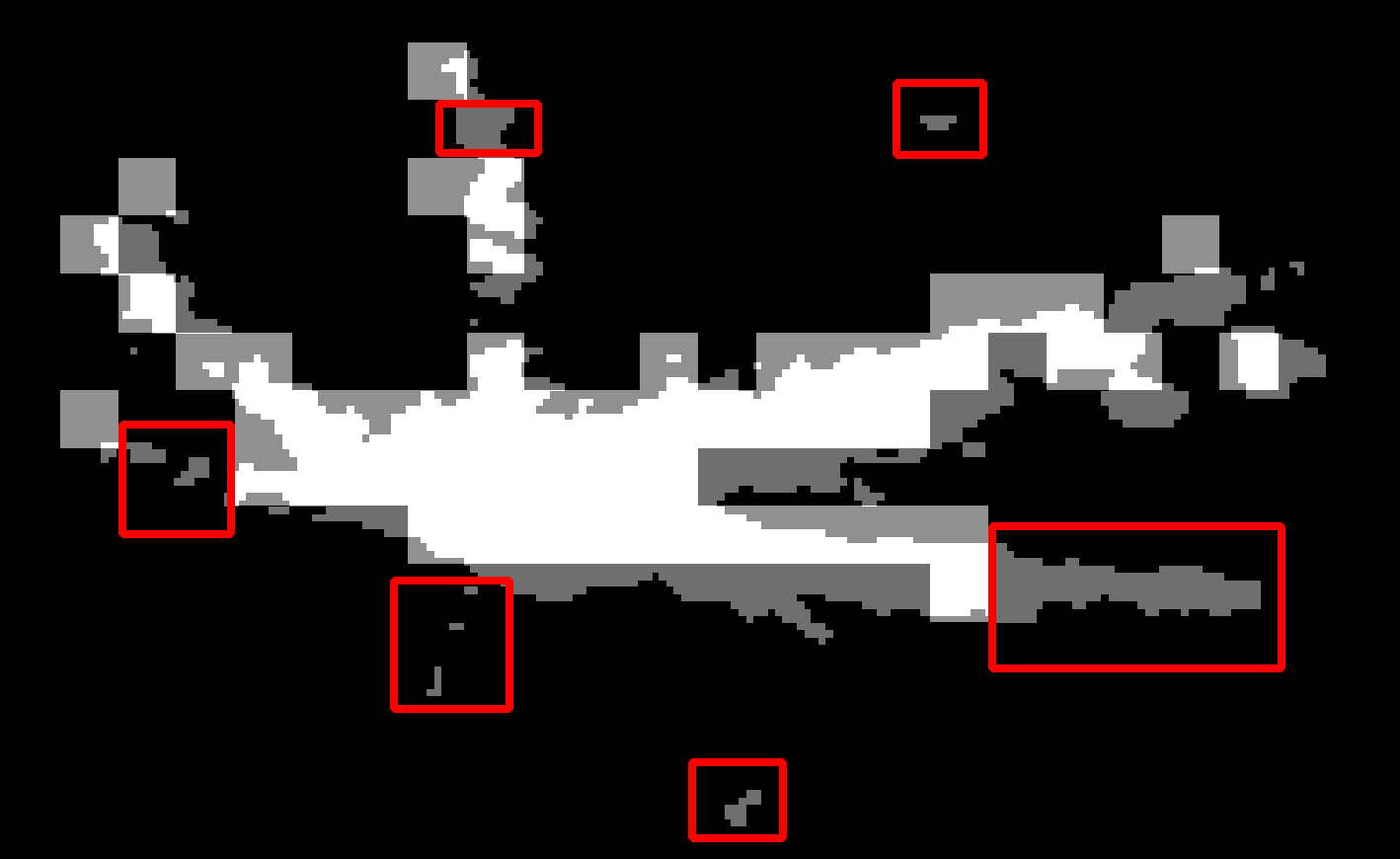
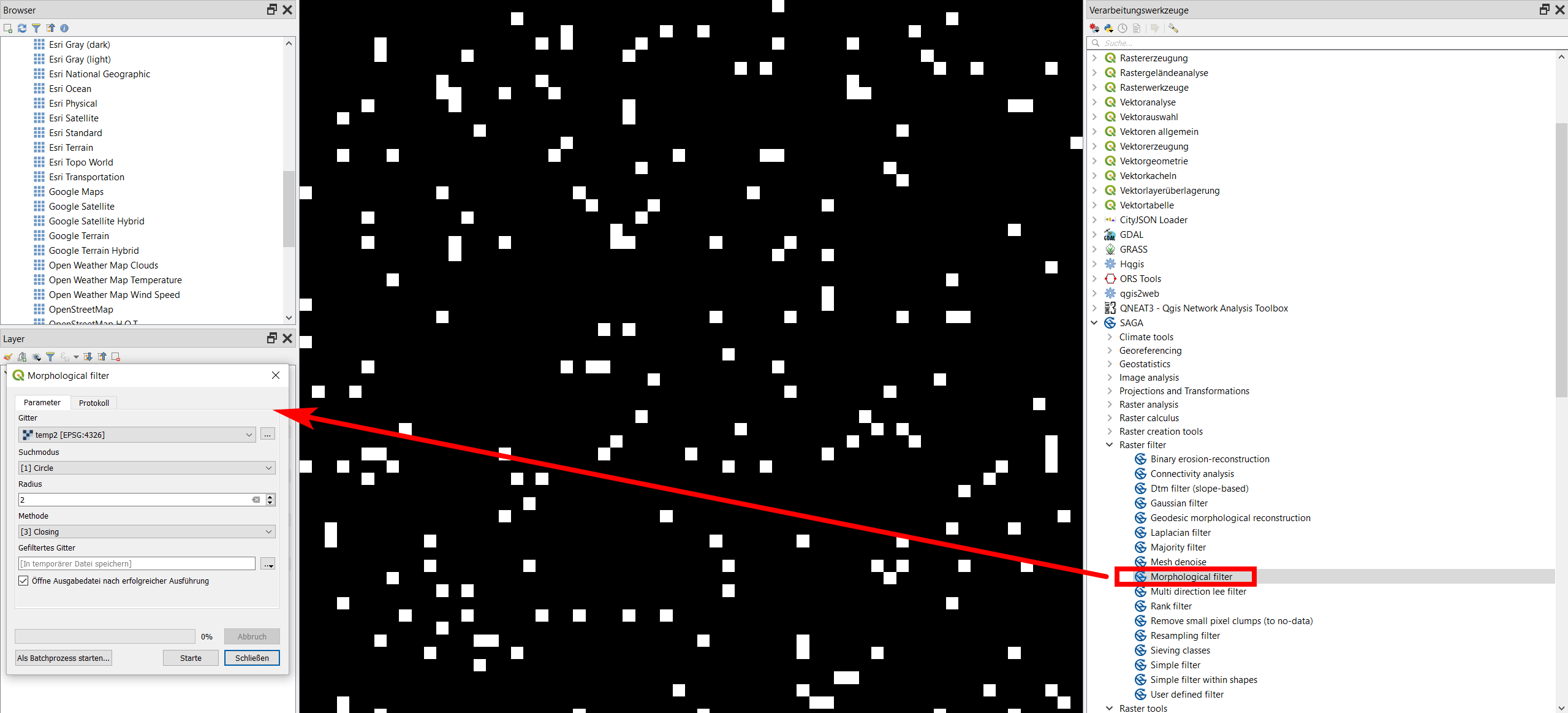
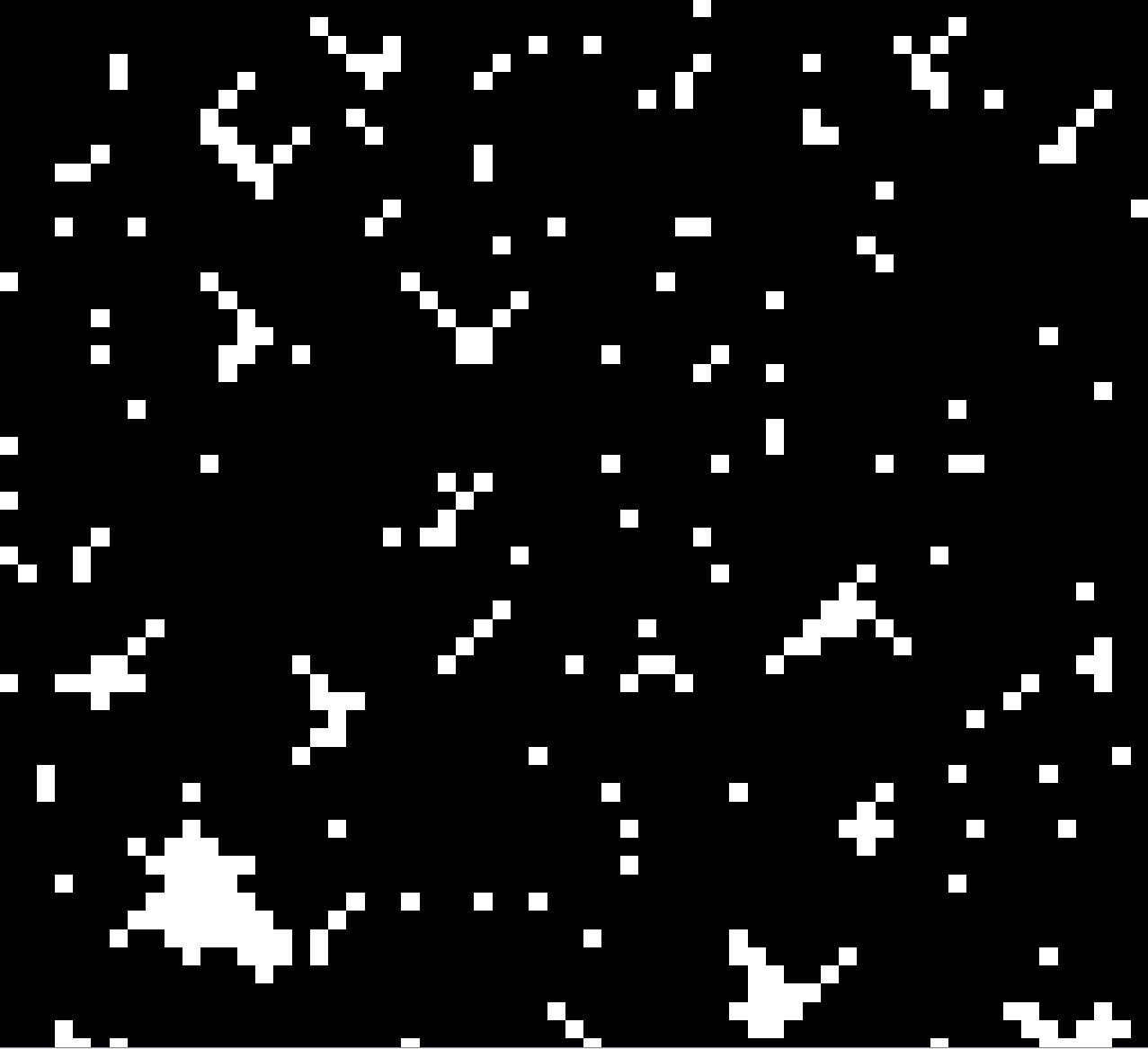
1to the coarser cells if any one of finer cells within it is1? If yes, it looks like anAggregateoperation withmaximumoption.