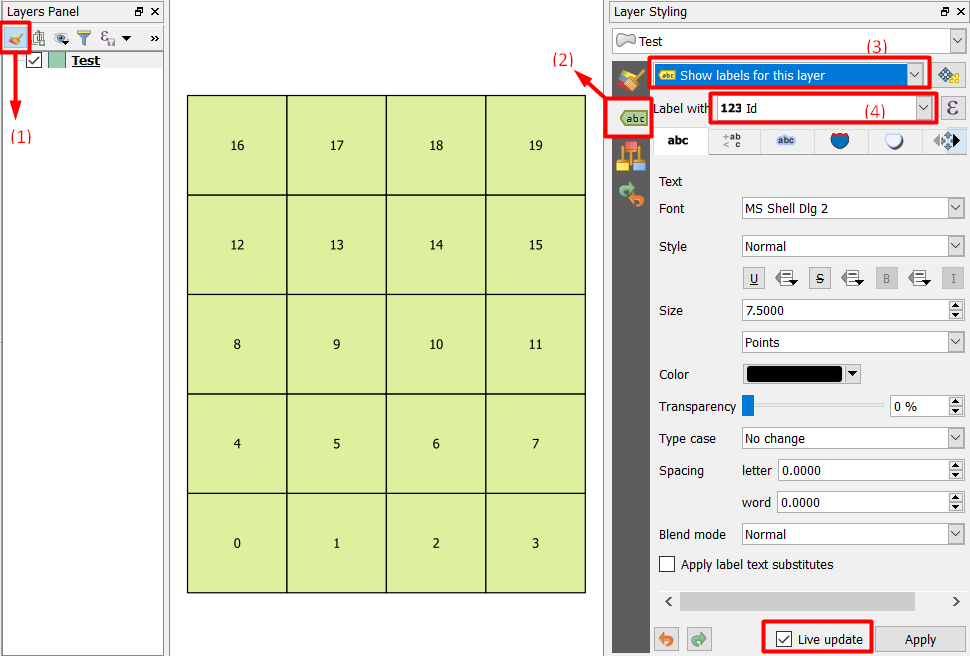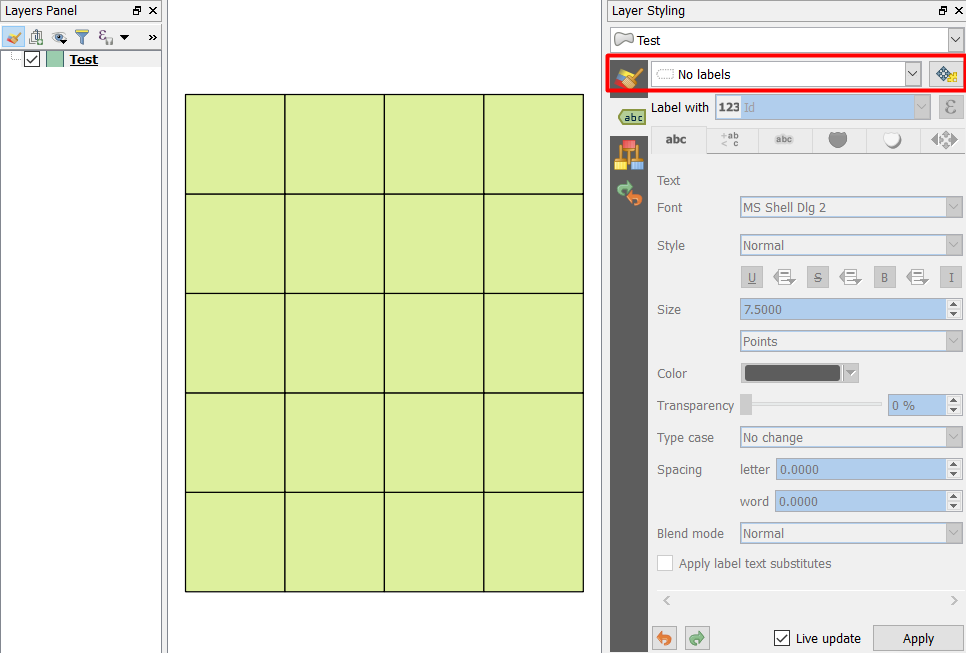In order to show or hide labels in QGIS 2.8, I currently right click a layer, select Properties, then Labels, then click the checkbox to show/hide, then click OK. This seems like quite a long-winded method for something that is quite simple in MapInfo - especially as I'm often switching one set of labels off then another on individually several times. Can anyone recommend any plugins? Perhaps a way to add "show/hide labels" to the right click menu for each loaded dataset in the Layers pane?
-
Double click on layer open Properties, if you had the Label tab active you will be on the same tab again so it is just double click on layer and check / uncheck box. Not sure if there is some plugin adding label icon to layer as it is in Mapinfo...– MiroCommented Jun 16, 2015 at 14:23
-
1There's a Show/Hide Labels icon on the toolbar (right-click on toolbar and enable the Layer option if it's already unchecked). Although I'm not sure how to activate this as it seems to be greyed out. Perhaps someone can enlighten us with this? Because it can be configured in the shortcuts menu (Settings > Configure Shortcuts).– JosephCommented Jun 16, 2015 at 14:26
-
1Show/Hide label tool does not feel suitable because the tooltip is telling that it acts only on currently active editable layer. I would open the same layer for the second time and edit this duplicate layer to show only the labels. Then it will be easy to turn the labels on/off from the TOC.– user30184Commented Jun 16, 2015 at 14:32
-
1@Joseph that tool is working only if layer is editable and show/hide is data defined from specified column.– MiroCommented Jun 16, 2015 at 14:37
2 Answers
A very quick and dirty solution to this is to simply duplicate the layer with Label preferences. Then remove the label preferences from the duplicated layer. You now have 2 layers that are identical in symbology, one with labels and one without. Turn on and off the layer with labels to mimic the effect you are accustomed to in MIPro.
This feature was added in QGIS 2.18 in which you can turn on/off labels by selecting Show labels for this layer or No labels and you will have a live update. You need to do the following steps:
- Click on
Open the layer styling dockwhich will open theLayer Stylingdock located at the right side of the image below - After selecting the layer, select
Show labels for this layerfrom the drop-down menu - Select the field that you want to show its label on the layer
- Make sure
Live updateis checked located at the bottom of the image.
You should do the above steps only one time when you define the labels. Then you can just switch between Show labels for this layer and No labels which will turn on/off the labels.
No labels: