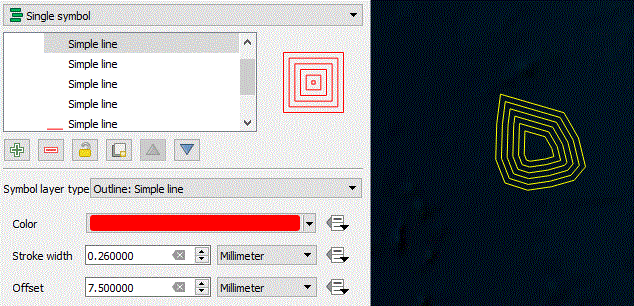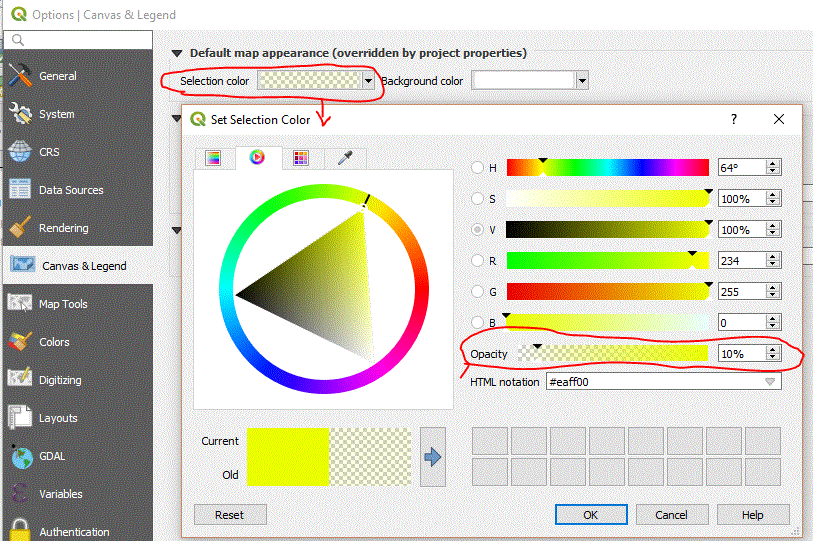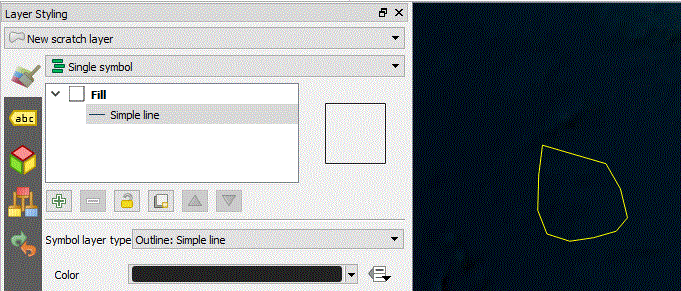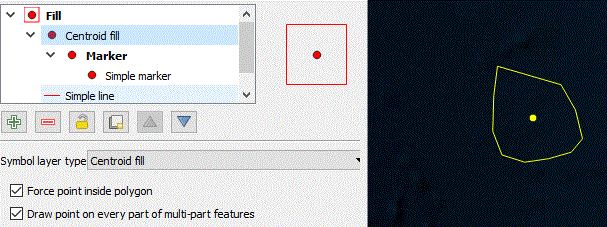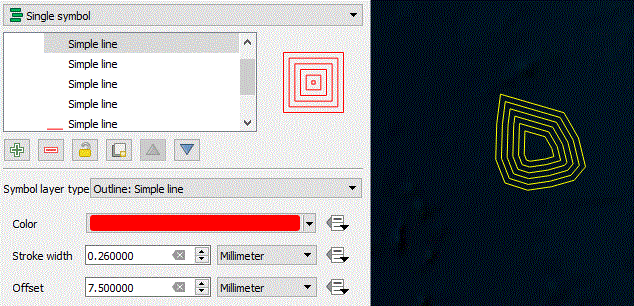Make selection color transparent by reducing opacity in Set Selection Color window.
Settings menu > Options > Canvas & Legend > Selection color
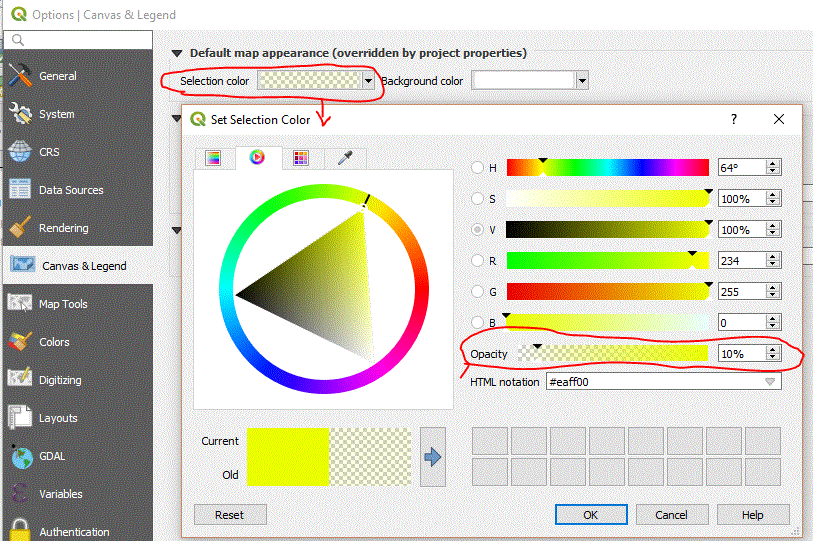
The same setting is available on a project-specific basis in the Project > Properties menu. You may need to restart QGIS to see the changes.
Here are another few options for making the background visible behind selected features:
Use an outline symbol type:
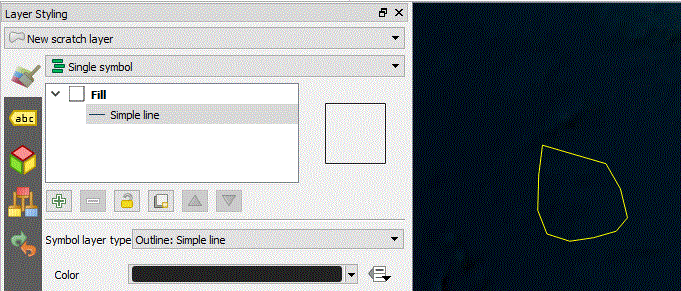
You can pair this with centroid fill:
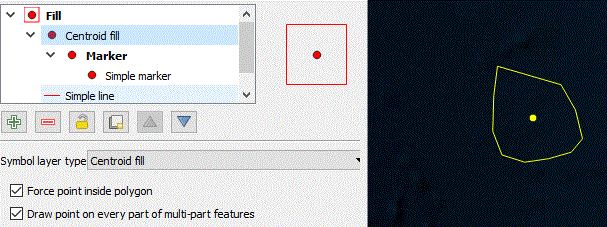
Or add multiple, offset outlines for a more filled polygon appearance. The example image below has 6 symbol layers with offsets of 0, 1.5, 3, 4.5, 6, and 7.5 mm.