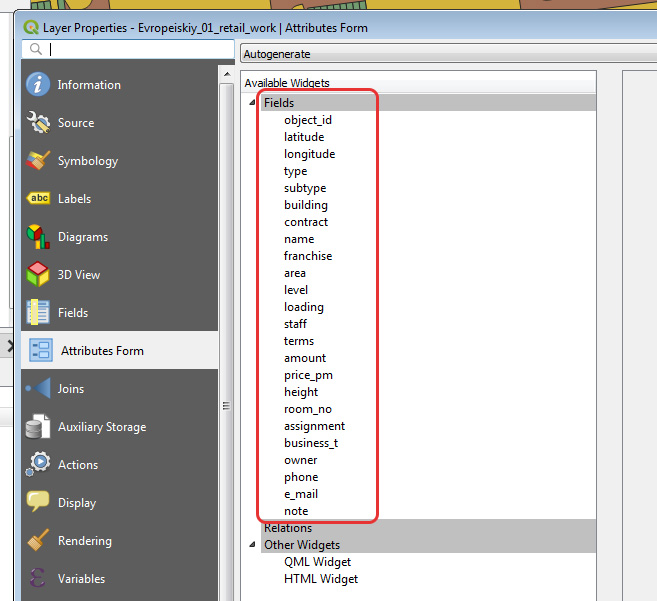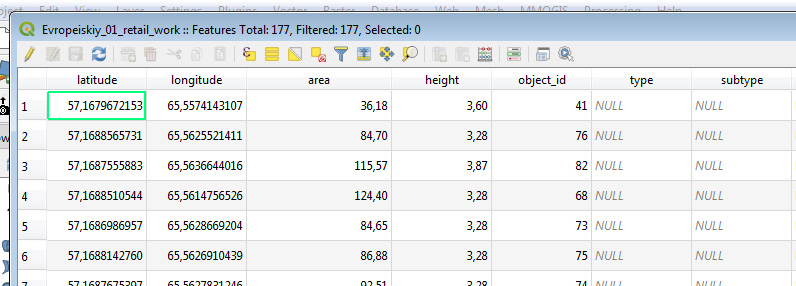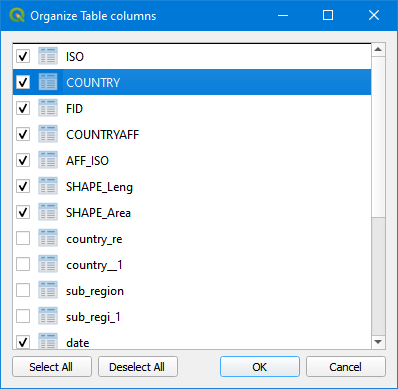I have a point layer for wich I've set the order of columns while using field calculator and Refactor fields instruments. But the order of colums is different when I'm choosing point by Identify features or looking at the Attribute table. This happens only after I apply saved style for this layer. Without style applying everything goes right.
I need to make attribute table showing correct order of columns (as it is shown in Attributes Form). Where and what should I change?