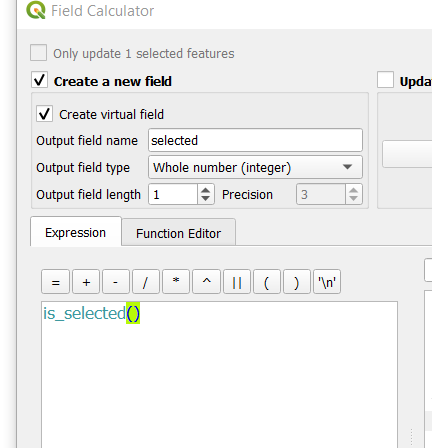I have: ways (tracks) and points (way signs). The tracks are outgoing from the way signs.
This should be the visible result: The ways with the name 'A' are visible (coloured) because the related way sign 'A' is selected. This is the result I'm looking for:
The question is: How do I show or highlight only the tracks, related to the selected way sign?
What I did: With this rule in styling settings, I can realize the wanted result with one layer (waysigs OR tracks): I select the way sign /tracks and it becomes red because I defined it as a styling rule.
Then I tried this for the tracks (without understanding, what I'm doing) related to the example syntax in the expression builder Help section¹:
is_selected(get_feature('waysigns', 'fid', "name"), 'waysigns')
but without the expected result...
¹ s_selected(get_feature('streets', 'name', "street_name"), 'streets') → True if the current building's street is selected.
Why do I need this: In my project I have thousands of tracks and some way signs. A lot of the tracks are crossing each other and it is impossible, to see, which track comes from which way sign. To have a better overview, of which tracks are related to which way sign, I simply would like to select the way sign and get its related tracks.