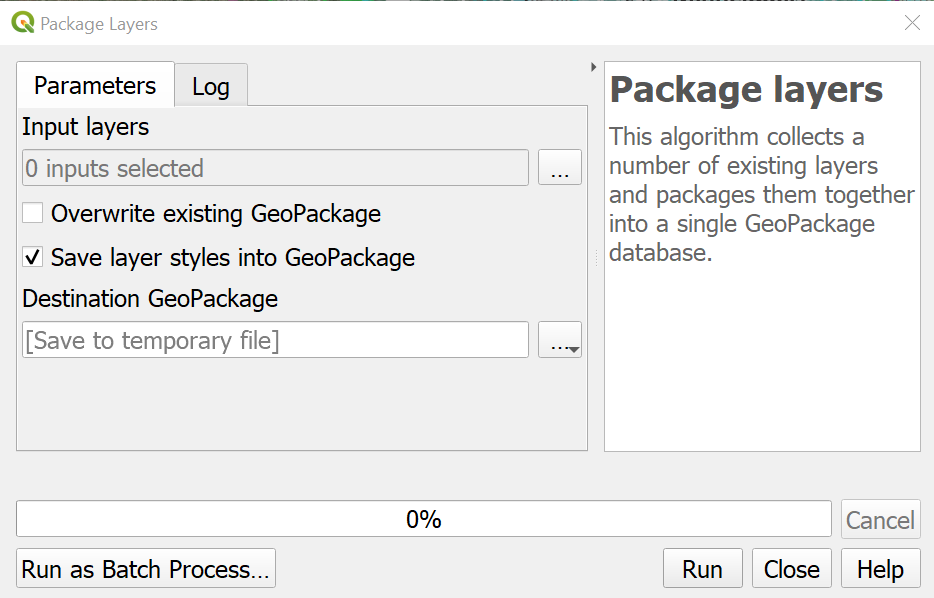I want to save several layer as one geopackage. That works fine. My problem is, that the layers in the geopackage have a different symbology than they had before. I found a video where you could easily keep the smybology, but in my QGIS version (3.12.3 Bucaresti) it is not possible.
Is there another way to export a layer as a geopackage file and keep the same symbology?