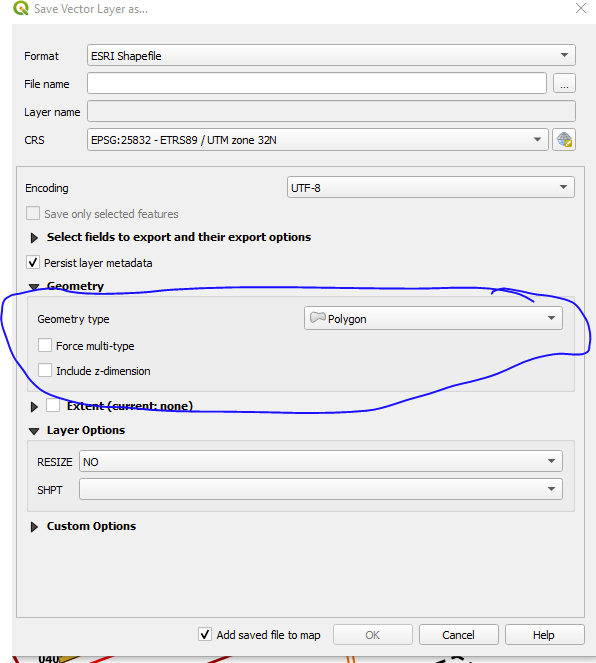I ran into this error when I wanted to edit a shapefile (I was using the editor and mainly dealing with changing polygons - cutting, etc.- ) and then wanted to save the edits. The error message reads says:
Feature creation error (OGR error: Coordinates with non-finite values are not allowed)
I checked all the answers I could find online (I have integer64 fid, I have the same coordinate system, ...) but I can not find the problem.
If I save the same shapefile (without editing) in GeoPackage or SpatiaLite, I can work with editor and then saving without problems. When I check the validity of the same layer, it says that the polygon has an invalid coordinate, but it works fine. The moment I want to save the same project as a shapefile (since shapefile is a required data type for our client), all polygons that have this problem are deleted - the same happens when I use Fix geometries on this SpatiaLite or GeoPackage.