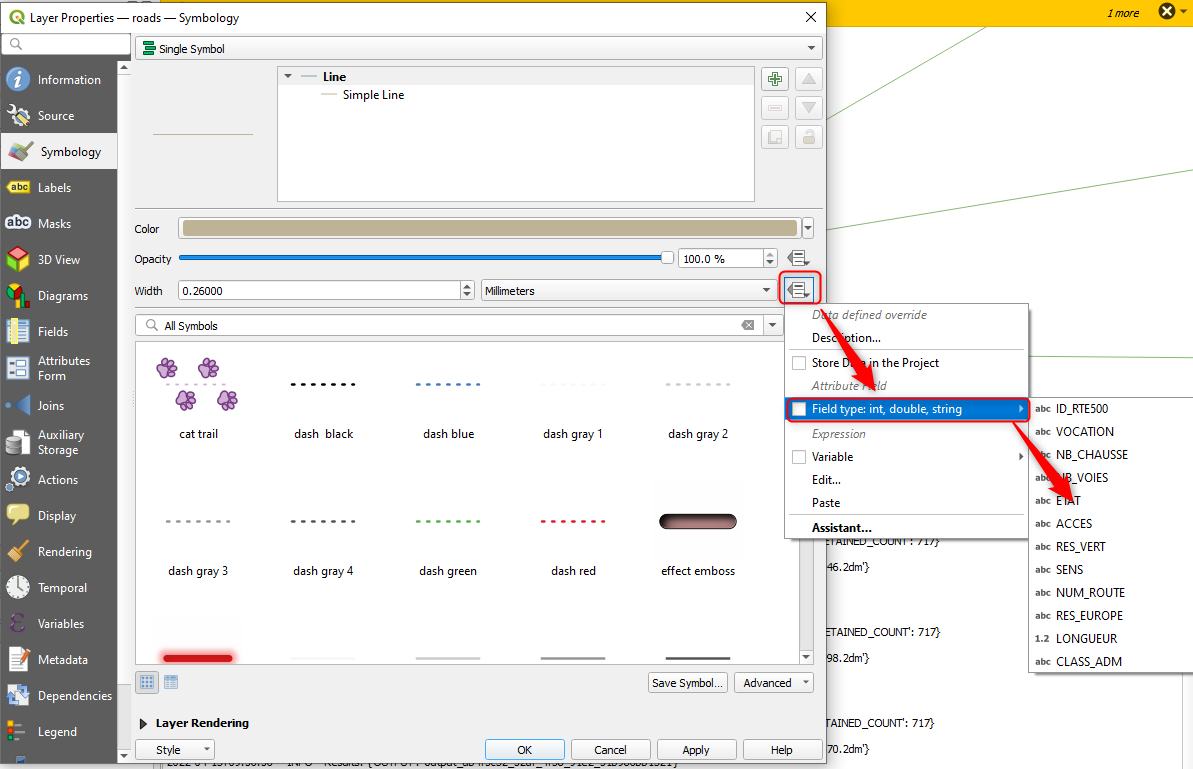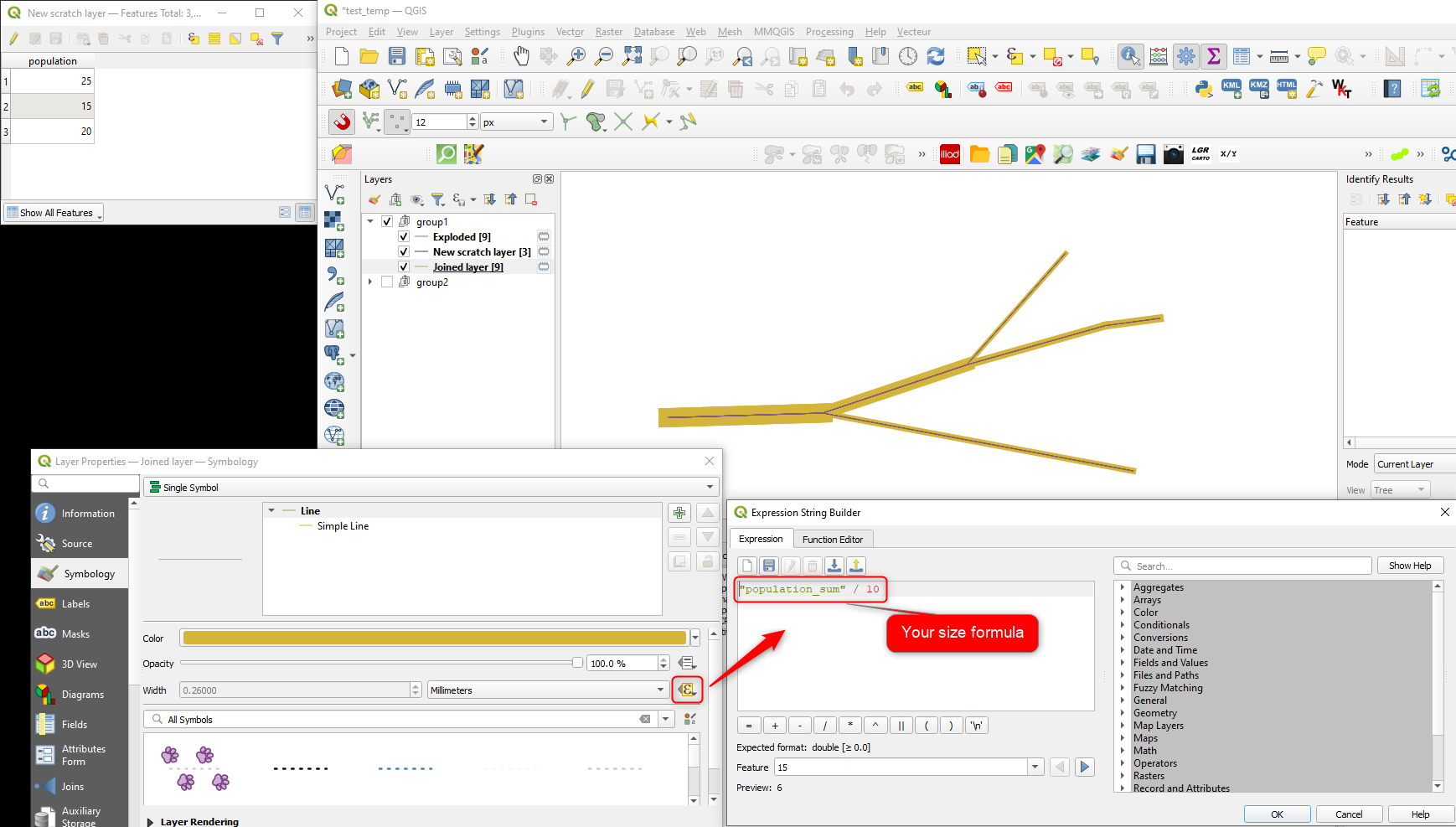Working in QGIS 3.16. I have a point layer with 1 origin and another point layer with 380 destinations. These destinations were derived from the centroids of population zones, each with a population attribute. Using ArcGIS Online's 'connect origins to destinations' tool, I've calculated the best walking routes to each destination from the origin. These routes now each also have the centroid population attribute.
What I'd now like to do is to symbolise each route by the number of people walking along that section; i.e. the darker the section, the more people walking. As each route from the zones join up closer to the origin, the routes should become darker. I believe the thing I'm trying to create is a distributive flow map, except along a pre-determined network rather than being freeform lines/curves. How would I accomplish this?
A simple transparency adjustment of the route layer gets me halfway there, but only shows density of zones using a route, rather than actual people using it.
I've attempted using the Flowmapper plugin in QGIS but I'm getting errors, I think it's too old for my instance of QGIS. This tool in ArcGIS both appears to not be what I'm looking for given it doesn't work along a street network and also requires a Spatial Analyst licence which I don't have. I've also attempted the answer to this question, but the footpaths don't align to my road network dataset. I tried splitting the routes using 'split by max length', assigning IDs, and then summing the sections, but that also failed.