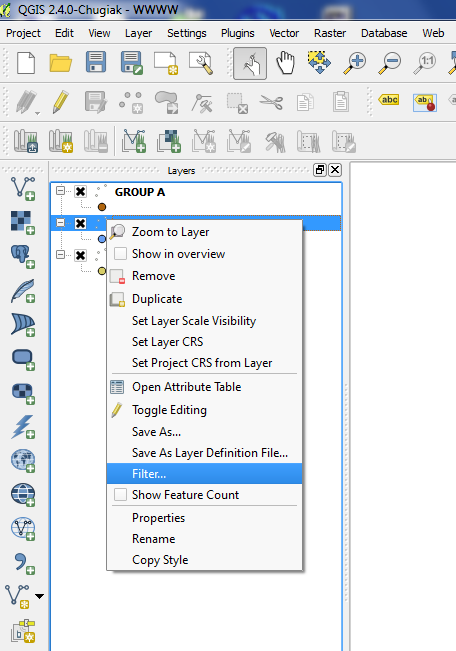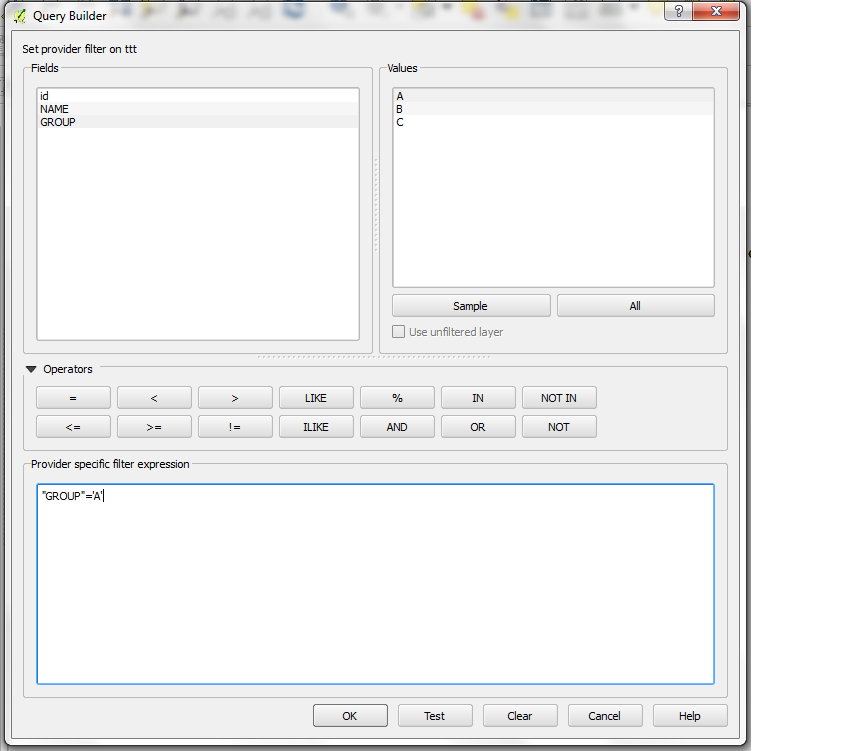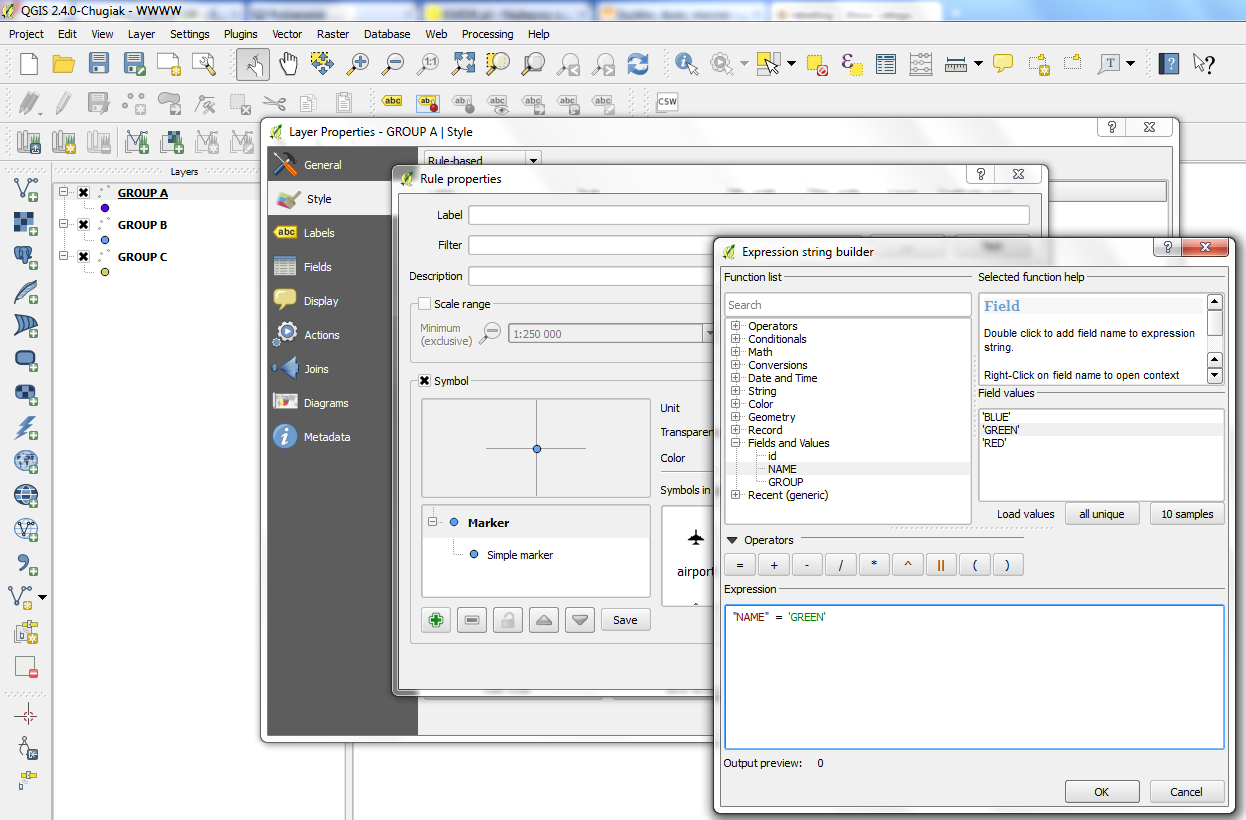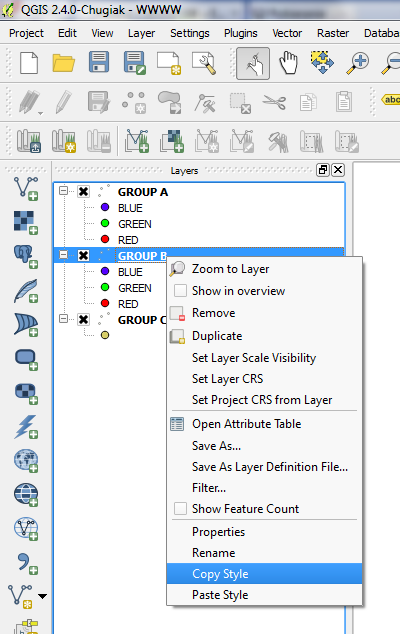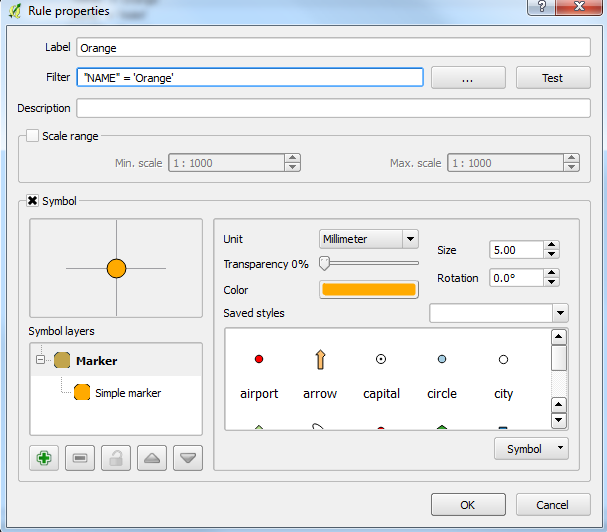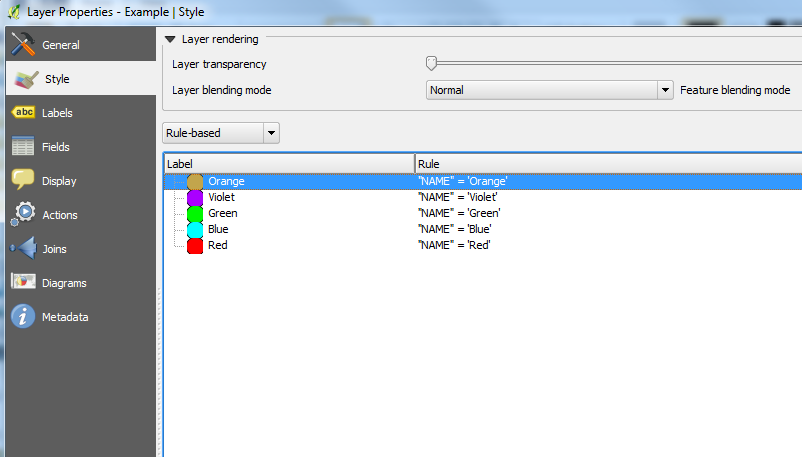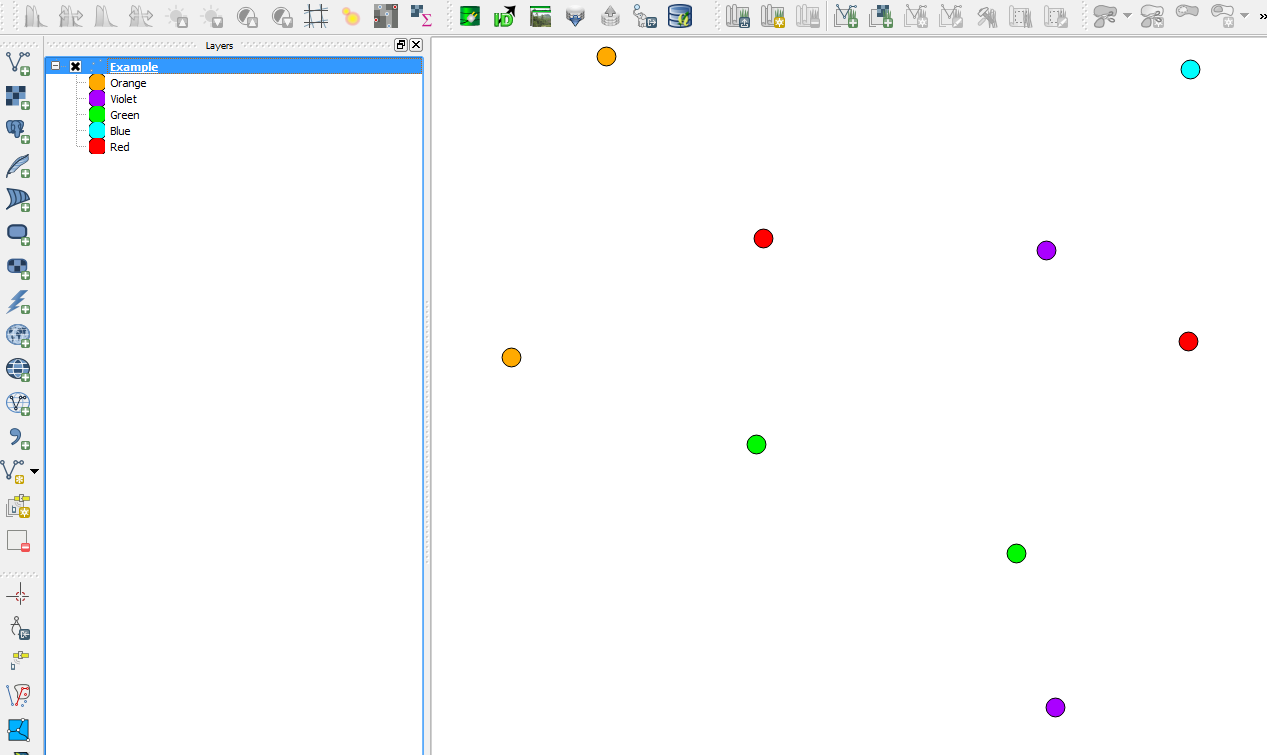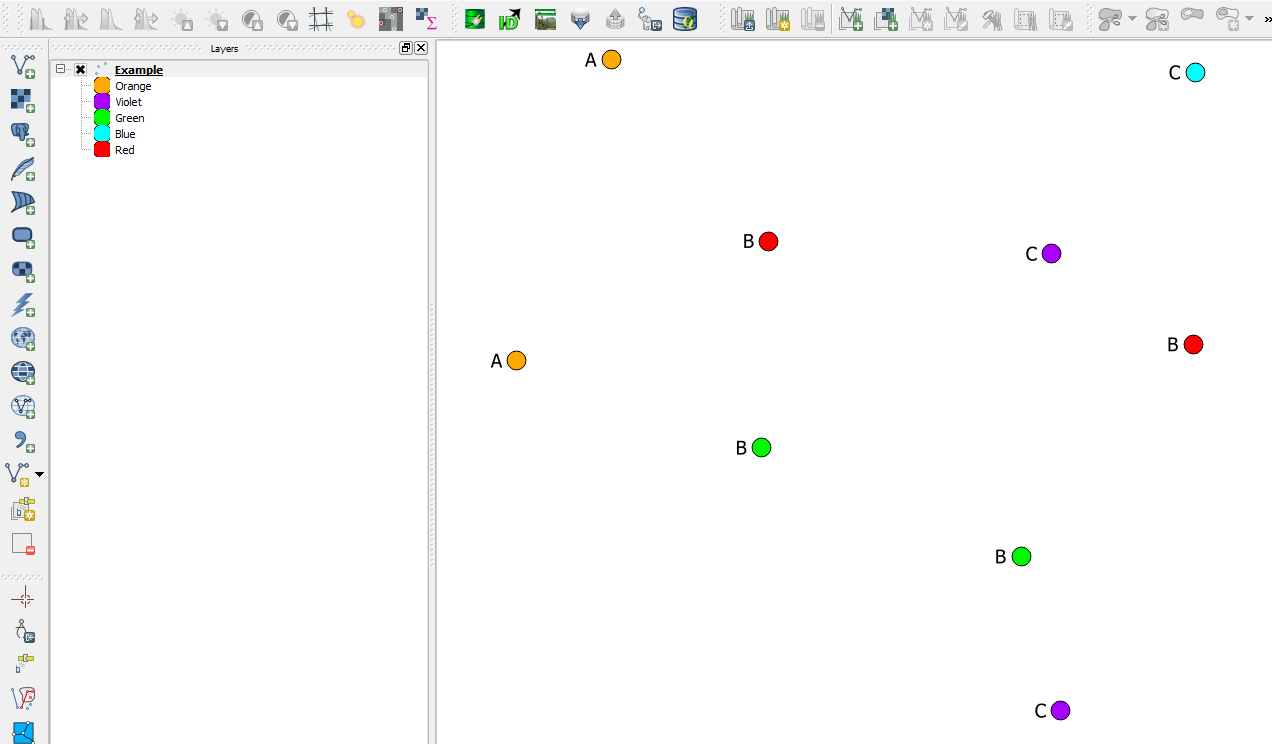I have a .csv file pointing at coordinates. It is a large file that is edited often.
In it, I have three groups of data (say A, B, and C).
Within each group there are a number of Names, and each name has ten sets of coordinates. I would like to keep all of this data in one spreadsheet.
How can I set the categorization in QGIS to show each Name with it's own colour from only Group A?
I hope to create three layers, one for each group, all pointing to the same .csv file.
I think I need to do this in the Expression dialog box but can't seem to work it out.
For example:
NAME,GROUP,Easting,Northing
Orange,A,,
Orange,A,,
Orange,A,,
Orange,A,,
Orange,A,,
Orange,A,,
Red,B,,
Red,B,,
Red,B,,
Red,B,,
Blue,C,,
Blue,C,,
Blue,C,,
Blue,C,,
Blue,C,,
Blue,C,,
Blue,C,,
Blue,C,,
Green,B,,
Green,B,,
Green,B,,
Green,B,,
Green,B,,
Green,B,,
Violet,C,,
Violet,C,,
Violet,C,,
Violet,C,,
Violet,C,,
Violet,C,,
Violet,C,,
Violet,C,,
Violet,C,,