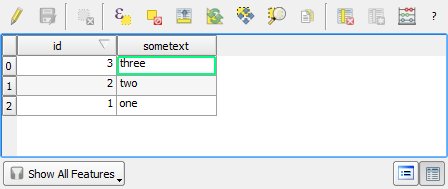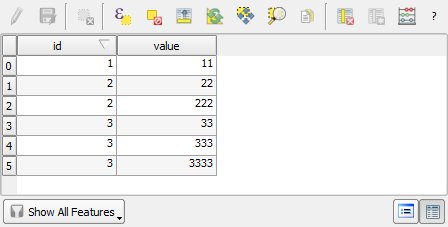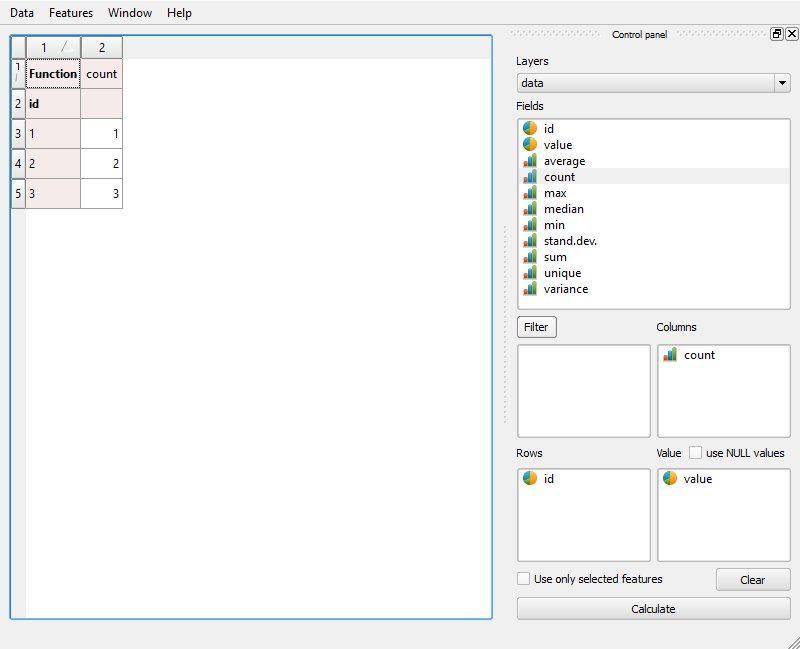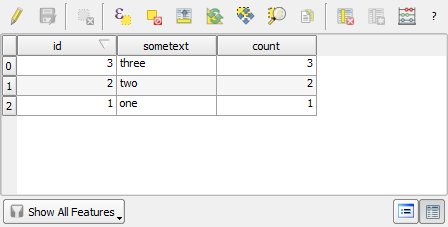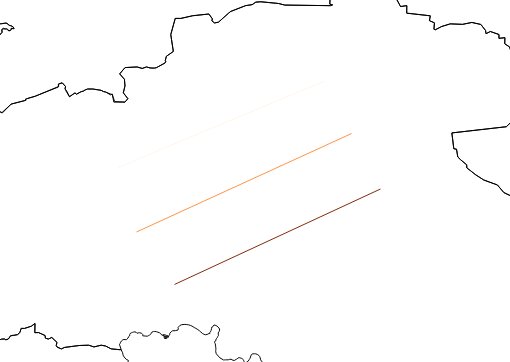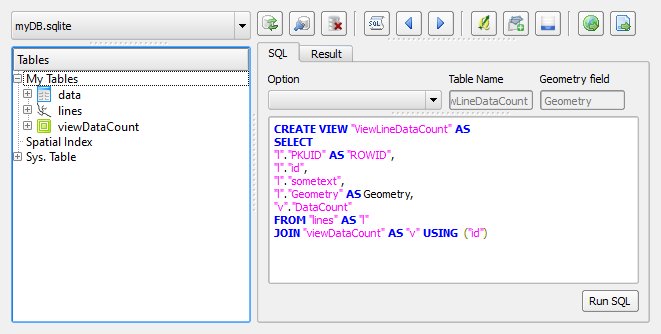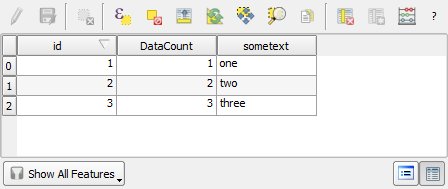I have a simple SHP line file - where each line has a unique reference. I have a related text csv file using the same reference, in a one-to-many situation. I need a map with the lines (in the 'one' side of the relationship) colour coded according to the number of matching entries (from the 'many' side of the relationship).
Practically this represents sections of route and repeated dated route inspection reports - and the map should show the total number of inspections for each bit of route. As it happens I also have the same route reports available with the addition of exactly matching geometries in a SHP or TAB file if I need them, but I don't need the geometry information as this is duplicated.
How can this map be produced (given that the format that the data is supplied in is fixed as Mapinfo TAB files which I'd assume to convert to SHP anyway - and that this needs to be an easily repeated process as data is updated).