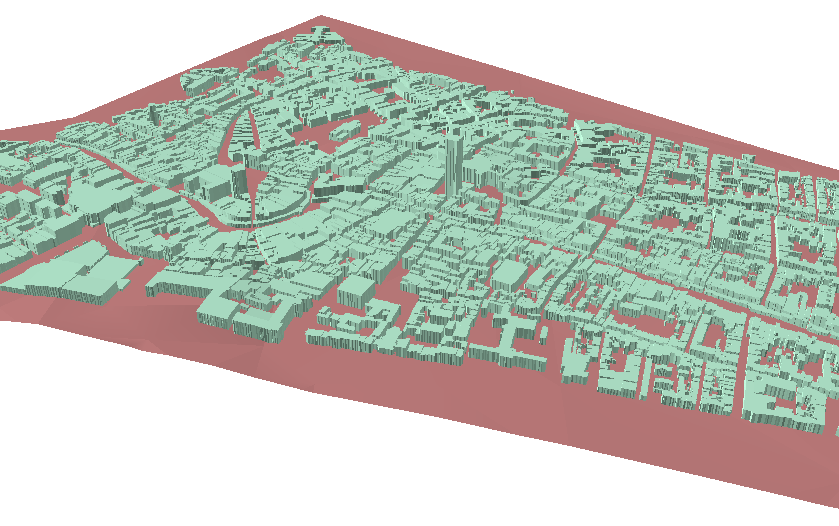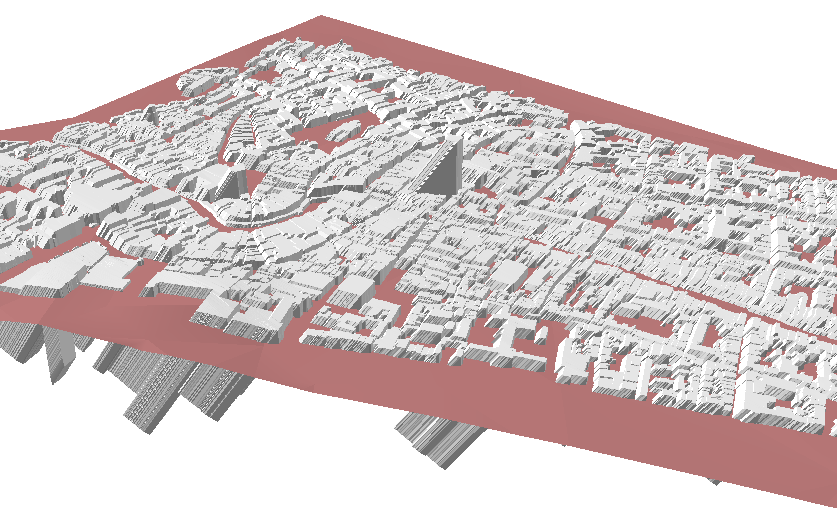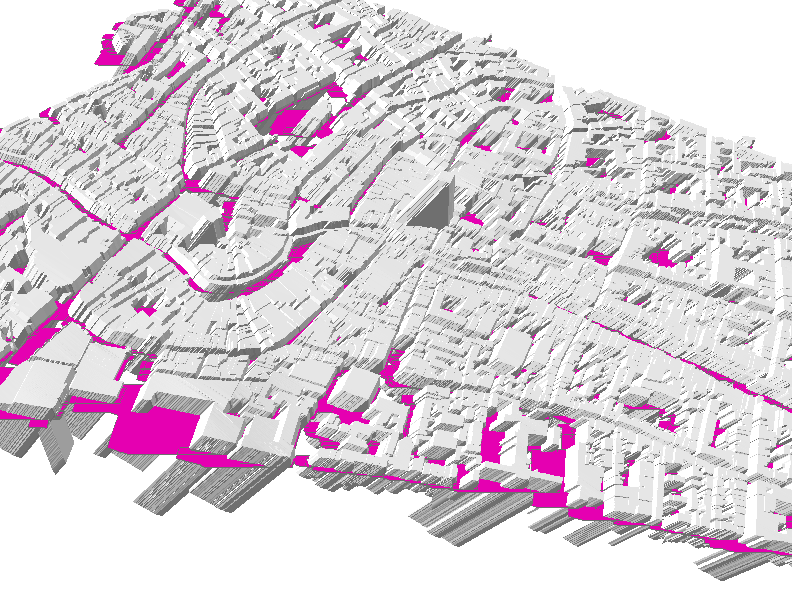I am new to using ArcScene and encountered a problem in my analysis. I want to calculate shadows in the city center of Utrecht on different times and days. Subsequently I want to transform these shades to polygons that represent the amount of shade on streetlevel. I am using the tools Sun Shadow Volume and Multipatch Footprint.
I extruded a layer with buildings (with heights in the attribute table) on a TIN with the baseheights of Utrecht, which is almost flat (image 1). Subsequently I ran the Sun Shadow Volume tool, which seems to work fine. However, the resulting shades cut through the baselayer (image 2). When I want to transform them to footprints, I get the footprints at the lowest point, instead of at baseheight level (image 3).
Does anybody know whether I can change the settings in Sun Shadow Volume tool somehow? Or in the Multipatch Footprint tool? Or did I already do something wrong with the extrusion?