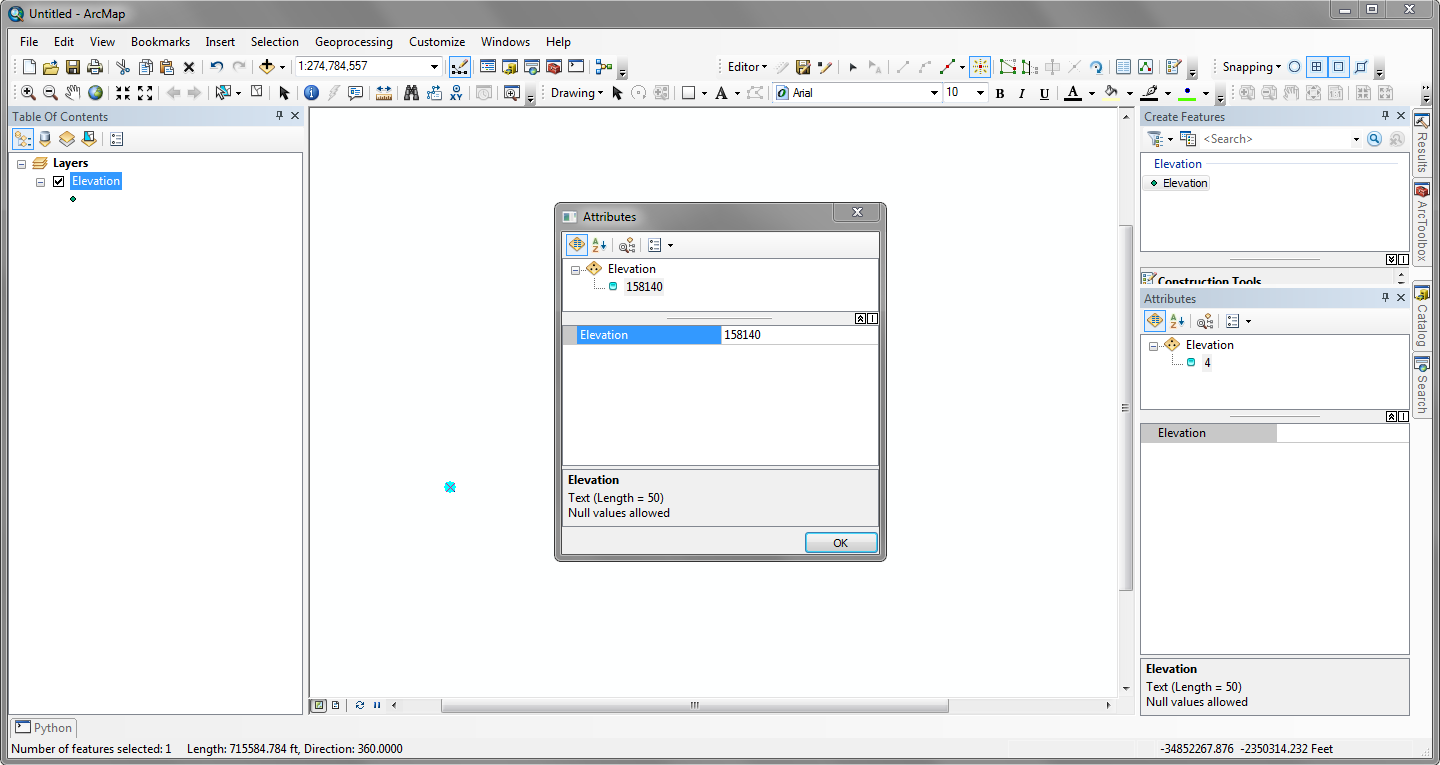I've somehow found myself digitizing a bunch of points from a scan, and the process is quite painful in ArcMap:
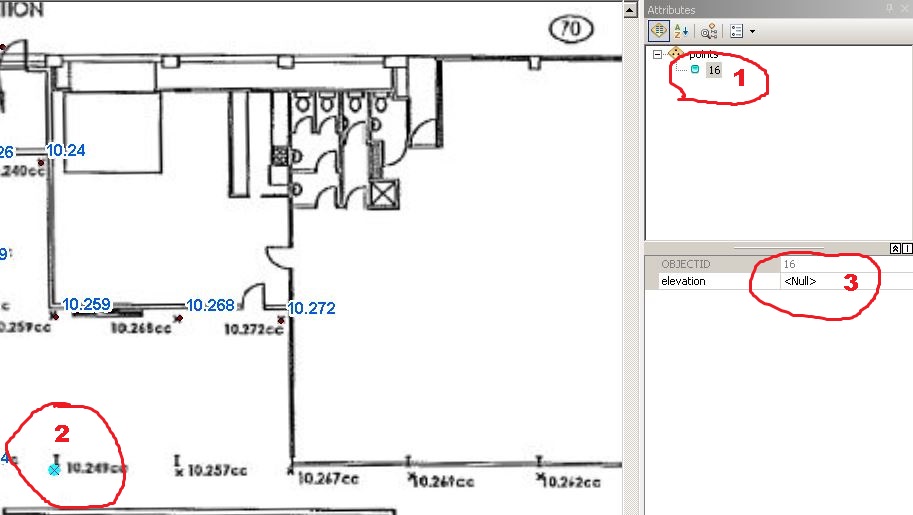
- Click on the featureclass name in the Create Features tool
- Move the mouse over the scanned image, then click on the point to be digitized
- Move the mouse to the Attributes section, click on the field to give it focus, and enter the value
- Goto 1
This involves a lot of repetition, switching between keyboard and mouse, and constant moving and clicking around the screen.
A more optimized pattern would be to click on each point, and pop up a dialog with the Elevation field already focussed, so I could simply enter the value, then hit Enter to dismiss the dialog and continue adding new points.
Is this easily possible without laborious ArcObjects coding? Are there any plugins to ArcMap which help to speed up data entry?