Working with QGIS 2.4.0 Chugiak I have a question regarding the clipping of raster images. I have an aerial picture that I want to clip using the extents of a shapefile. So far so good, I used the raster/extraction/clipper tool to do this. The problem is that the file size of my output raster is nearly three times larger than the original file (i.e. 725.283 and 249.693 kb respectively), whereas it covers a smaller surface.
Why is my file larger? And is there any way to 'set' the output file size?
The help function of clipper refers to the following page: http://www.gdal.org/gdal_translate.html Though I cannot make much out of it.
I am relatively new to QGIS.

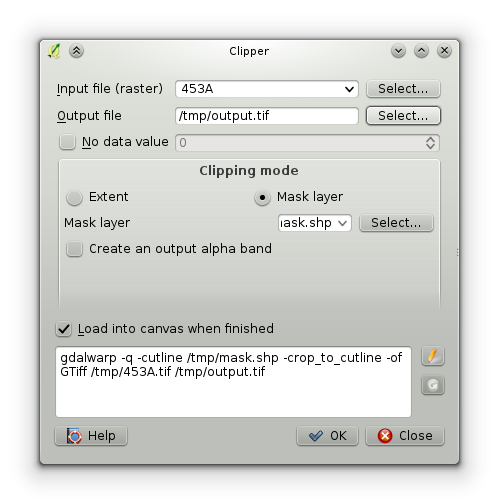
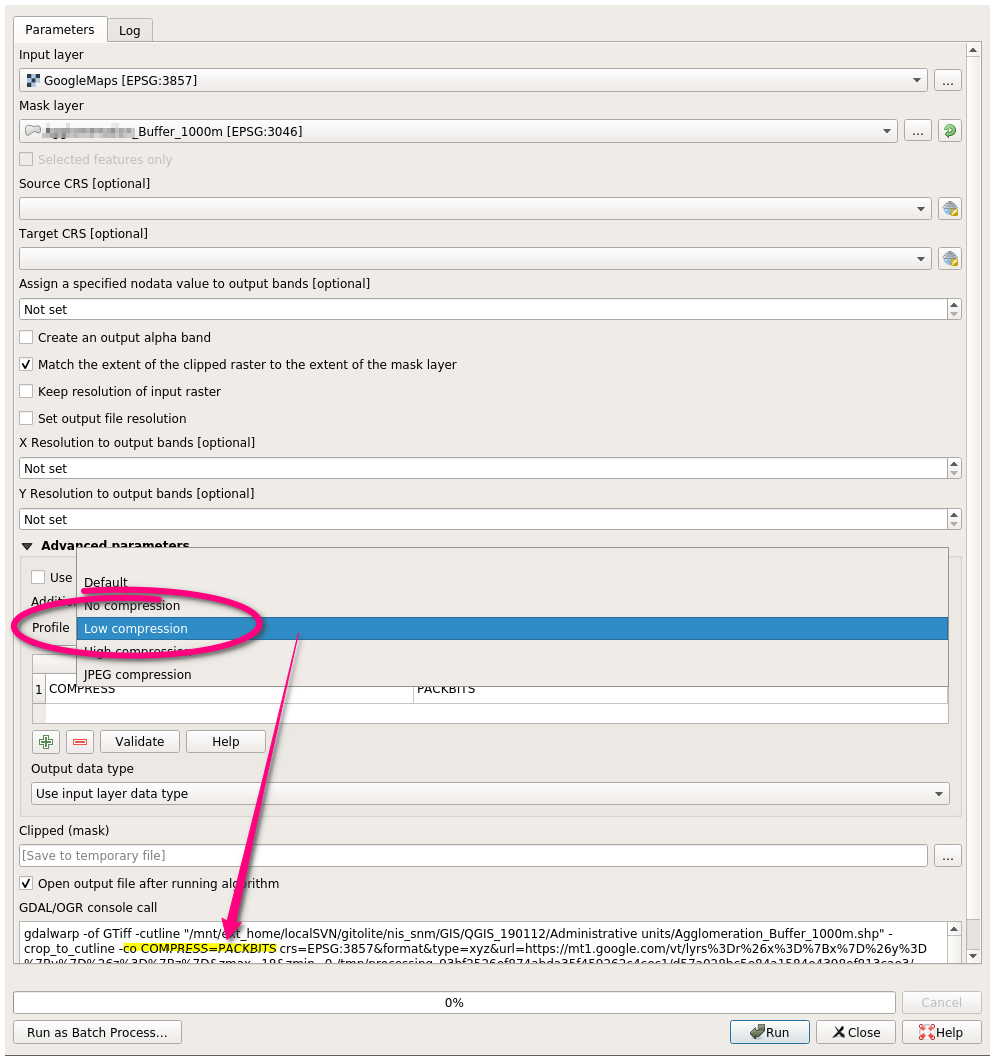
-coflag. For a GeoTiff you could for example include-co compress=lzwto employ lossless LZW compression. We would need to know more about your dataset though to be able to help you (for instance viagdlainfo).Raster > Miscellaneous > Informationto havegdalinforun on your raster file. You can't run it directly form the Python console because it isn't a Python script.