I'm using ArcGIS 10.1 (SP1 for Desktop) and when I'm exporting my attribute table to a dBase format, it will export some but not all the rows. There is no error message indicating anything has gone wrong. I only notice it when I'm opening the table in Excel. I've been experiencing this issue with several different tables (each of varying sizes from 10 records to 300000) and this problem doesn't happen every time. The example I'm going to show is with one of my larger tables.
Here are my steps for exporting an attribute table (with my selection already completed): Table Options > Export > Selected Records > Choose Location > Name > dBase Table > Export
This is my attribute table. I need to export 174230 rows.
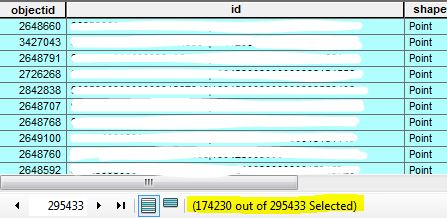
My exported table gave me 51125 rows. This is what my exported table looks like:
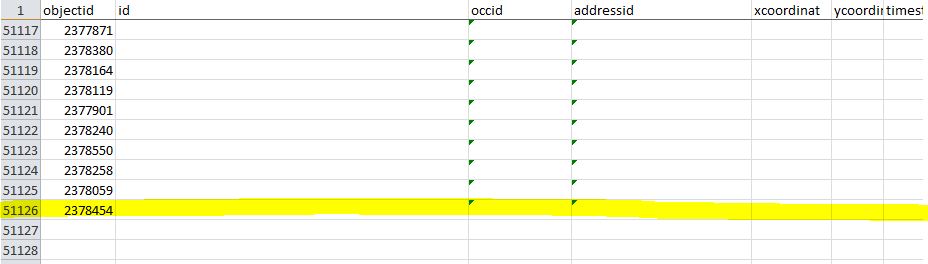
After my several tries, I was finally able to export the full table. I had to put a definition query on. Sometimes, I get around the problem by doing the standard copy and paste. This depends on the size of the table I'm working with.
I know there are workarounds, but this problem is quite persistent. Has anyone experienced this problem? Is there something wrong with my settings?

