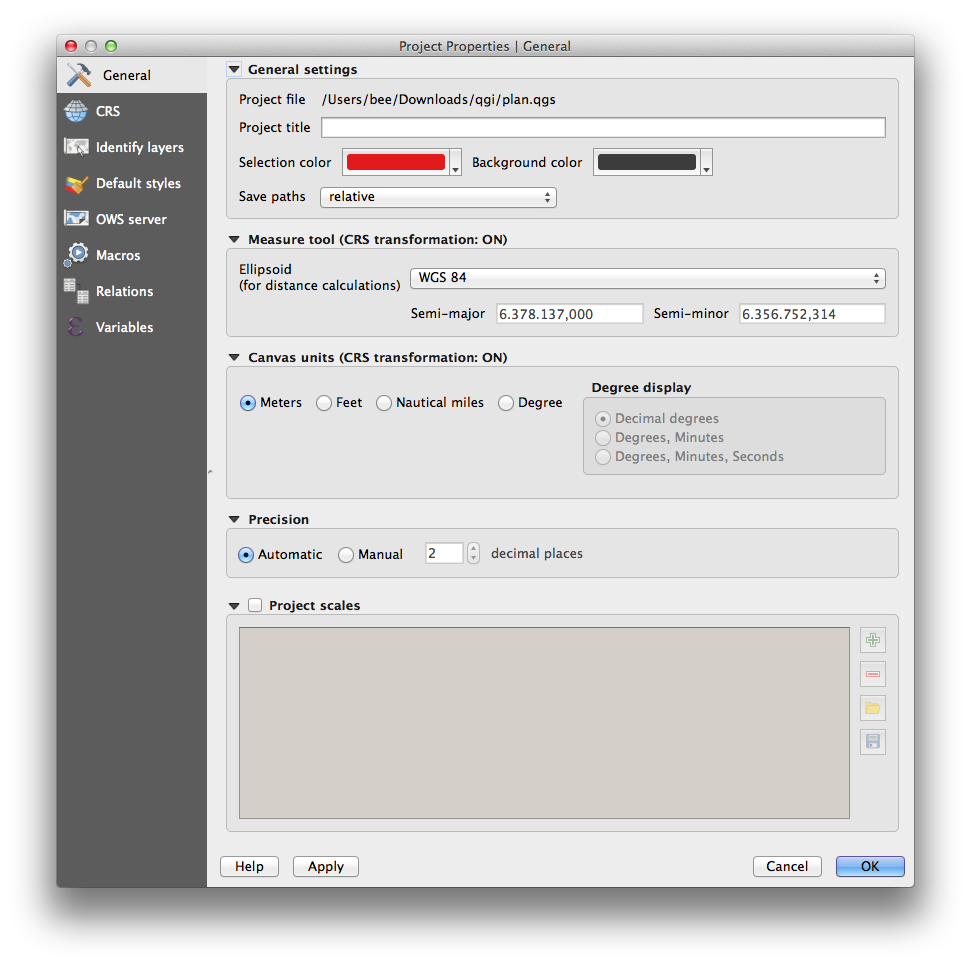How do I change the colour for selected elements? I am selecting using select rectangle and the selected elements are almost invisible.
4 Answers
Settings -> Options -> Canvas and Legend -> Selection Color
-
Although this should work, it says on such Option it says that this settings are "overridden by project properties", which can be set as stated in this answer Commented Sep 21, 2018 at 23:33
If you want to use python to achieve this, open the python console in QGIS and enter
from PyQt4.QtGui import QColor
iface.mapCanvas().setSelectionColor(QColor.fromRgb(255,120,40))
Now (255,120,40) is your RGB selection color.
As said by @dmh126 you can choose the color itself through: Settings -> Options -> Canvas and Legend -> Selection Color
But you can also set up a rule based symbology if you want to change the size of selections. Useful if with point layers.
First you need to install the "Expression Plus" plugin, which adds the "isselected()" function. This can be used in a rule based symbology to change the size of a selection.
The rule would be: QGIS 2.12+: isselected( @layer_name )
QGIS 2.8-: isselected( 'ACTUAL_NAME_OF_LAYER' )
See GISforThough for more detail.