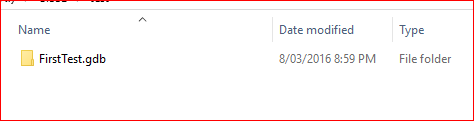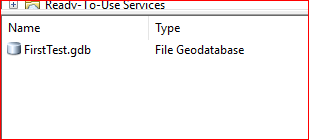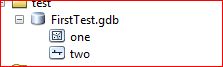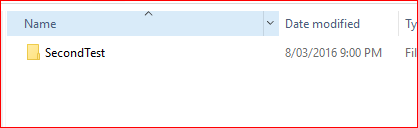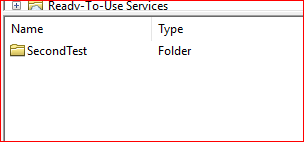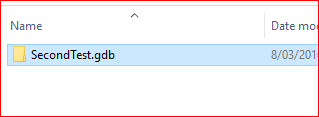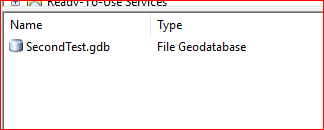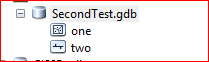I have a folder filled with geodatabase files of the following formats: ATX, FREELIST, GDBINDEXES, GDBTABLE, GDBTABLX and SPX. I would like to convert these to shapefiles using ArcMap. I've been looking around StackExchange for similar problems, but none are quite the same. For instance, see the solutions listed at Converting File Geodatabase feature classes to shapefiles in ArcGIS for Desktop?.
I tried to export the gdb to a shapefile after adding it as a layer. But, under "+ Add Data", the gdb files are not listed. I can't add anything as a layer to TOC unless it shows up in the "Add Data" window.
I tried the "Feature Class to Shapefile" tool, but for input files, the files are not listed here either. I also tried playing around with Catalog, but no success with the conversion.
Any idea how I can work something out of this?