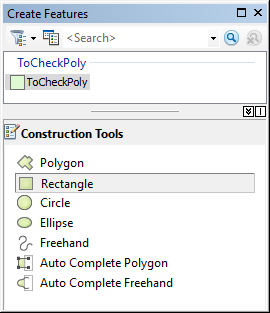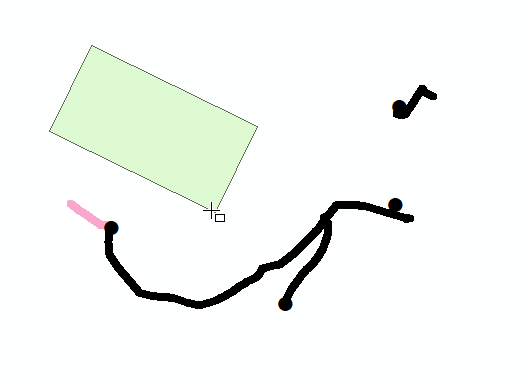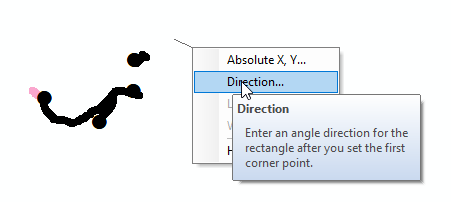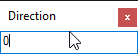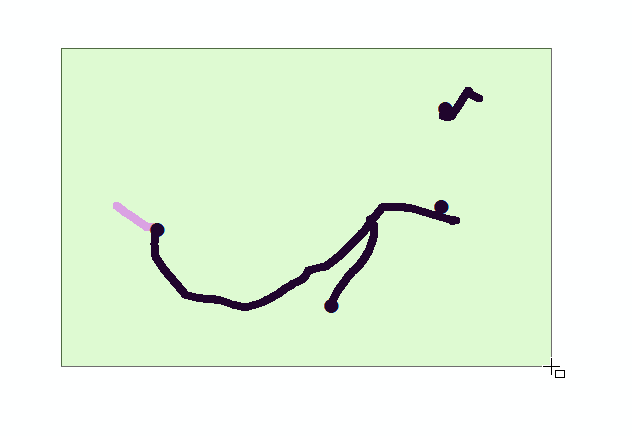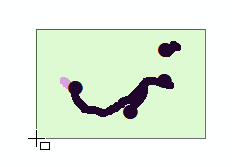I am trying to draw some rectangles in a polygon layer, to be used to highlight points for checking, and will be used in Data Driven Pages.
I want these to be horizontally aligned, however the "Rectangle" Construction Tool uses the direction you start drawing.
As a result I have to select the Rectangle construction tool, click on the map to start drawing the polygon, right-click > Direction > 0 to restrict it to drawing east/west (horizontal), and then draw the rectangle.
I have many of these I need to draw, so having all these extra clicks and keypresses seems excessive when I just want to draw a rectangle!
How can I efficiently create horizontally aligned polygons in ArcMap?