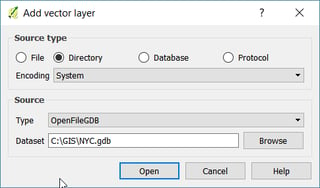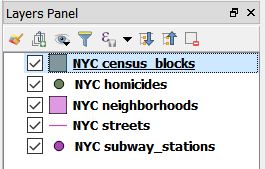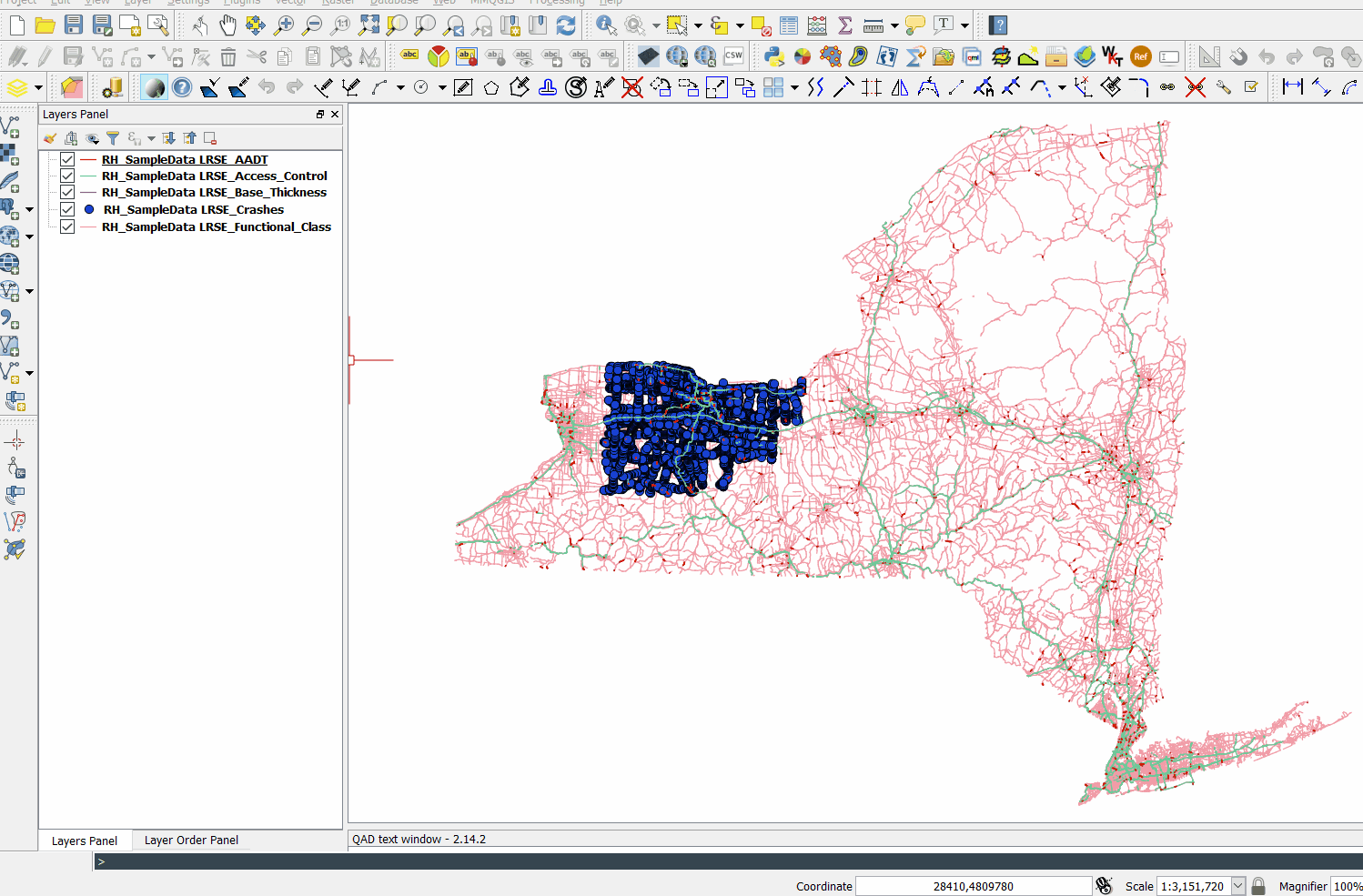I am using QGIS version 2.18.14.
When I add a vector layer from a file geodatabase, I choose the OpenFileGdb driver and then pick the layers I would like to have on the map.
However, the layers are added with the name following the format <%DB_NAME% %LAYER_NAME%>. This makes it impossible to use the DBManager SQL editor directly for the added layers as I need to rename the layers first. This is because the database table cannot contain a white space. So, I need to rename "NYC streets" into "streets" or "NYC_streets".
Is there any setting in QGIS that can let me disable prefixing the layers I add with the database name from which they come?