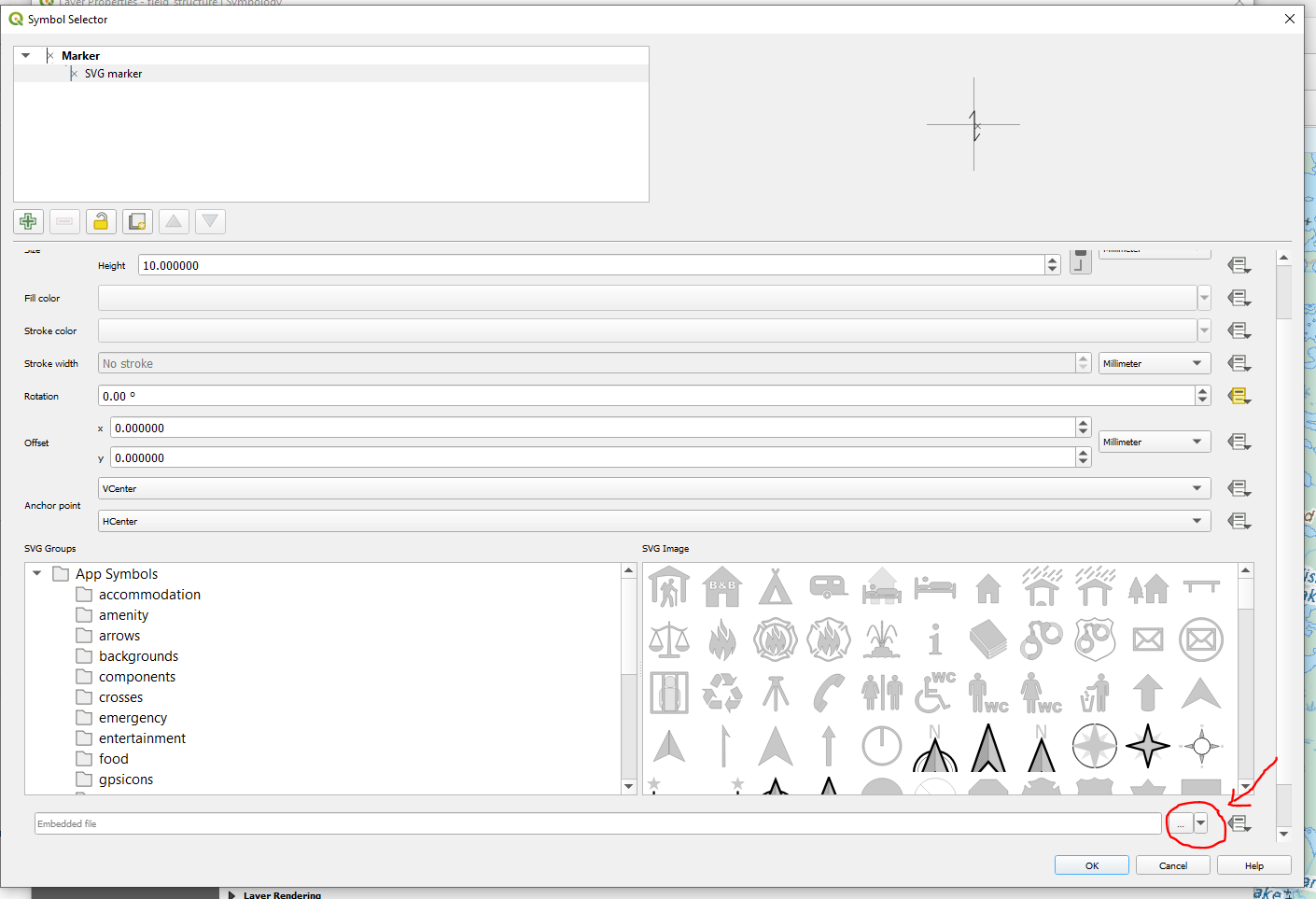When I open my project in Qfield, all SVG symbols are relocated by a question mark. Here is the path of my installation in my Tablet ..... \ Tablet \ Android \ data \ ch.opengis.qfield \ files \ share. Android 5.1.1 - Tablet A6.
3 Answers
Another option is to embed the SVG in QGIS. From "Symbol Selector" (Layer Properties > Symbology, double click on symbol, select SVG marker) scroll down and select the down arrow, select "Embed File..."
see: https://qfield.org/docs/project-management/android-data-structure.html
This worked for me exporting with QField Sync.
-
-
This approach did the job for me. As a plus, it's a simple approach and exactly what I hoped to achieve.– yenatsCommented Jul 24, 2023 at 10:56
Similarly, but slightly more specifically, to an answer to this question already provided, I am able to have my QFIELD projects on a tablet/phone device access .svg files in the following way:
- Create and save your QGIS project on your PC in the .qgs format.
- Open the "Project Properties" dialog from the "Project" drop down menu in the top-left of the QGIS desktop program screen.
- Under the "General" tab, ensure the "Save paths" dropdown menu is set to "relative".
- Place the .svg files in the same location as the .qgs project file and link to them in your project (i.e. choose these .svg files/location as the one your project points to/accesses them from).
- Use the qConsolidate3 plugin to package the .qgs project to a chosen folder (NOTE: qConsolidate does not seem to work with .qgz files). This will create a folder with both the .qgs project folder, and a folder called "layers" with all the layers used by the project. Note: This process will not copy/move/package the .svg files but will maintain the project looking for them in the same location as the project file.
- Copy the newly created qConsolidate3 packaged folder to your device.
- Copy the same .svg files as described above in to the folder with your .qgs project file and the "layers" folder.
- Open the project file and see your .svg files as desired.
If you are using the QFIELD sync plugin (which I haven't yet managed to use reliably), I would suggest trying something like the following:
- Check that the required .svg files are somewhere in the same folder as your .qgs project and at the same relative path as to how they are accessed on your PC (i.e. if your project folder is on the desktop in a folder called "project_01" at C:\YourName\YourName\Desktop\project_01\project_01.qgs and on your device at Computer\Galaxy S5\Phone\Android\data\ch.opengis.qfield\files\project_01\project_01.qgs ensure that you manually place the .svg files in this location.
For further information see: https://www.qfield.org/docs/project-management/portable-project.html
Hopefully this helps.
-
Think you for your help. it's ok now. Rayan Bell has gived me the same solution, but without details. I have commited a mistacke befor your help, i have not reaffected my symbolgie for this new place in a folder .qgs. Know it's worked without qConsolidate3 (this pluging not exist in QGis 3.2). I have just copied the folder in android device and all it's well (without QfieldSync). Commented Jan 27, 2019 at 16:50
I came across a similar issue but was able to resolve by manually adding the SVG file to the same project folder as my QField project.
-
Thank you for your response. you insert svg files or a folder containing svg files? And you make this in the project in computer or in android device? Commented Dec 12, 2018 at 14:22
-
No worries. There is a folder on the computer that contains the QField project (created in QGIS) and a separate folder called 'SVG' that contains the svg files. I then move this folder to my android device. Commented Dec 12, 2018 at 14:30
-
I have used your suggestion but the problem still not changed. i'm going to test it in another android device. best regards Commented Dec 14, 2018 at 18:18
-