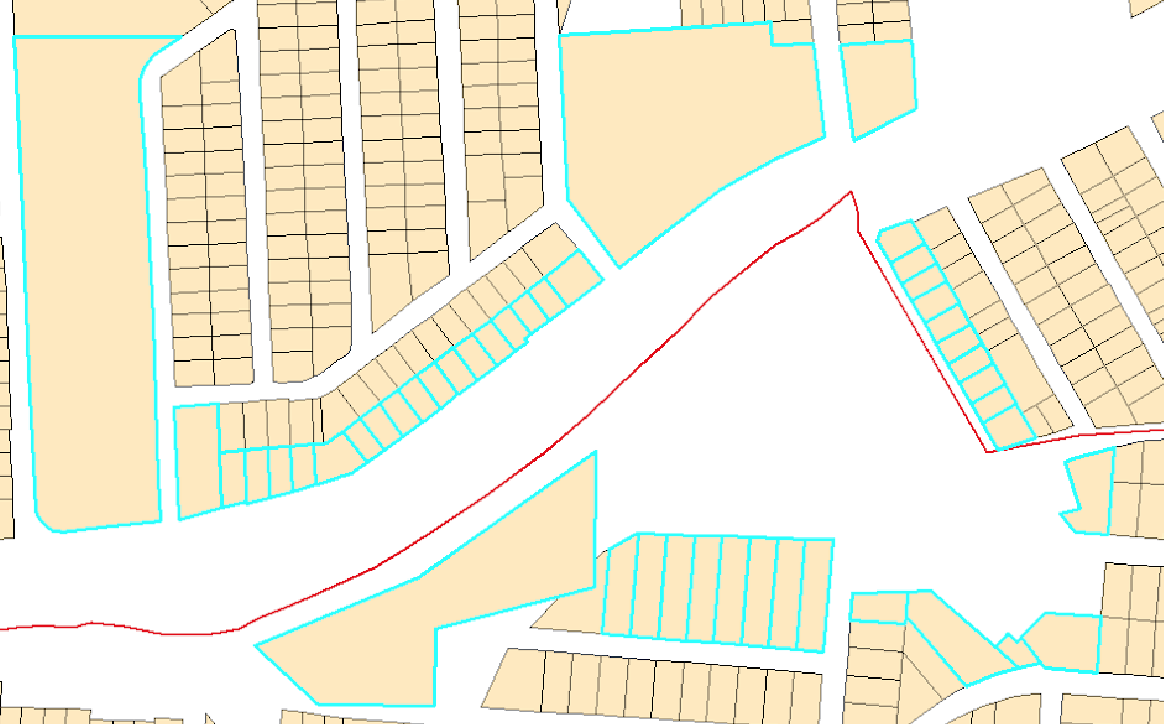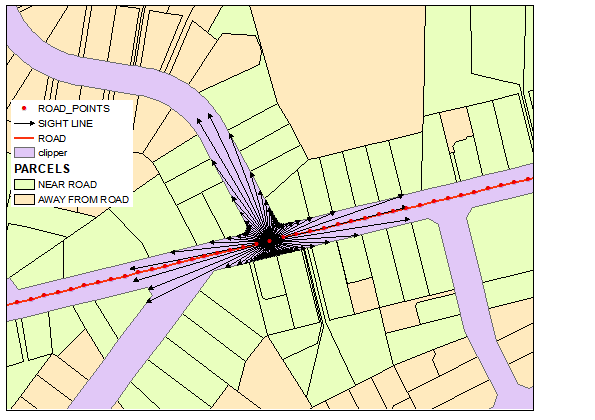I have a polyline (in red), and several lots on each side of the polyline (in yellow). I would like to select the lots which are closest on each side of the polyline (selected in blue). I have tried to use a buffer around the polyline, but the distance between the lots and the polyline varies. So, a buffer with a large distance would capture too many lots and a buffer with too small of a distance would capture too few.
My question is similar in nature to Get nearest polygons in both sides of a polyline with arcpy, but my problem is that there are several lots "behind" a lot, and I need to select only the closest lot.
I am using ArcMap 10.3 with an Advanced License.