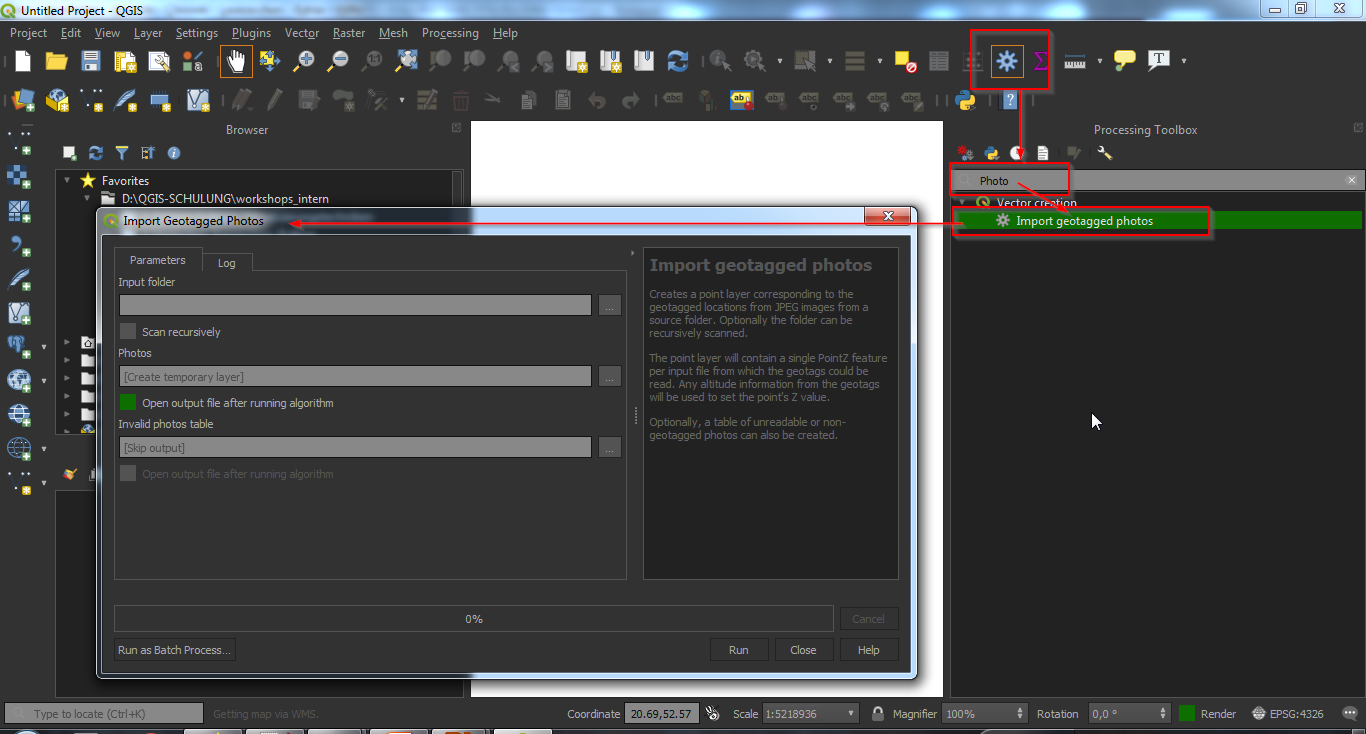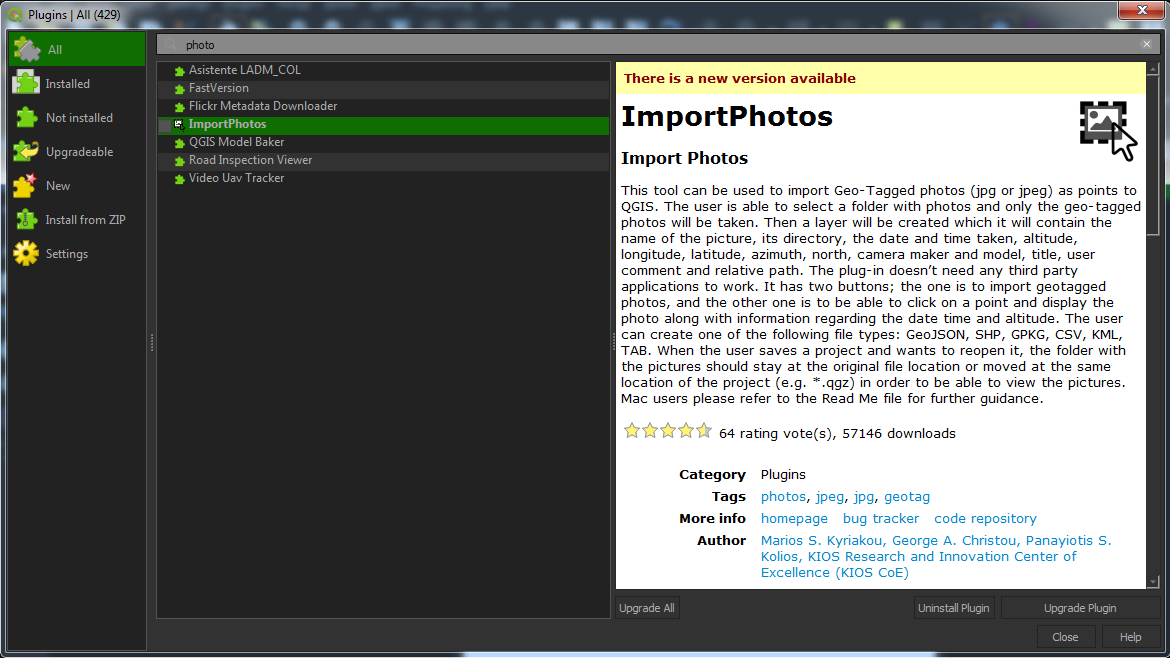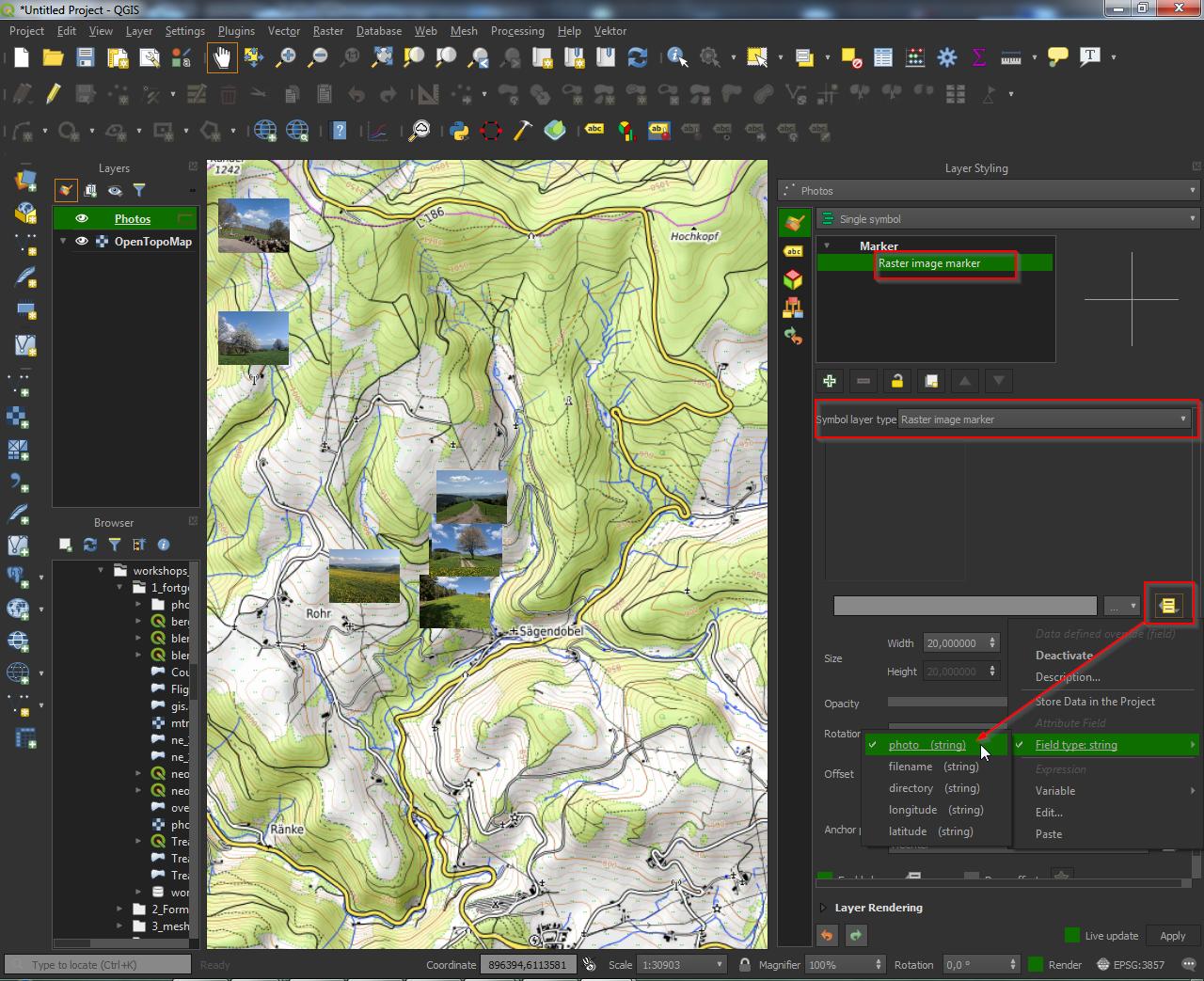I have a few images from a DJI drone and I can get all of the information from the image exifread. I am trying to get an image to be displayed in the correct location on a QGIS map. Is there an example of how to use this data to get the image to show correctly on a QGIS map?
I have tried the GDAL and nothing happens yet.
https://www.gdal.org/gdal_tutorial.html
Elements
drone-dji:AbsoluteAltitude= 258.91
drone-dji:RelativeAltitude= 60.9
drone-dji:GimbalRollDegree= 0.0
drone-dji:GimbalYawDegree= -148.3
drone-dji:GimbalPitchDegree= -90.0
drone-dji:FlightRollDegree= -2.8
drone-dji:FlightYawDegree= 179.4
drone-dji:FlightPitchDegree= -7.3
Exif Data
Key: Image ImageDescription value DCIM\100MEDIA\DJI_0002.JPG
Key: Image Make value DJI
Key: Image Model value FC550
Key: Image Orientation value Horizontal (normal)
Key: Image XResolution value 72
Key: Image YResolution value 72
Key: Image ResolutionUnit value Pixels/Inch
Key: Image Software value v01.29.5379
Key: Image DateTime value 2019:04:25 10:50:33
Key: Image YCbCrPositioning value Centered
Key: Image ExifOffset value 182
Key: GPS GPSVersionID value [0, 0, 0, 0]
Key: GPS GPSLatitudeRef value N
Key: GPS GPSLatitude value [42, 31, 524857/10000]
Key: GPS GPSLongitudeRef value W
Key: GPS GPSLongitude value [83, 6, 552361/10000]
Key: GPS GPSAltitudeRef value 0
Key: GPS GPSAltitude value 258907/1000
Key: Image GPSInfo value 710
Key: Image XPComment value [48, 0, 46, 0, 57, 0, 46, 0, 49, 0, 57, 0, 57, 0, 0, 0, 0, 0, 0, 0, ... ]
Key: Image XPKeywords value [78, 0, 45, 0, 65, 0, 83, 0, 0, 0, 0, 0, 0, 0, 0, 0]
Key: Thumbnail Compression value JPEG (old-style)
Key: Thumbnail XResolution value 72
Key: Thumbnail YResolution value 72
Key: Thumbnail ResolutionUnit value Pixels/Inch
Key: Thumbnail JPEGInterchangeFormat value 41972
Key: Thumbnail JPEGInterchangeFormatLength value 8148
Key: EXIF ExposureTime value 521/500000
Key: EXIF FNumber value 11/5
Key: EXIF ExposureProgram value Program Normal
Key: EXIF ISOSpeedRatings value 110
Key: EXIF ExifVersion value 0230
Key: EXIF DateTimeOriginal value 2019:04:25 10:50:33
Key: EXIF DateTimeDigitized value 2019:04:25 10:50:33
Key: EXIF ComponentsConfiguration value CrCbY
Key: EXIF CompressedBitsPerPixel value 6343987/1990656
Key: EXIF ShutterSpeedValue value -9906/-1000
Key: EXIF ApertureValue value 227/100
Key: EXIF ExposureBiasValue value 0
Key: EXIF MaxApertureValue value 17/10
Key: EXIF SubjectDistance value 0
Key: EXIF MeteringMode value Spot
Key: EXIF LightSource value Unknown
Key: EXIF Flash value No flash function
Key: EXIF FocalLength value 15
Key: EXIF FlashPixVersion value 0010
Key: EXIF ColorSpace value sRGB
Key: EXIF ExifImageWidth value 4608
Key: EXIF ExifImageLength value 3456
Key: Interoperability InteroperabilityIndex value R98
Key: Interoperability InteroperabilityVersion value [48, 49, 48, 48]
Key: EXIF InteroperabilityOffset value 680
Key: EXIF ExposureIndex value 0/0
Key: EXIF FileSource value Digital Camera
Key: EXIF SceneType value 0
Key: EXIF CustomRendered value Normal
Key: EXIF ExposureMode value Auto Exposure
Key: EXIF WhiteBalance value Auto
Key: EXIF DigitalZoomRatio value 0/0
Key: EXIF FocalLengthIn35mmFilm value 30
Key: EXIF SceneCaptureType value Standard
Key: EXIF GainControl value None
Key: EXIF Contrast value Normal
Key: EXIF Saturation value Normal
Key: EXIF Sharpness value Normal
Key: EXIF DeviceSettingDescription value [0, 0, 0, 0]
Key: EXIF SubjectDistanceRange value 0
Key: EXIF LensMake value UnKnown
Key: EXIF LensModel value DJI MFT 15mm F1.7 ASPH
PS C:\Users\Cary\Documents\Programming\Python\RailProfile>