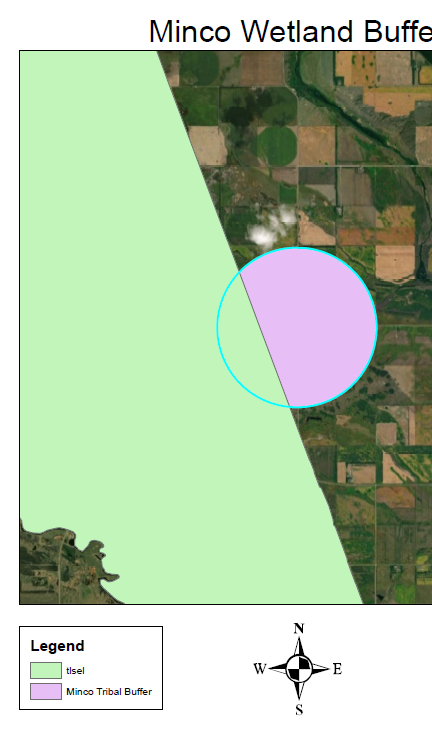I've written a program that maps out a specific point file of interest. The program produces a map (clipped map attached below) but I can't figure out how to change the symbology to different colors. Is this possible? I've been looking through the arcpy.mapping library on ESRI and I haven't been able to find much on the subject.
if land_result == 1:
with arcpy.da.SearchCursor(inFC, ['edited_nam', 'Field12']) as cursor:
for x in cursor:
print 'The %s %s contains tribal lands within its buffer zone' % (x[0], x[1])
mxd = arcpy.mapping.MapDocument(r'P:/Python/topo_template.mxd')
add_substation = arcpy.mapping.Layer(output_tribal_name)
add_triballand = arcpy.mapping.Layer(triballands)
df = arcpy.mapping.ListDataFrames(mxd, 'Data_Frame')[0]
df.extent = add_substation.getExtent ()
for df in arcpy.mapping.ListDataFrames(mxd):
df.rotation = 0
df.scale = 32000
sub = arcpy.mapping.AddLayer(df, add_substation, 'AUTO_ARRANGE')
wet = arcpy.mapping.AddLayer(df, add_triballand, 'AUTO_ARRANGE')
north_arrow = arcpy.mapping.ListLayoutElements(mxd, 'MAPSURROUND_ELEMENT', 'North*')
narrow = north_arrow[0]
narrow.elementPositionX = 4.25
narrow.elementPositionY = 1.25
map_legend = arcpy.mapping.ListLayoutElements(mxd, 'LEGEND_ELEMENT', 'Map_L*')
legend = map_legend[0]
legend.elementPositionX = 0.5
legend.elementPositionY = 1.33
map_scale_bar = arcpy.mapping.ListLayoutElements(mxd, 'MAPSURROUND_ELEMENT', 'Scale*')
scalebar = map_scale_bar[0]
scalebar.elementPositionX = 4.25
scalebar.elementPositionY = 0.33
scalebar.elementWidth = 3.75
scalebar.elementHeight = 0.3
map_title = arcpy.mapping.ListLayoutElements(mxd, 'TEXT_ELEMENT', 'Map_T*')
title = map_title[0]
title.elementPositionX = 4.25
title.elementPositionY = 10.75
title.text = output + ' Wetland Buffer'
map_data_frame = arcpy.mapping.ListLayoutElements(mxd, 'DATAFRAME_ELEMENT', 'Data_F*')
dataframe = map_data_frame[0]
dataframe.elementPositionX = 4.25
dataframe.elementPositionY = 2.75
dataframe.elementHeight = 7.5
dataframe.elementWidth = 7.5
mpc_image = arcpy.mapping.ListLayoutElements(mxd, 'PICTURE_ELEMENT', 'MPC*')
mpcimage = mpc_image[0]
dataframe.elementpositionX = 8.0
dataframe.elementpositionY = 1.55
arcpy.mapping.ExportToPDF(mxd, r'P:/Python/' + output + 'topo_tlands.pdf')
del mxd