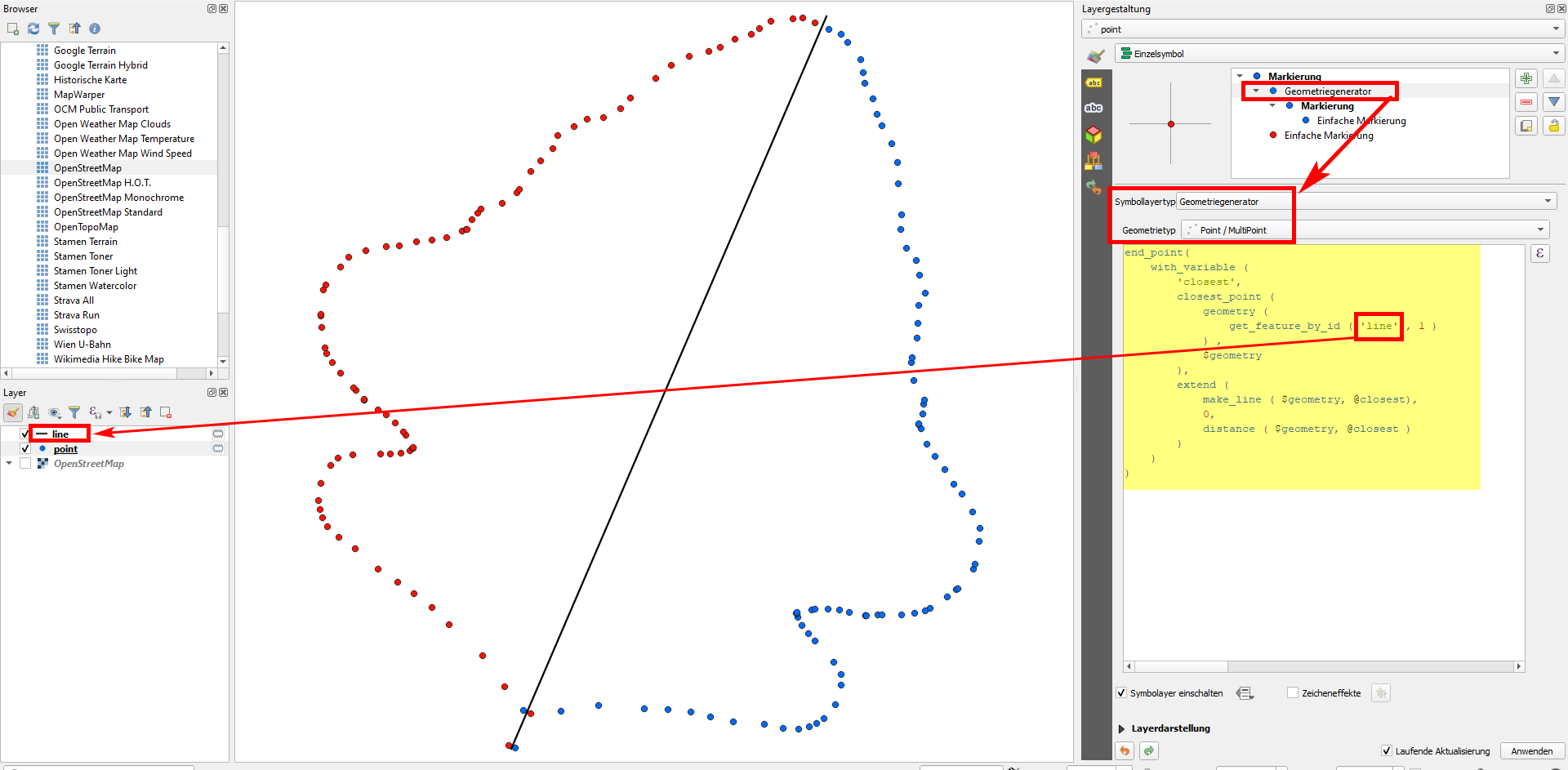ArcGIS (Map & Pro) has a nifty utility that allows you to mirror a vector layer along a line segment you give it. Before I spend time trying to write something from scratch, I wanted to see if there was a workflow where I could accomplish the same in QGIS. I need actual features here, not just displayed graphics.
Here's an example of some dots and the line along which I'd like to mirror them:

I've played around with the affine and v.transform (grass) tools in QGIS 3.14. Neither appeared to allow me to issue the tool a line segment to use as the reference. I installed Vector Bender as well, but it doesn't seem to work for this use case (though the documentation is too slender to tell).