I would like to install the Python library in QGIS, but I have no administrator rights. Unfortunately, each solution found refers to the simplest installation via osGeo4W, which requires running as an administrator:
https://www.youtube.com/watch?v=TPMHhgR-r7E&ab_channel=GEO2004 https://www.youtube.com/watch?v=94W51WuDKzA&ab_channel=UmarYusufhttps://landscapearchaeology.org/2018/installing-python-packages-in-qgis-3-for-windows/
Even if I choose the other option by typing python code in the console like:
import subprocess
subprocess.check_call(['python', '-m', 'pip', 'install', 'openpyxl'])
Installing 3rd party python libraries for QGIS on Windows
it will still throw the
Error13: Permission denied
With respect to this situation, I am wondering about the completely manual way of providing the Python library to the QGIS root folder, for instance via simply copying the files from other root directories (i.e. from IDLE Python, where I could install everything without the problems).
Is there any way, which would allow w me to expand the Python library in QGIS without admin rights?
UPDATE:
As per the hint below:
https://www.geeksforgeeks.org/how-to-install-openpyxl-in-python-on-windows/
I've entered this link and followed the steps, but it looks like it's still not valid for QGIS. I've chosen the Folium library as an example. The installation has proceeded very well, although it's still not recognized in PyQGIS.
UPDATE II:
Unfortunately none of the hints below work.
Regarding the first one, the situation looks like this:
The second one presents below:
Maybe I have different path or something?

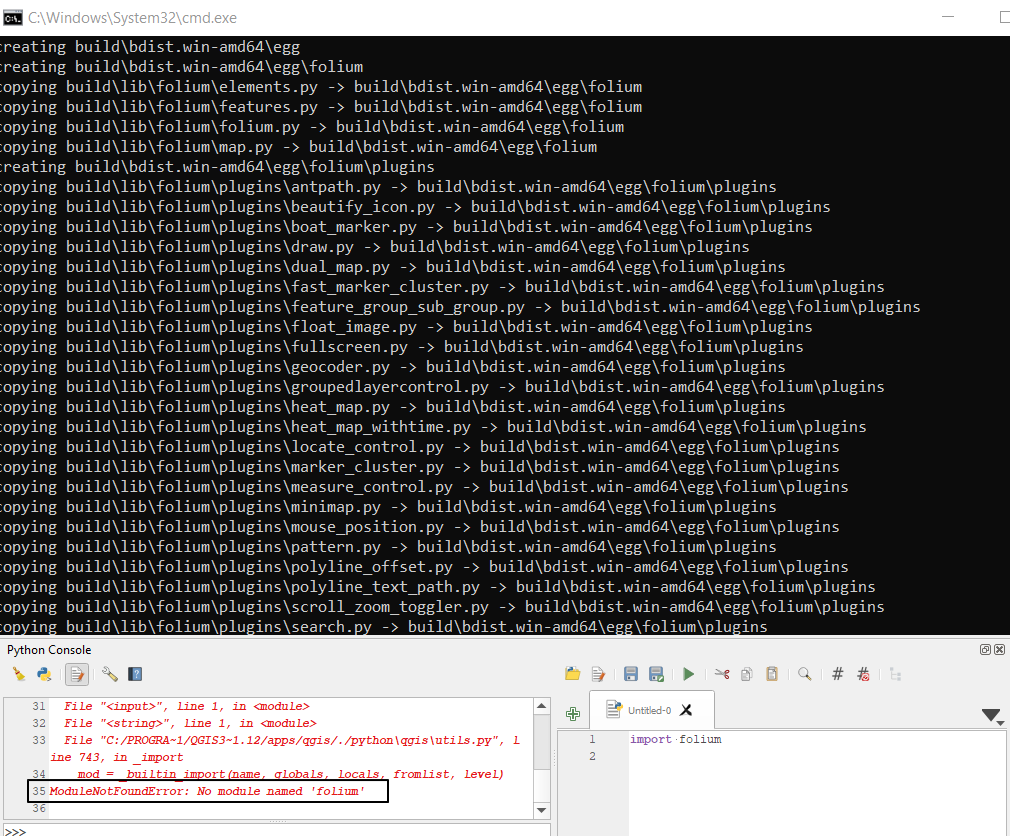
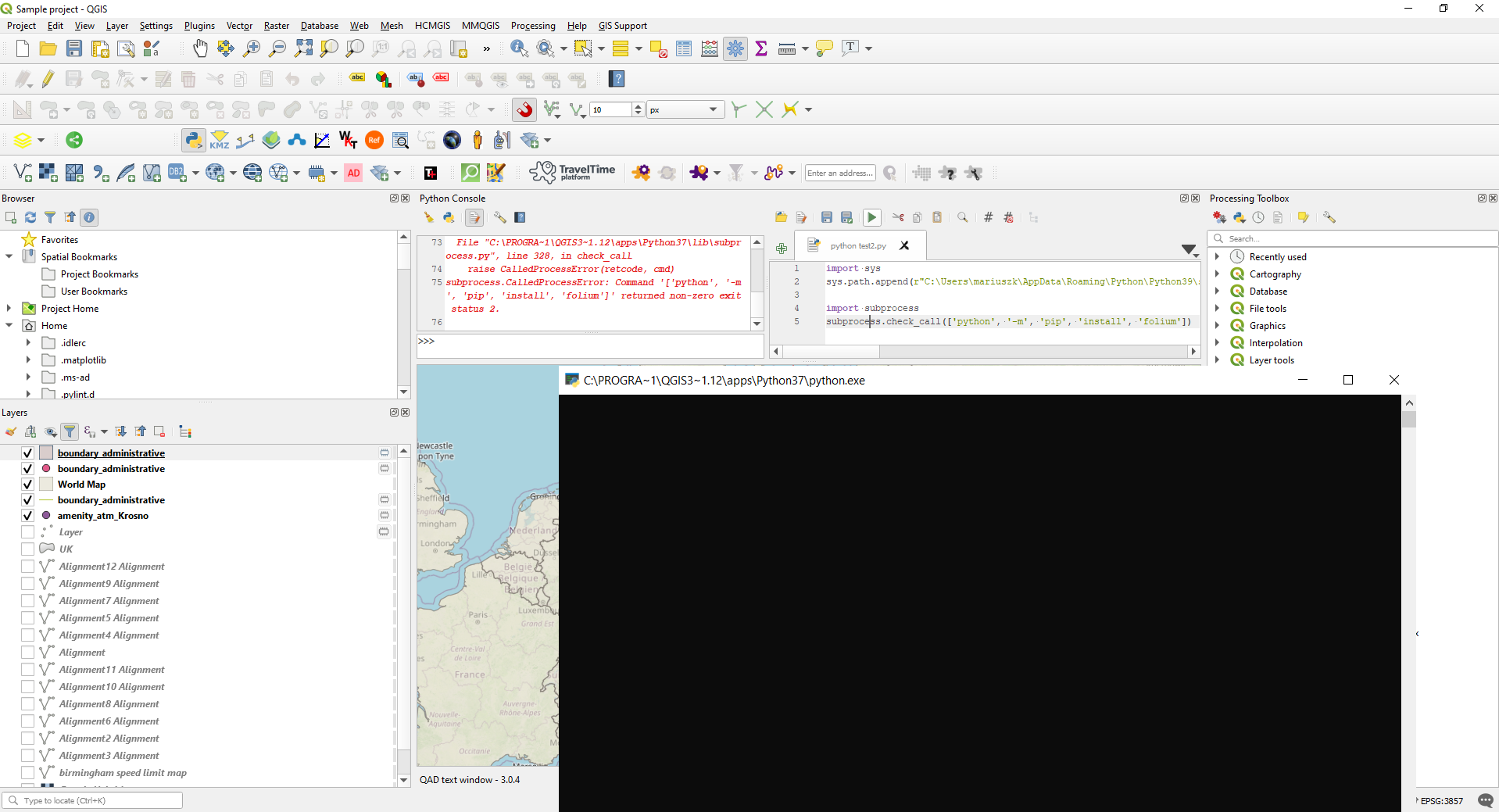
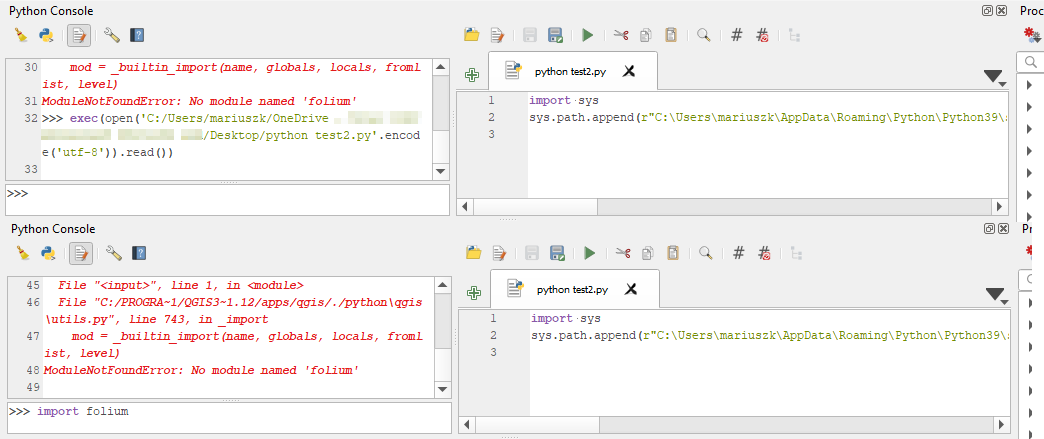
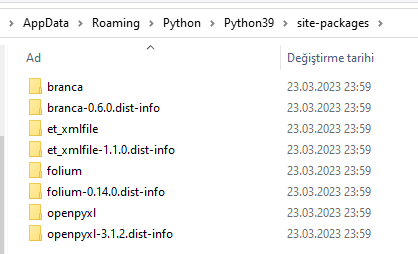
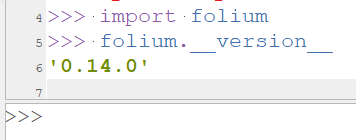
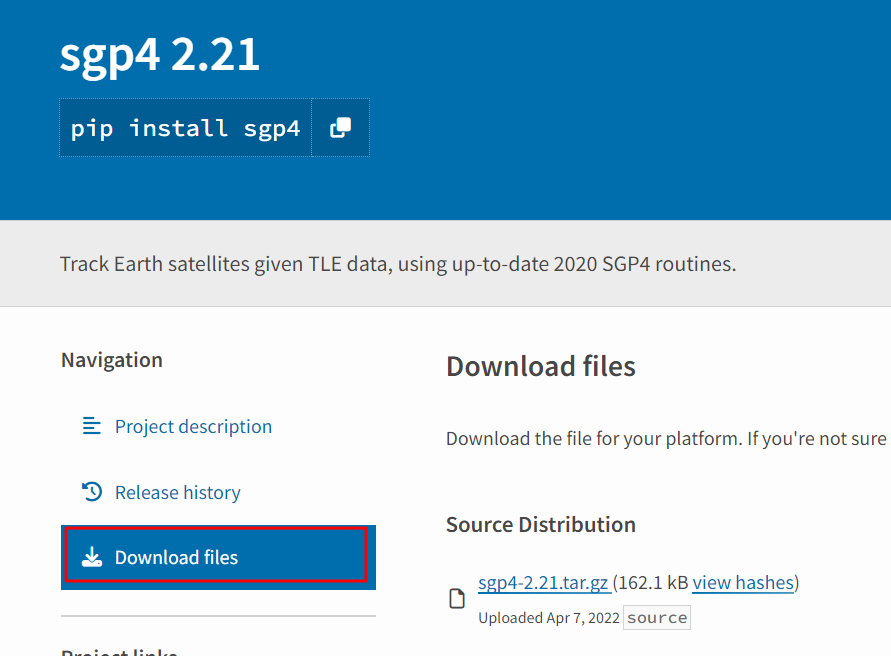
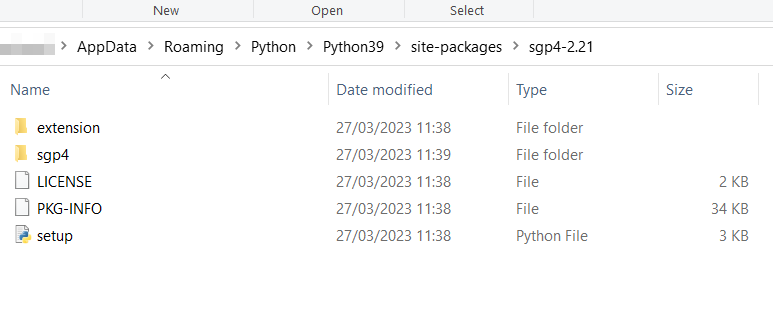
'--user'?