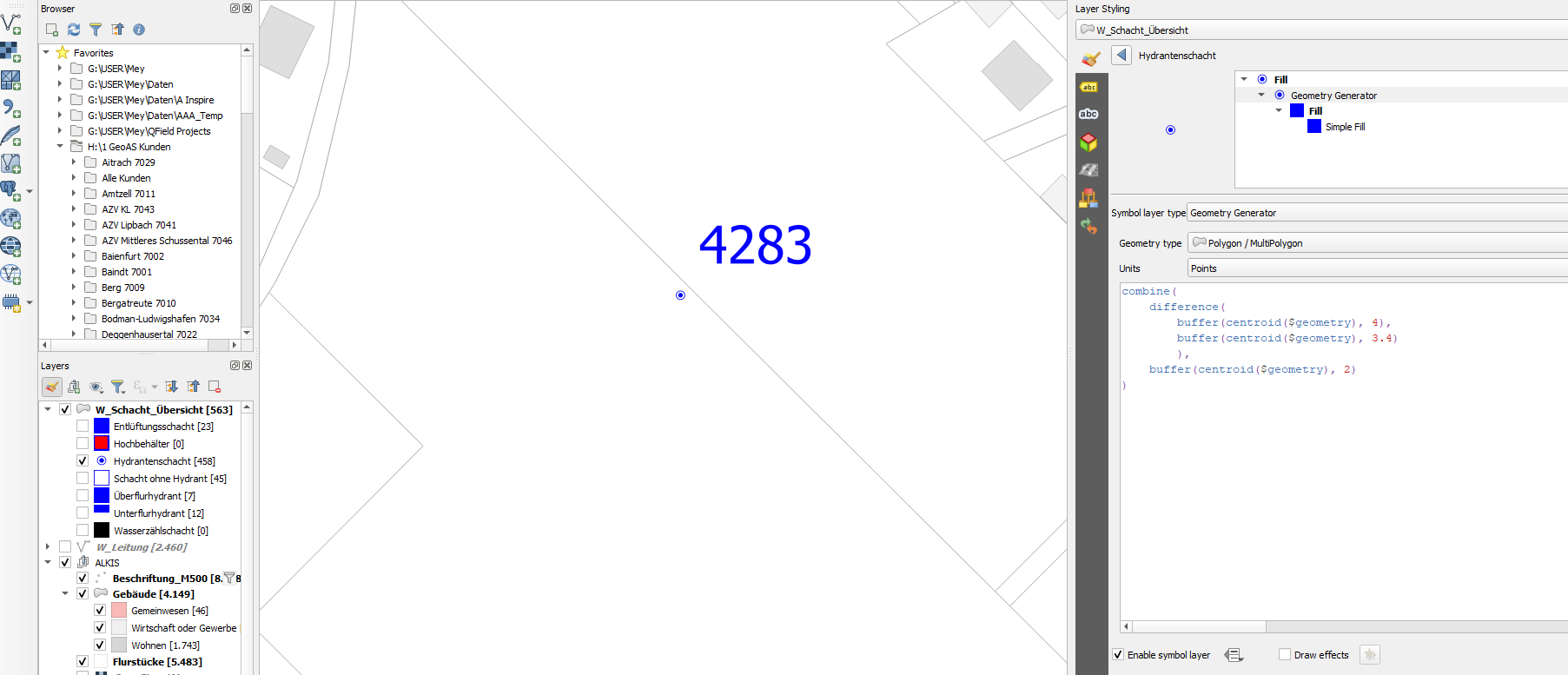I created with the QGIS Geometry Generator some symbols for water-management. But somehow in the legend symbols are rendered "too large" when I have as "Unit" - "Map Units" set:
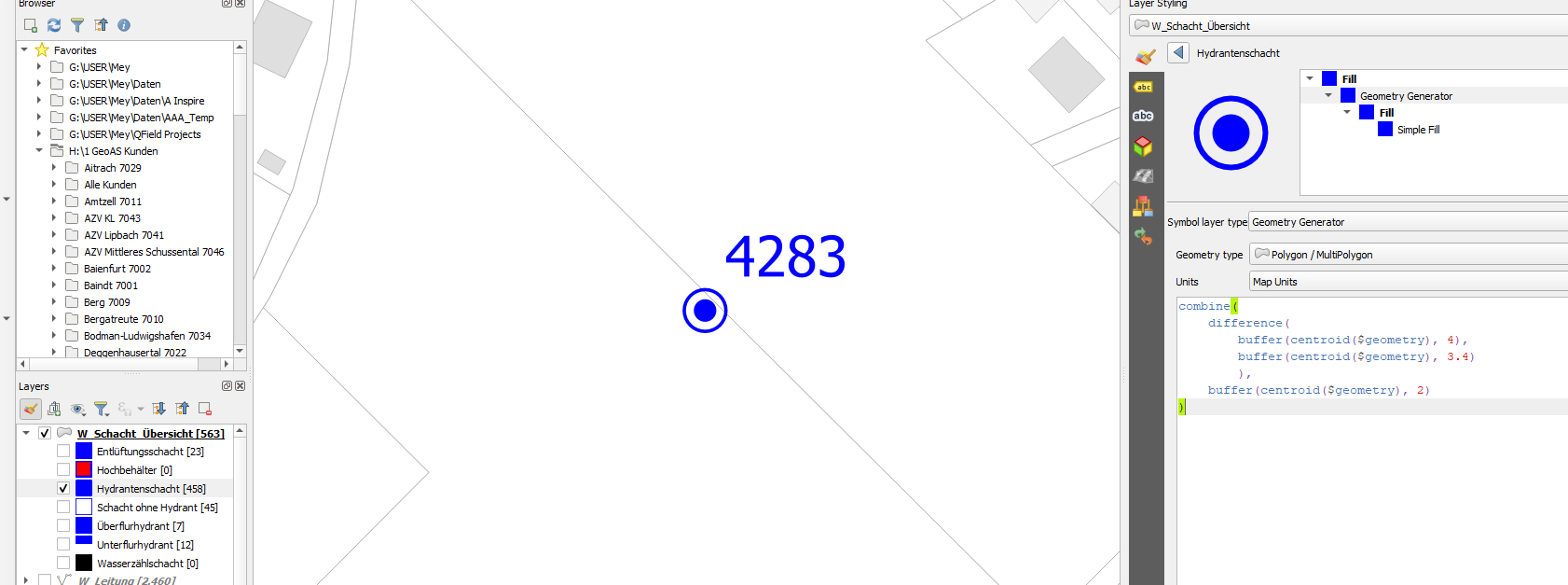
When I change the Units to "Pixels" for example, i get a nice legend symbol, but the symbol on the map is way too small!
The symbol on the map need to be fixed in size and should not change when the zoom level is changed. How can i get a fixed-sized symbol on the map and still get a recognizable legend symbol?
Edit: After again playing around and using SVG icons, the same problem occurs. If a fixed size in the map is desired, the legend symbol (in the layer panel as well as in a print layout) is unusable. Is this a bug worth reporting?