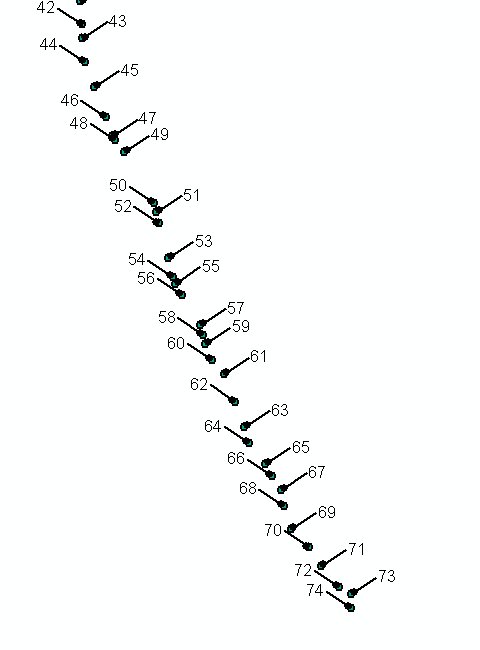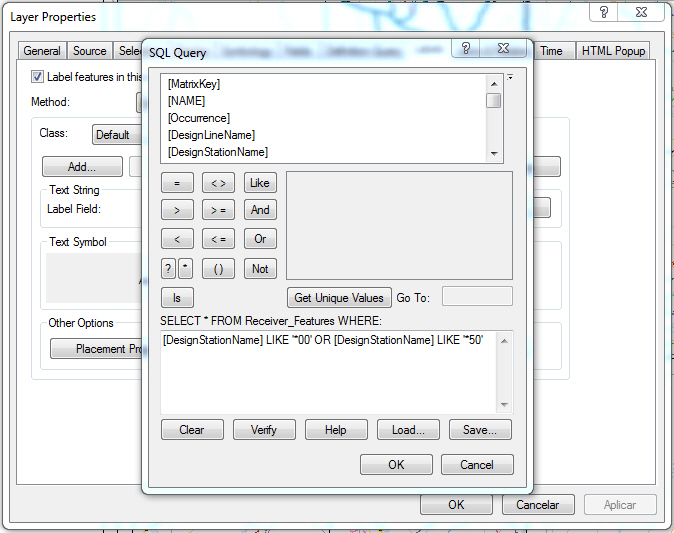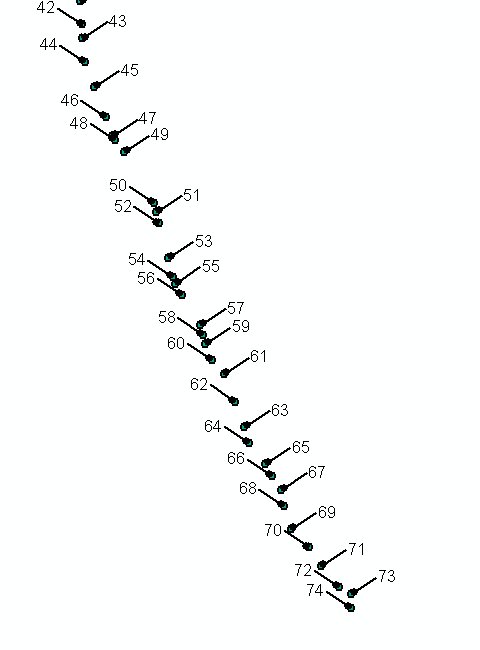The Maplex extension is a good tool for labeling in tight locations if you have access to it. Here are two possible solutions.
Leaderline
Load the Labeling toolbar in ArcMap (Maplex) and turn it on to the BEST option. Go to the Properties>Labeling tab of your point layer and click the Symbol button. Select the option at the bottom that has the leaderline ("Bullet Leader"). Next, select the Properties button within the Symbol Selector dialog. Then, select the Advanced Text tab>Properties button and assign the Leader Tolerance to at least 15. Select the field you want to label and set the font to a small font size.
Leaderline alternate left/right
This method is a bit more involved. Assuming that your data was collecting in a somewhat consecutive/linear fashion you can label with leaderlines, but alternate the leader by left and right side. First, follow the steps for Leaderline above. Create two labeling classes (Even and Odd) within the layers Properties>Labeling tab, for the Method option select "Define classes of features and label each class differently" option. For the Even class select the SQL Query button and paste this code in (refer to this link for geodatabase feature class SQL Query examples). This SQL statement is for Shapefiles.
MOD ("FID", 2) = 0
Next, within the Layer Properties>Labeling tab select the Placement Properties button, Label Position tab>Position button and select the "Northeast" option. Finally, apply these same steps to the "Odd" class. Update the SQL Query to:
MOD ("FID", 2) = 1
And update the label Position to "Southwest". Also make sure that the "Never remove (allow overlap)" option is checked for both classes located here, Placement Properties>Conflict Resolution tab. The leaderlines should alternate now.