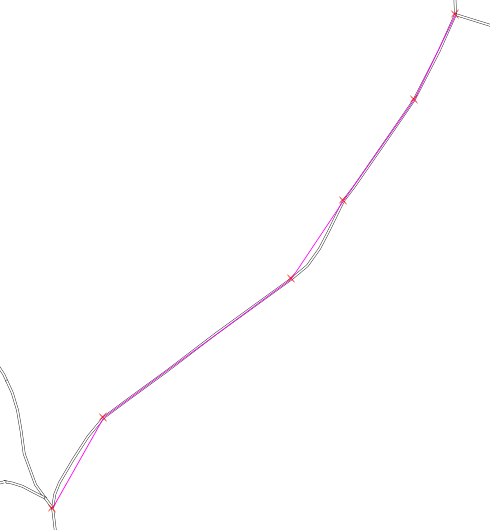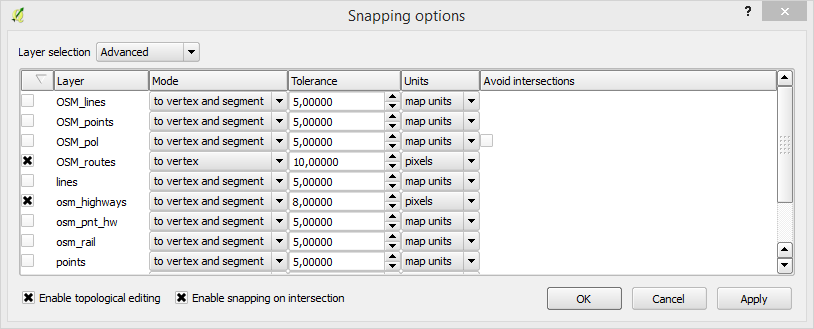I have tried to find a solution for this everywhere, with no result... My problem is that I want to be able to manually draw a line that automatically snaps to a line (creating an exact copy of the other lines geometry) that's on another layer (using something like this: How to create a line with start and end points which are in another layer in QGIS?).
See example in attached image. This is how it would look if just using the snapping option. I will loose a few percent of length in the new lines compared to the lines in the other layer, and will later have to compensate that loss of length in some calculation (something I'd rather not do).
I need to manually select which lines that should be created, therefore I can't use any automatic method that creates lines for the whole map (if such should exist).
Is there any way to alter the lines afterwards, to match the other layers' lines? Or perhaps a plugin tool that I haven't yet found, that can help me in the manual creation of these lines?