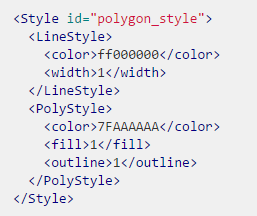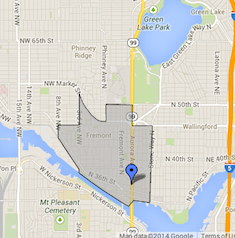I've been able to create a KML file that shows a circle on my (Google Earth) map. Now I would like to have a translucent fill on the circle. I'm new to KML, so I'm learning by trial-and-error with examples from the web.
My code looks like this:
<?xml version="1.0" encoding="UTF-8"?>
<kml xmlns="http://www.opengis.net/kml/2.2">
<Document>
<Placemark>
<Name>EWR</Name>
<Description>EWR</Description>
<Style>
<IconStyle>
<Icon/>
</IconStyle>
<LineStyle>
<color>ff0000ff</color>
<width>2</width>
</LineStyle>
</Style>
<LineString>
<tessellate>1</tessellate>
<coordinates>
-74.0733123604,40.6924798
-74.0753862256,40.7075157245
[...]
</coordinates>
</LineString>
</Placemark>
</Document>
</kml>
CLARIFICATION: I've gotten a few answers saying "adjust the value for the 'color' tag". That's enlightening, but doing that changes the opacity of the outline. What I want to do is fill the circle. I'm guessing that I need some additional tag(s) to do that.