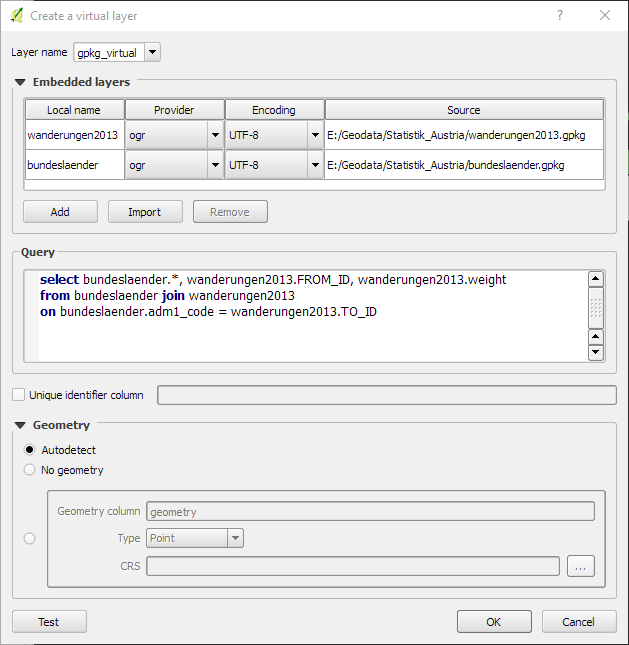Forgive me, this is going to be long winded but hopefully it will provide you with the answer to your question.
You only need to pay attention to the top two files in the Layers Panel.

The MB2D_Parcels_0531 is a shape file with geometries (Polygons)
The Surface is an imported CSV table with data that corresponds to the shape file.
When I browse the Parcels table, you can see it has 1055 records

I am now going to join the Surface file to the Parcels file.

I have chosen the proper fields to make the join with, and I will press the Apply button.

My join was successful, and now I will browse the Parcels table just out of curiosity.

As you can see, I still have 1055 records, but my Surface table has been added to the data of the Parcel table.
I am now going to select data from the Parcel table that contains Surface data as well.
Note that there are 138 records selected.
I also know I have duplicated Parcel ID numbers in my Parcel file due to parcels being split, my Surface file has 80 records.
From here, I am going to view the selected parcels in map window.

The selected parcels are the magenta polygons.
I am now going to unselect all of the polygons, and break the join between the Parcel file, and the Surface file.
I have also changed the file order so the Surface table is above the Parcel file in the Layers Panel (Just a personal habit for clarity I suppose.)

I am now going to browse the Surface table. You will see there are 80 records contained in the table.

From here, I am going to join the Surface table to the Parcel table.

After picking the appropriate fields in both tables for the join, I will press on the Apply button

I can now browse the Surface table with the join to the Parcels table applied.
You will see there are still only 80 records, but the Parcel data has been added to the Surface table.

I am now going to select some records where there is corresponding data in both tables after the join.

From here, I am going to view the map window, you will notice that there are no Parcel polygons that are selected due to the fact that there are no geometries to select from the Surface file.

Hopefully this is of some help.
I did not want to get into a whole left join, right join type of explanation, but to simplify it.
If you wish to join tabular data to a file that contains geometries, you highlight the geometry file, get the properties, and perform the joining of the tabular data there.
If you wish to join the tabular data of a file that contains contains geometries to a table that is strictly tabular data, highlight the table, get the properties, perform the join there knowing you will not be able to select the geometries that may be associated with the join.
 I tried mapping a table that does not have a spatial geometric component (CSV file) into a shapefile in QGIS with a common ID column. But I noticed that most of the data which is on the CSV file does not show when I open the attribute table in the shapefile.
I tried mapping a table that does not have a spatial geometric component (CSV file) into a shapefile in QGIS with a common ID column. But I noticed that most of the data which is on the CSV file does not show when I open the attribute table in the shapefile.