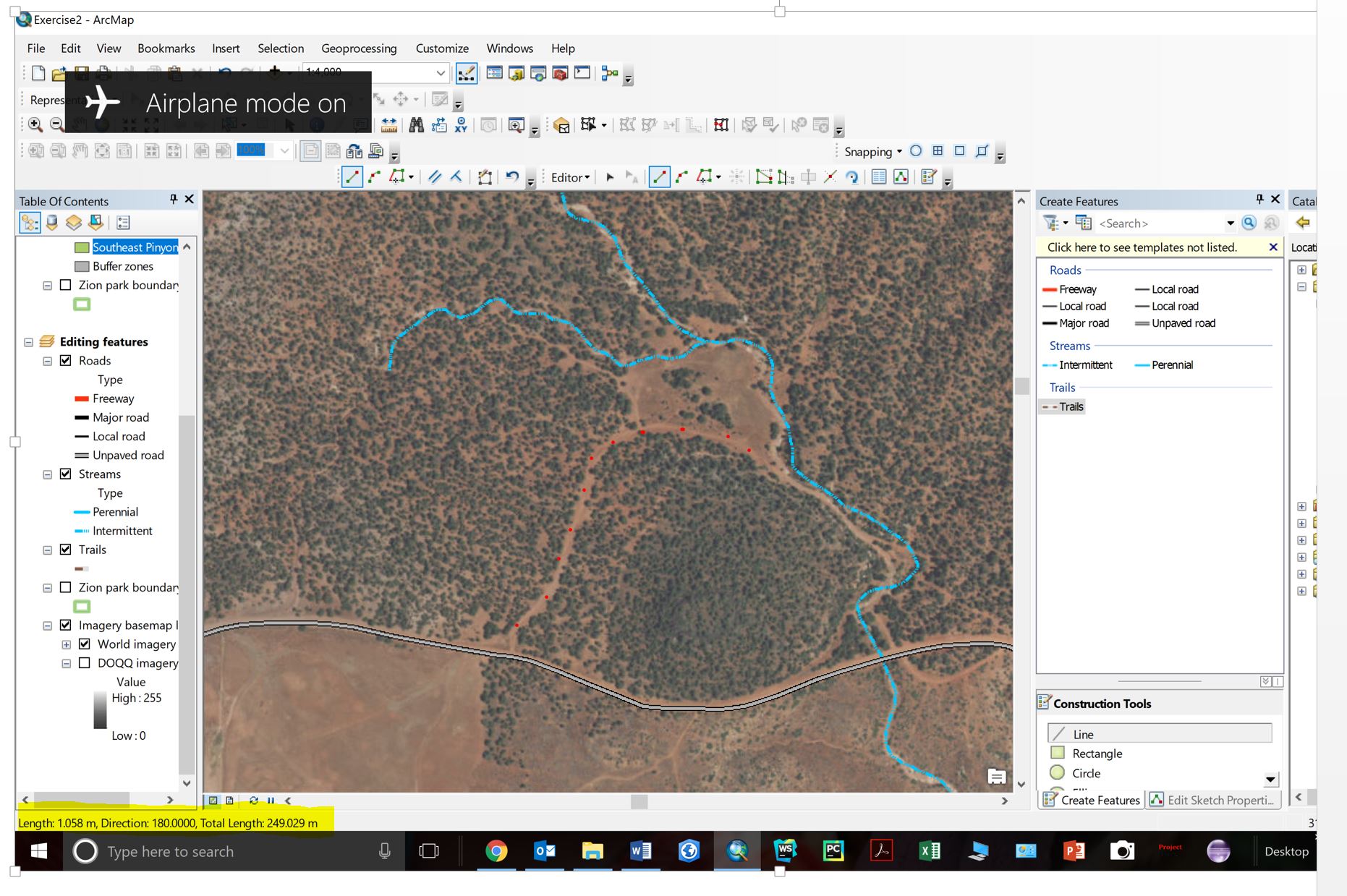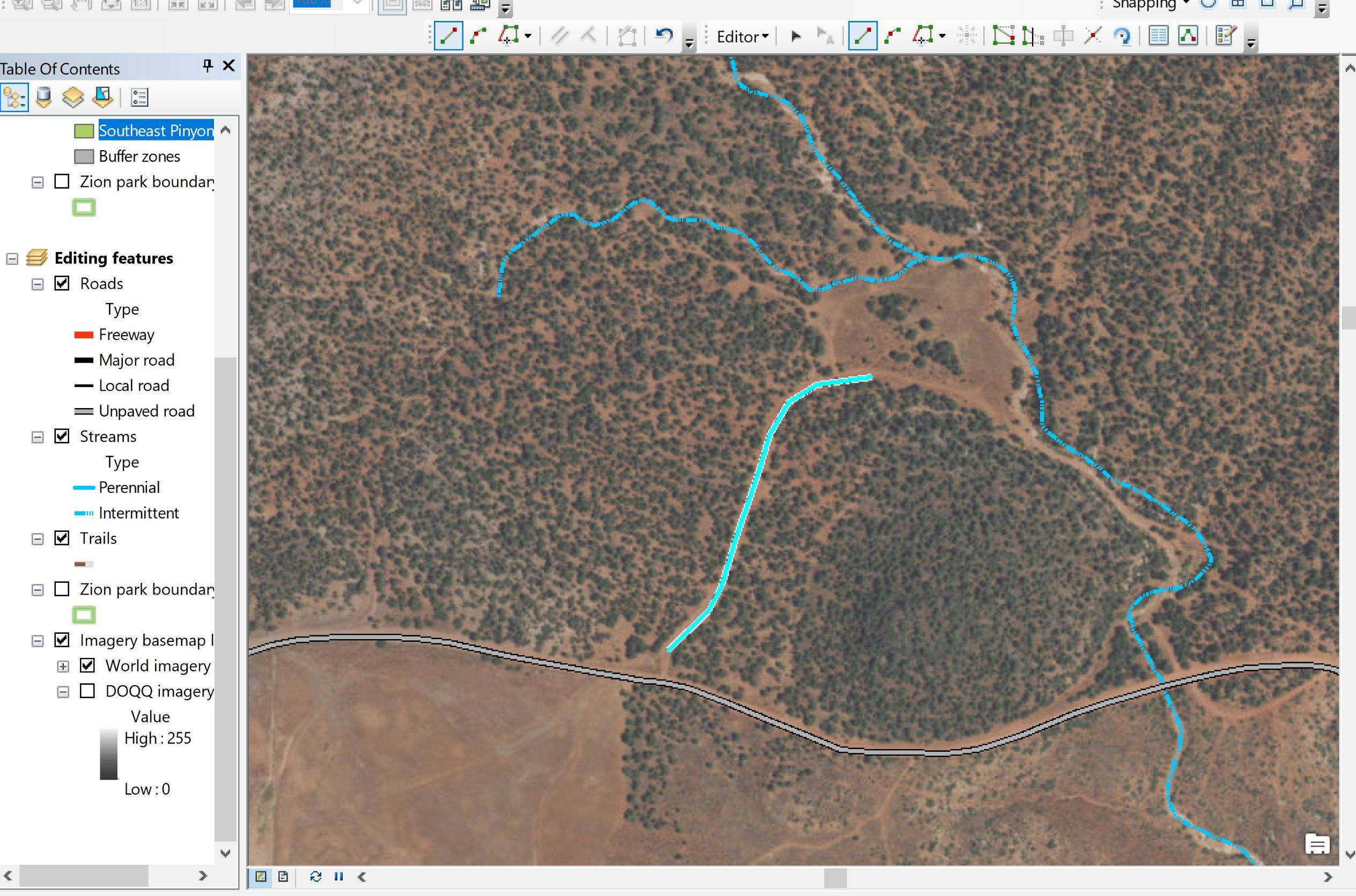No matter what I am editing (buildings, roads, etc.) I can not get the vertices to show when I click "Edit Vertices" inside of an edit session. It works fine on my work laptop (ArcMap 10.3) but they just do not exist on my personal license(10.5). I am editing features blindly, clicking in random spots not seeing where new vertices are placed and hoping that when I double-click to finish the sketch that it looks somewhat right. The same goes for when I try to create features. I have no way to see where the vertices are being placed when I click!
The red dots are where I clicked (I did this with snip tool). No vertices showed up to guide me along the way when creating the feature. When I double-click to finish the sketch it draws but I had to do this blind. When I go to edit the vertices of that new line there is nothing that pops up!