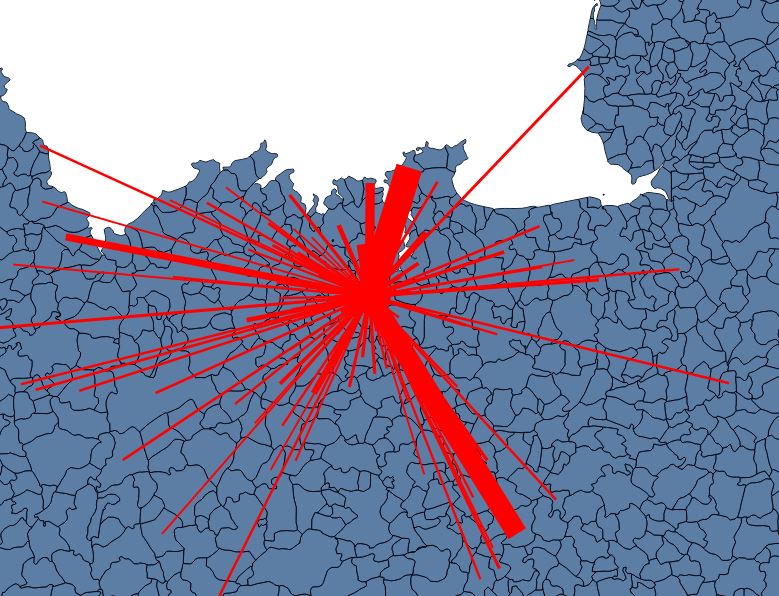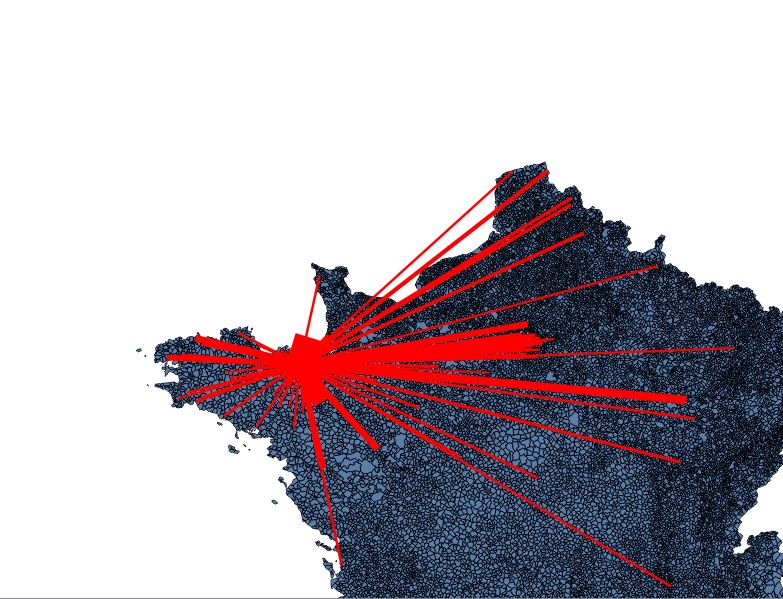I have drawn an OD flow map using QGIS geometry generator, using the following expression :
make_line( centroid( $geometry ),
centroid( geometry( get_feature( 'Layer2', 'Attribute1', attribute(
$currentfeature, 'Attribute2') ) ) ) )
I got everything fine, defining the width of my lines according to attributes.
But when I zoom to the "hub", lines linked to places outside of map canvas doesn't show up. I guess it's because the features are not supposed to appear on the map.
I tried to uncheck the "Clip features to canvas extent" option in the advanced menu, both in the "Geometry generator" and in the "Line" levels, but it still doesn't appear.
I would like to have all my lines appearing, even when zoomed on the hub.