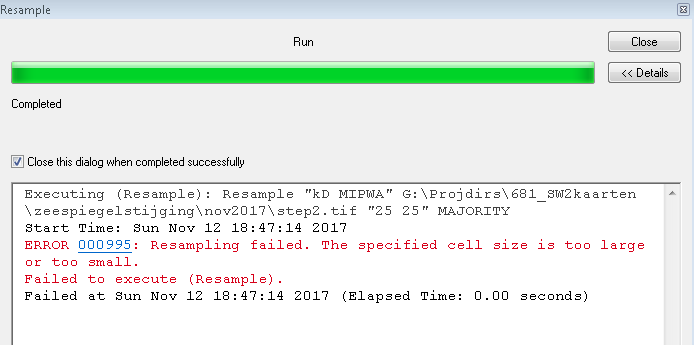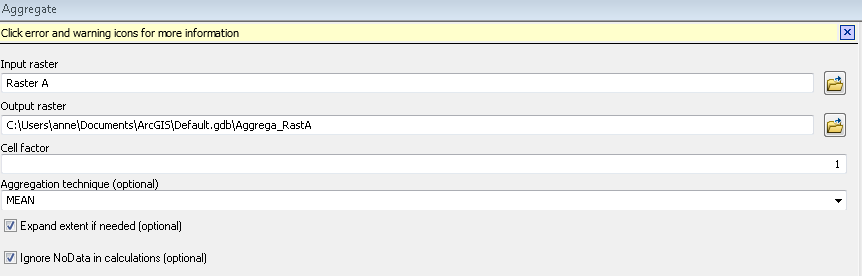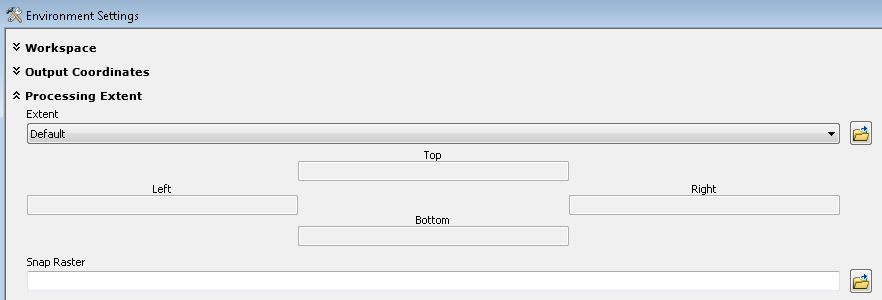I have two raster files (lets call them raster A and B) and I would like to multiply them with the raster calculator. I keep getting an error message when working with the raster calculator. I thought it could be related to differences in resolution of the rasters. Raster A has a cell size of 25x25m and raster B of 0.00029444091x 0.00029444091 m.
I wanted to change the small cell size so I tried the aggregate tool and the resample tool. It did not work. The resample tool gave the following error message:
Does someone has any ideas how to work with this? Are there any other tools available to change the resolution?
I am using ArcGIS 10.2.2