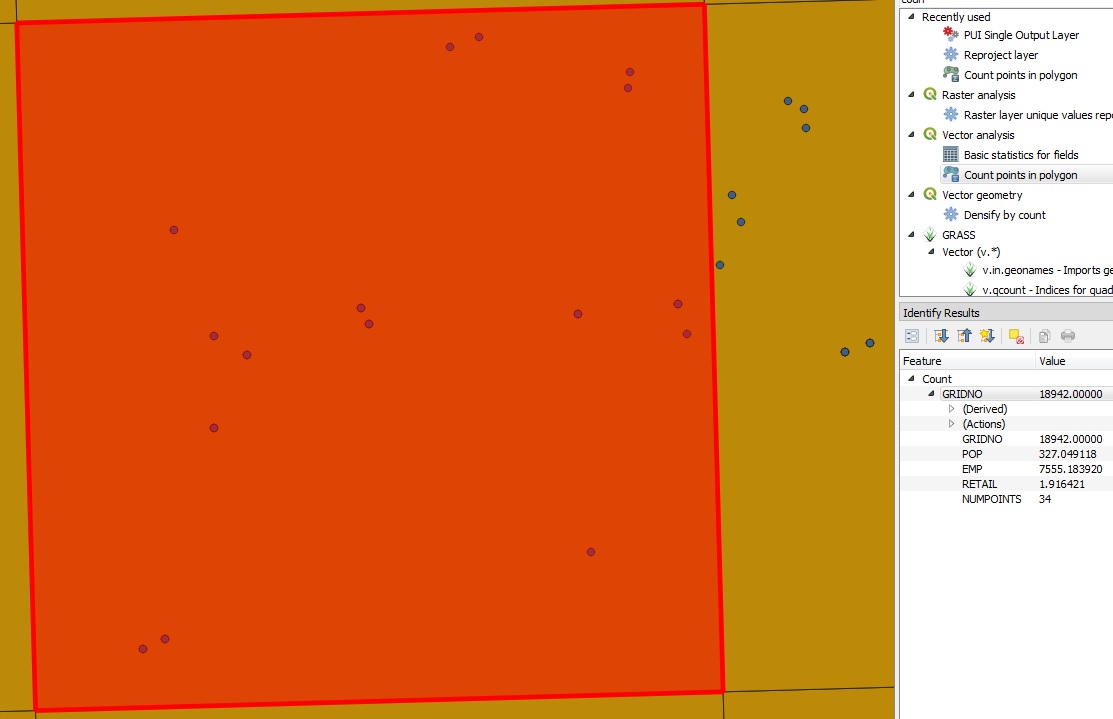In QGIS 3.0.1, the vector analysis algorithm 'Count points in polygon' is returning wrong counts for some polygons. The counts returned for all of the polygons which do not contain any points appear to be correct - i.e. they are all 0. The counts returned for many, but not all, of the polygons that do contain points are greater than the actual counts (based on my own visual inspection of the points layer rendered on top of the polygons layer) of the points contained in each of the polygons.
I've zoomed in to all of the points contained in the polygon (highlighted in red in the image) to ensure that I count all points, and there are only 16 points. The count indicated by the 'NUMPOINTS' attribute in the 'Identify Results' pane in the bottom right is 34.