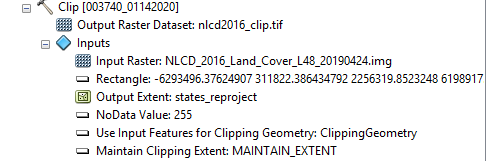I am using ArcMap 10.7.
I am somewhat new to geospatial data analysis and have an analysis question that I am hoping the community here might be able to assist with. I am working with a large raster file (NLCD 2016 CONUS) covering the contiguous United States (file type == '.img').
My object is (theoretically) simple: I want to use a polygon shapefile of the lower 48 states to clip (my initial guess for the appropriate tool, but open to other suggestions) the raster so that I have pixel information for each state in the attribute table. This would allow me to more easily perform downstream statistical summaries of the data that are state-specific.
My initial approach was to use the Data Management Tools --> Raster --> Raster Processing --> Clip function with a shapefile of the lower 48 as the Output Extent. I did choose ouput raster format as '.tif'; not sure if this is problematic.
However, after nearly 8 hours of processing time, the resulting clipped raster did not have an associated attribute table and did not retain the land cover pixel information from the original file.
I am hoping for some general feedback on this issue and modifications to my approach (maybe clip isn't the best tool...) that might be more successful. I am exploring other tools, but the enormous size of the dataset limits my ability to experiment with several different tools.