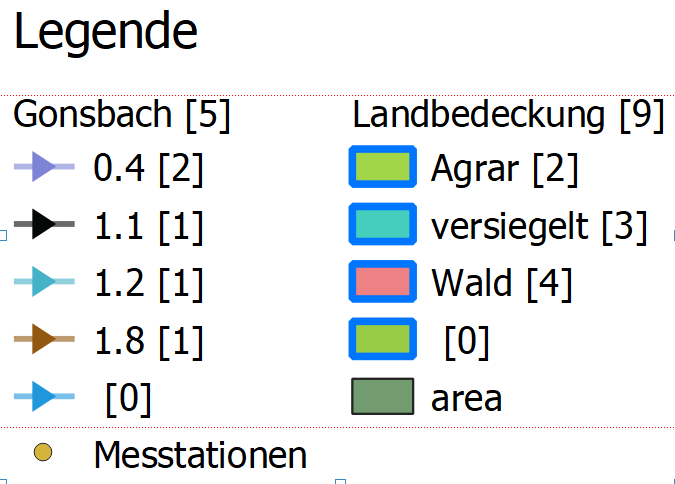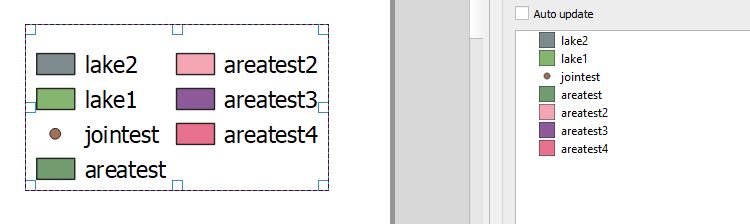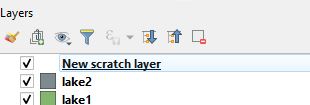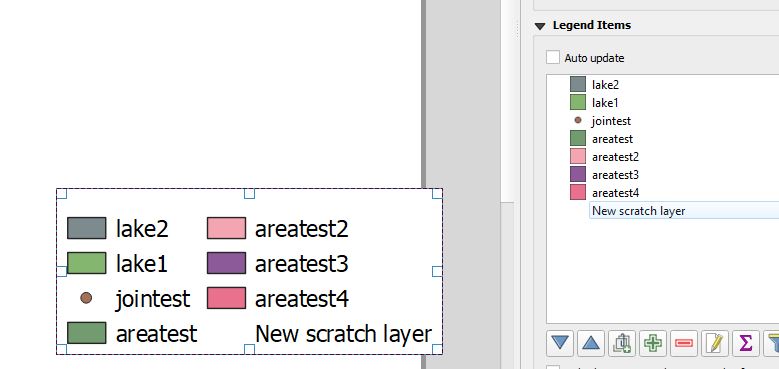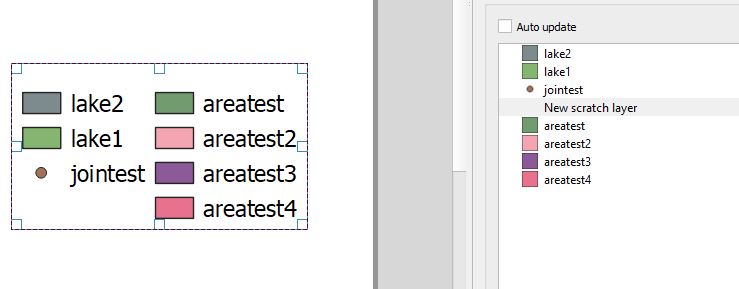I have a legend in my QGIS print composer and would like to manually move a layer to position them where I want them to be. In the following example I would like to move the layer "area" down to the same postition as "Messtationen". Is there a way to do that? Ideally, a drag & drop function but other ways are also fine.
3 Answers
Not a real solution, but a nice workaround I often use:
Create a new temporary layer in your project and assign a complete white symbology (or transparent / or the color of your background in print composer) to it. Then add this layer to your legend and remove its label. Now you can use it as "dummy placeholder" to create gaps and e.g. move it right on top of area, so area moves down.
1) the original layout
2) creating a new temporary layer (without adding actual geometry to it) and assigning transparent/white/background color
3) adding this new temporary layer to print composer legend
4) removing its label and moving it into its placeholder position
Then again, this would be a nice feature request.
I'm offering you a solution that isn't elegant, but it works. You can add 2 legends in your print composer:
- one with the layers
gonsbachandlandbedeckungwith 2 columns. - a second one with the layers
Messtationenandareawith 2 columns too.
In the print composer > legend properties > column
- Select the number of the column
- Unclick the option of split layer
- The item order can be changed using the
 and
and  or with ‘drag-and-drop’ functionality. The order can not be changed for WMS legend graphics.
or with ‘drag-and-drop’ functionality. The order can not be changed for WMS legend graphics.
Done!
-
When I unclick the "split layer" option I still can't move the legend elements. It seems to me the "split layer" option only makes sure that all the columns have the same height.– DGISCommented Jan 20, 2020 at 14:18