Is it possible to select individual features of a layer on a map and hide them? (I am working with 3.8.3-Zanzibar version of QGIS).
I need to print different maps of a close by area and I want to show only the symbols that are relevant in each case, but not others close by.
In the example below, I have selected the points (in yellow) that I would like to momentarily hide.
I know I could add a column in the associated table with a numeric field and fill in the ones I need to show with 1, the rest with 0 and then apply a filter. But I was looking for something more direct, like the show/hide label button.

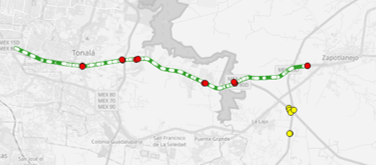
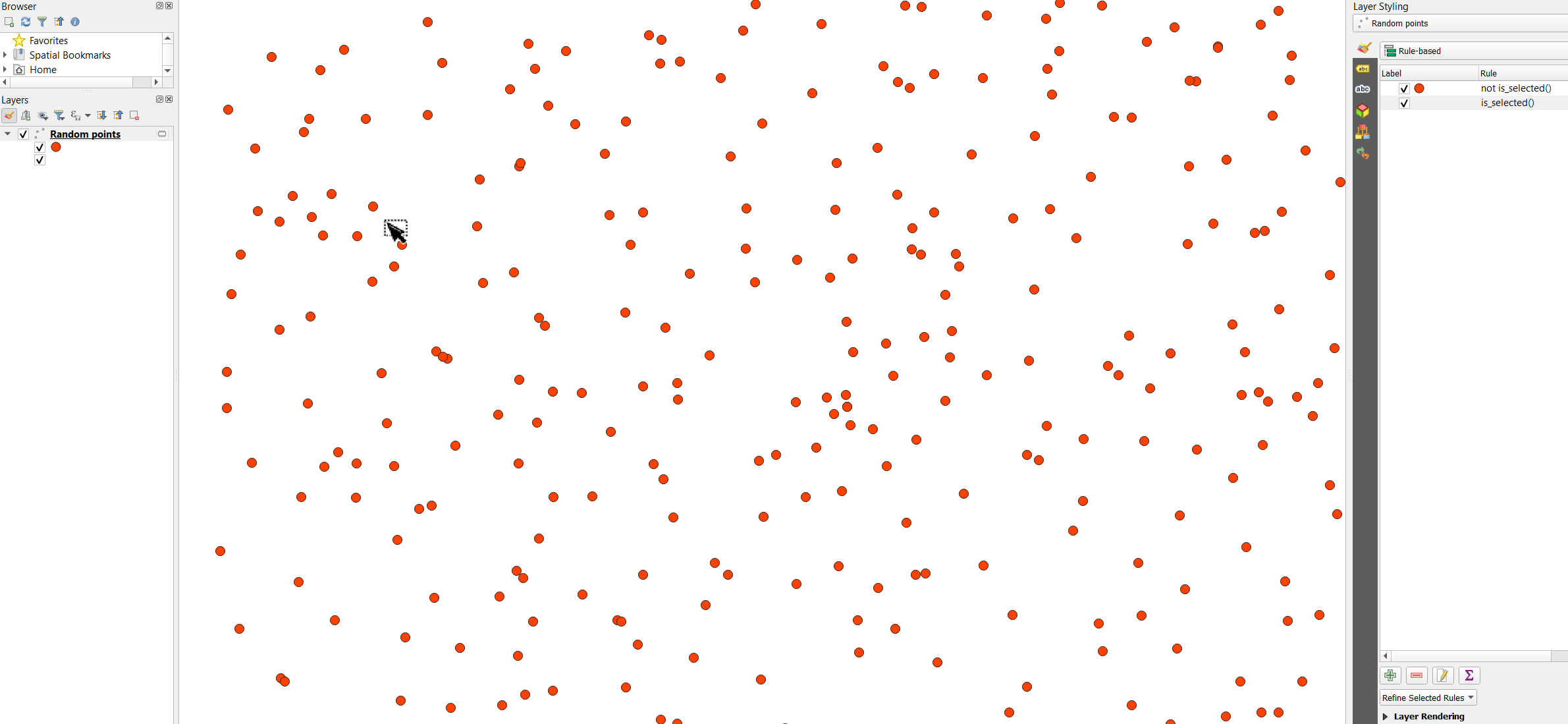
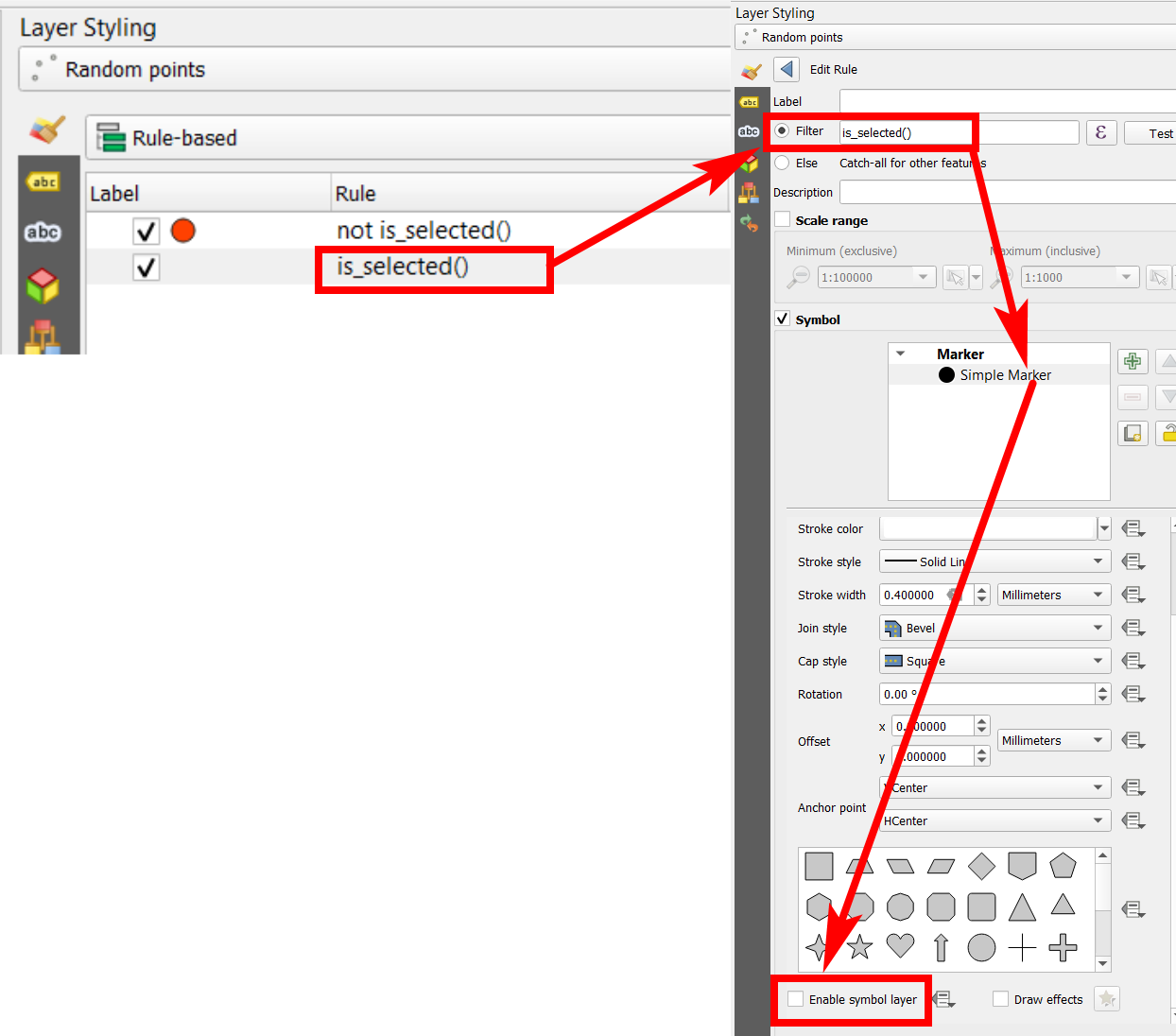
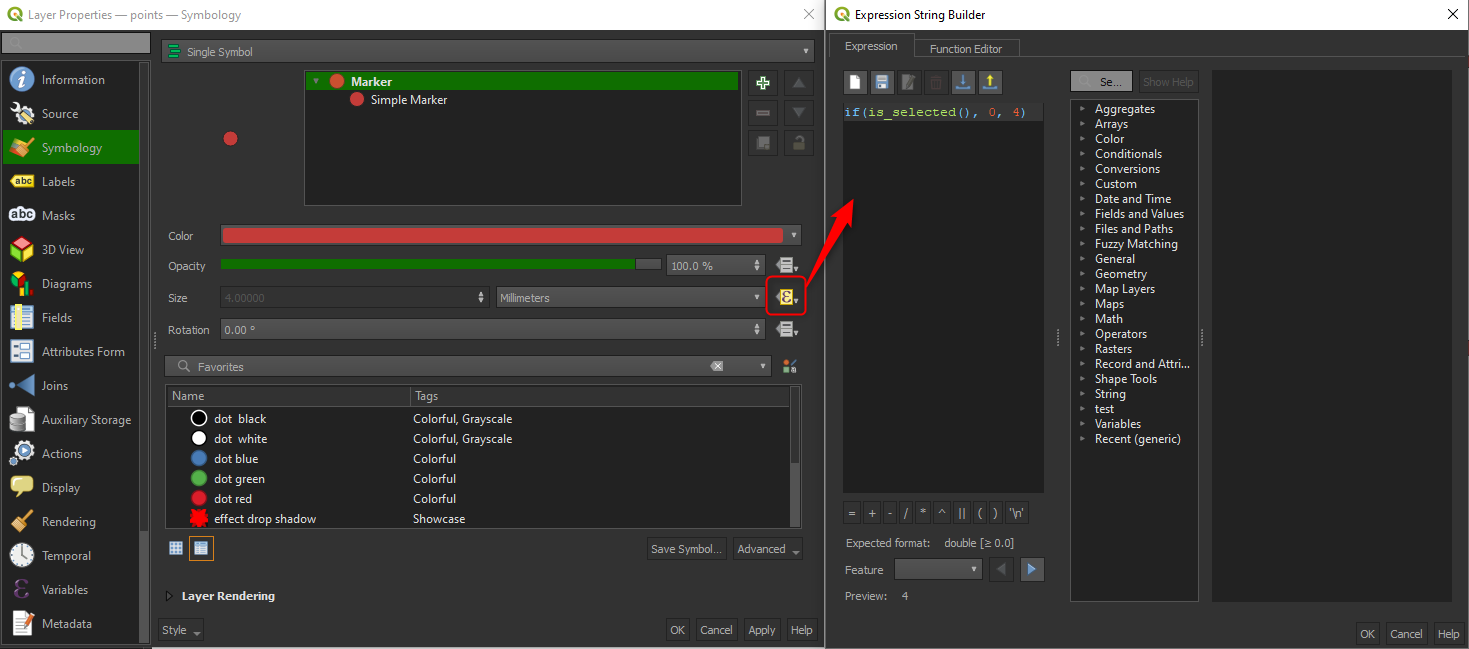
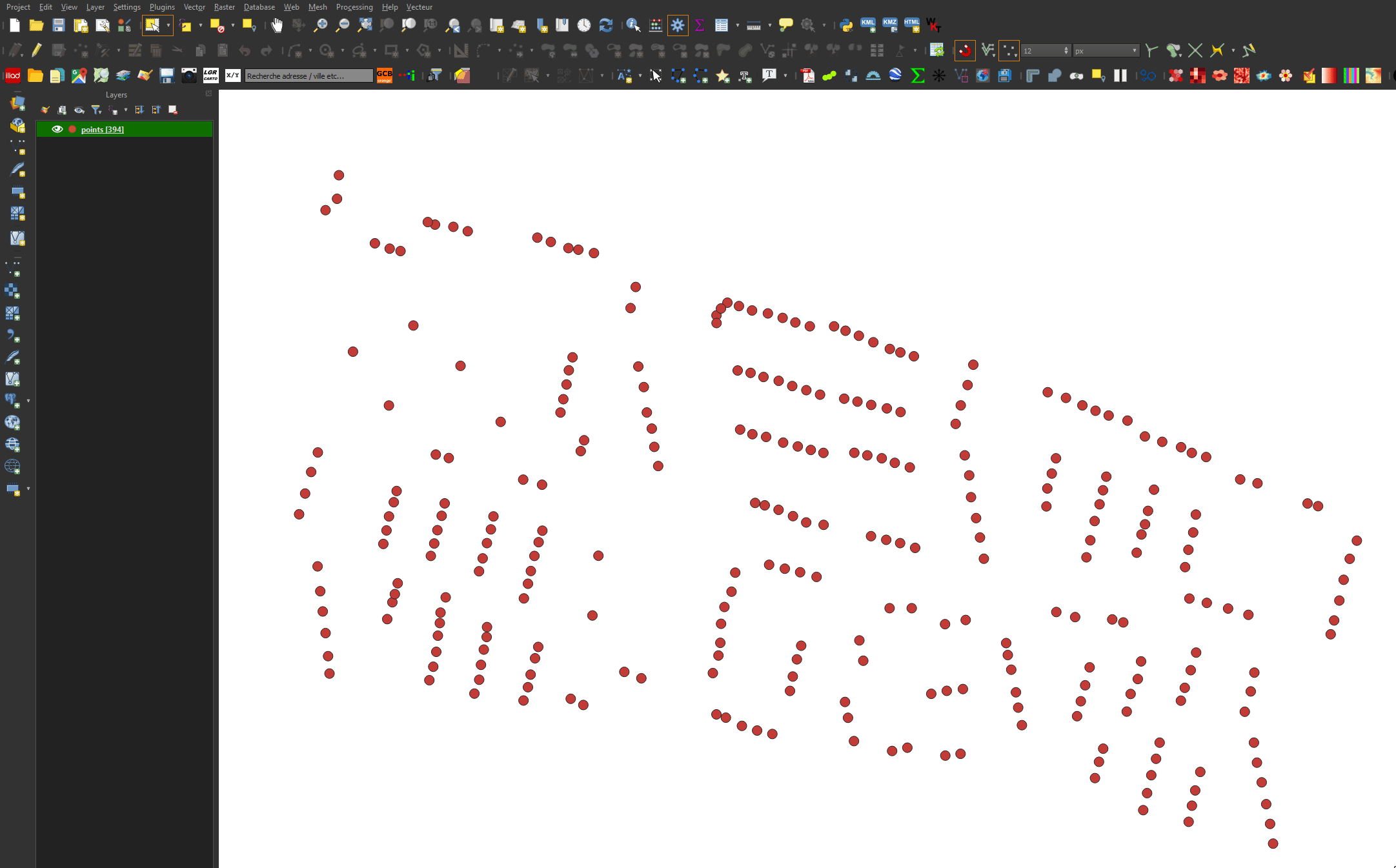
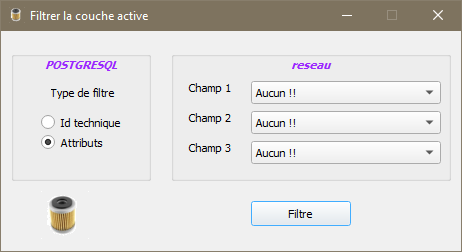
Filter? Otherwise I will suggest to work around with an Atlas in Print Composer.