I created a 0.1 acre hexagonal grid and am trying to produce a heat map based on the respective polygon area that are found within a hexagon. I am using the Join Attribute by location (Summary) tool, but am having some problems with the output. Image 1 shows my hexagonal grid. Image 2 shows the inputs for the Join Attribute by location (Summary) tool. Image 3 shows the outputs. I am a little confused here because it is saying that it has skipped a couple features, but I made sure that there were no polygons outside on my hexagonal grid (I performed a clip earlier on). Image 4 shows the output. Image 5 shows the graduated symbol style that I picked and image 6 shows that output. You can see some of the hexagons are disappearing. I believe this is because that hexagon has no value for the summed area of the polygons (NULL). I guess I could manually go in and change all NULLS to zero?? Finally, image 7 and image 8 show a hexagon that does contain a polygon, but is not captured when running the Join Attribute by location (Summary) tool. Is there something that I am missing? Could this be one of the "missing features". What suggestions are there to fix that?
image 3

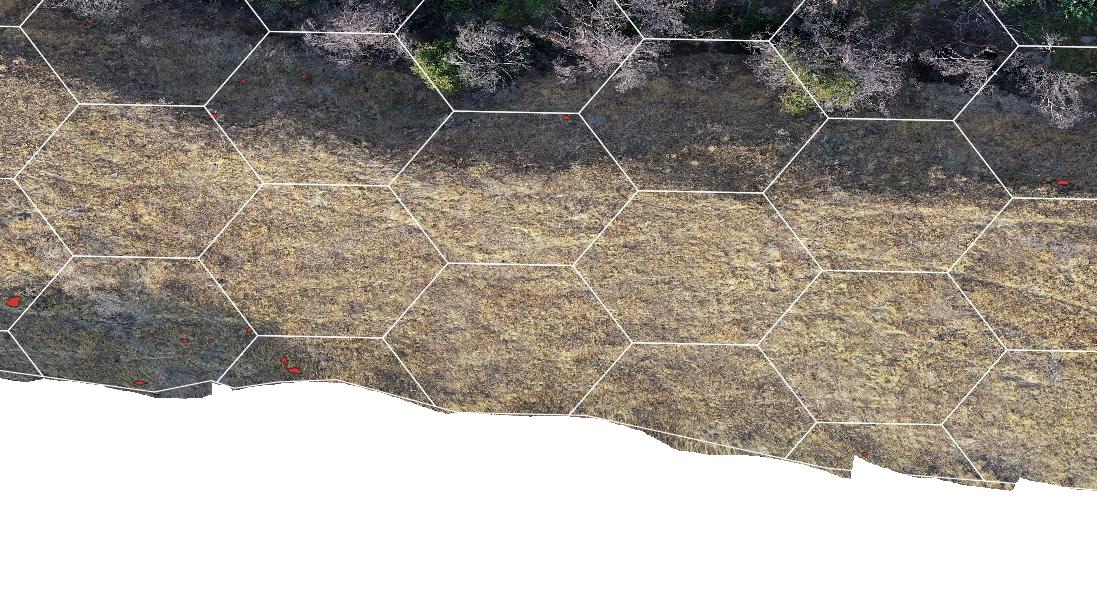
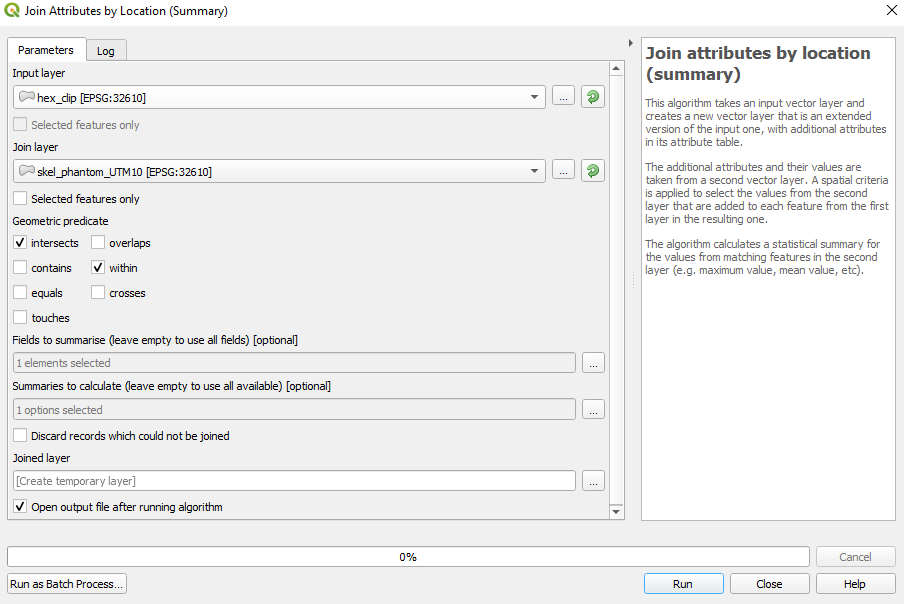
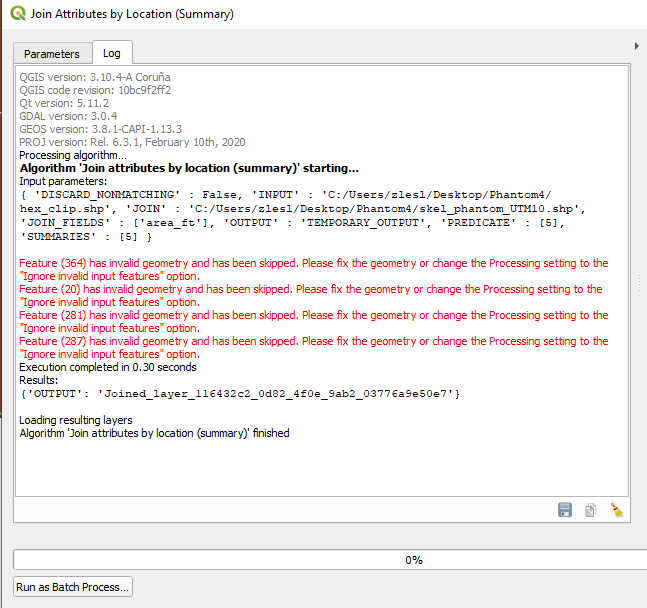
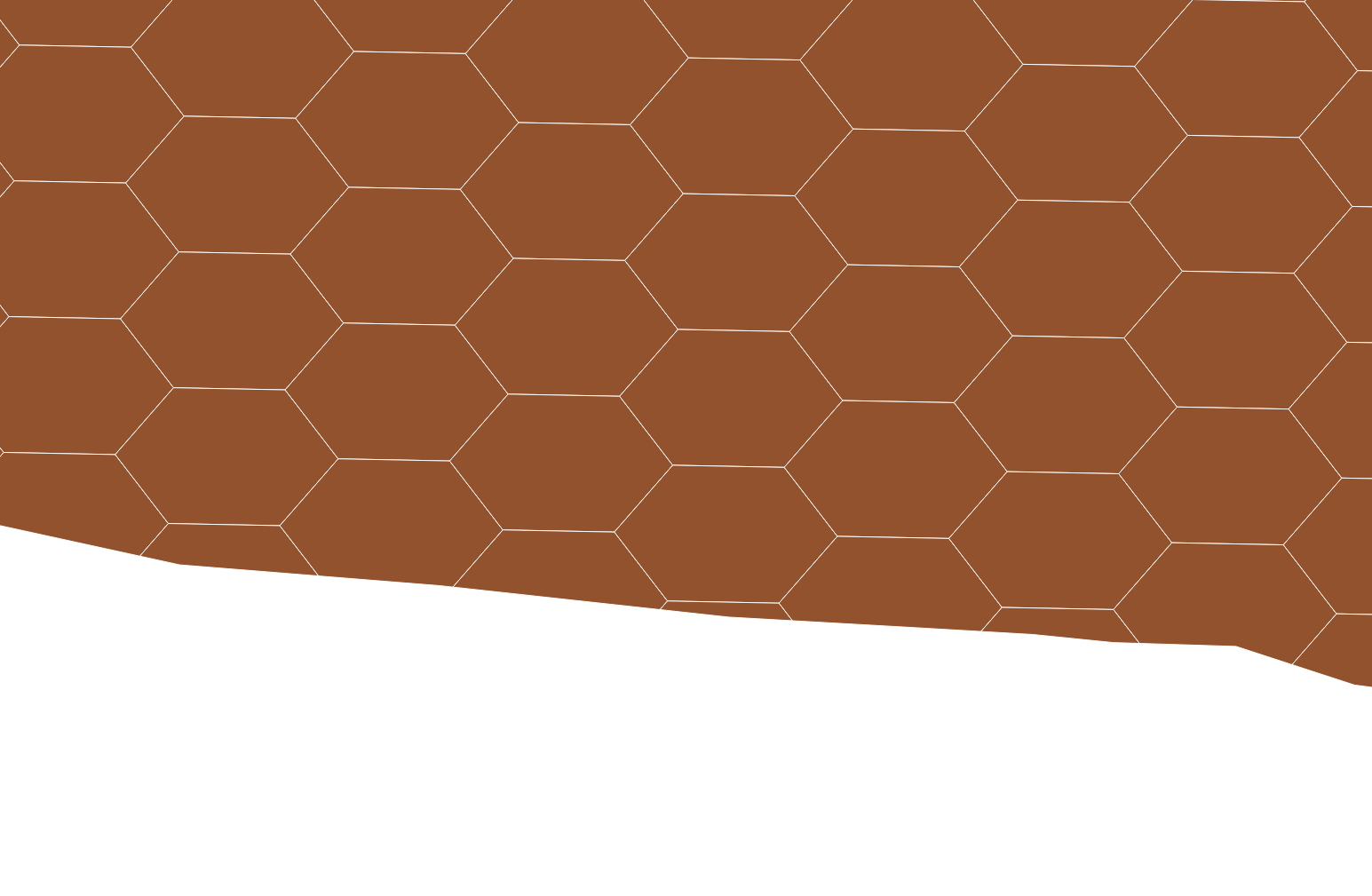
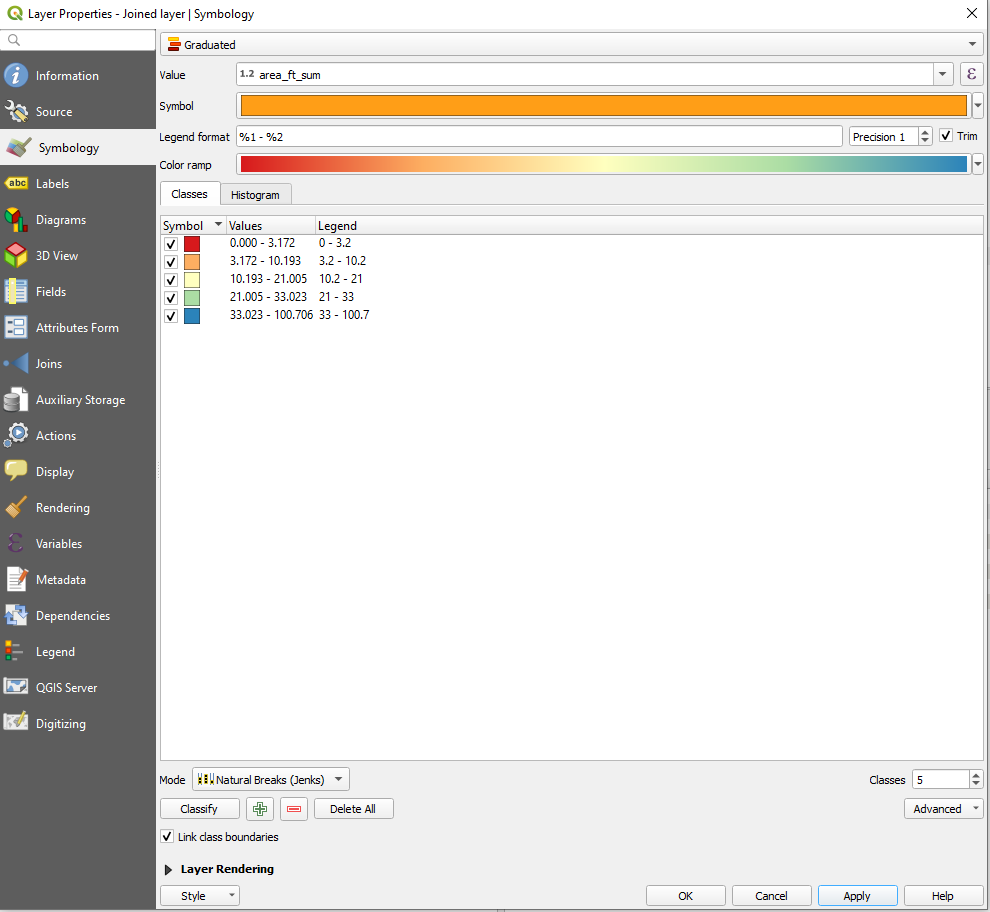
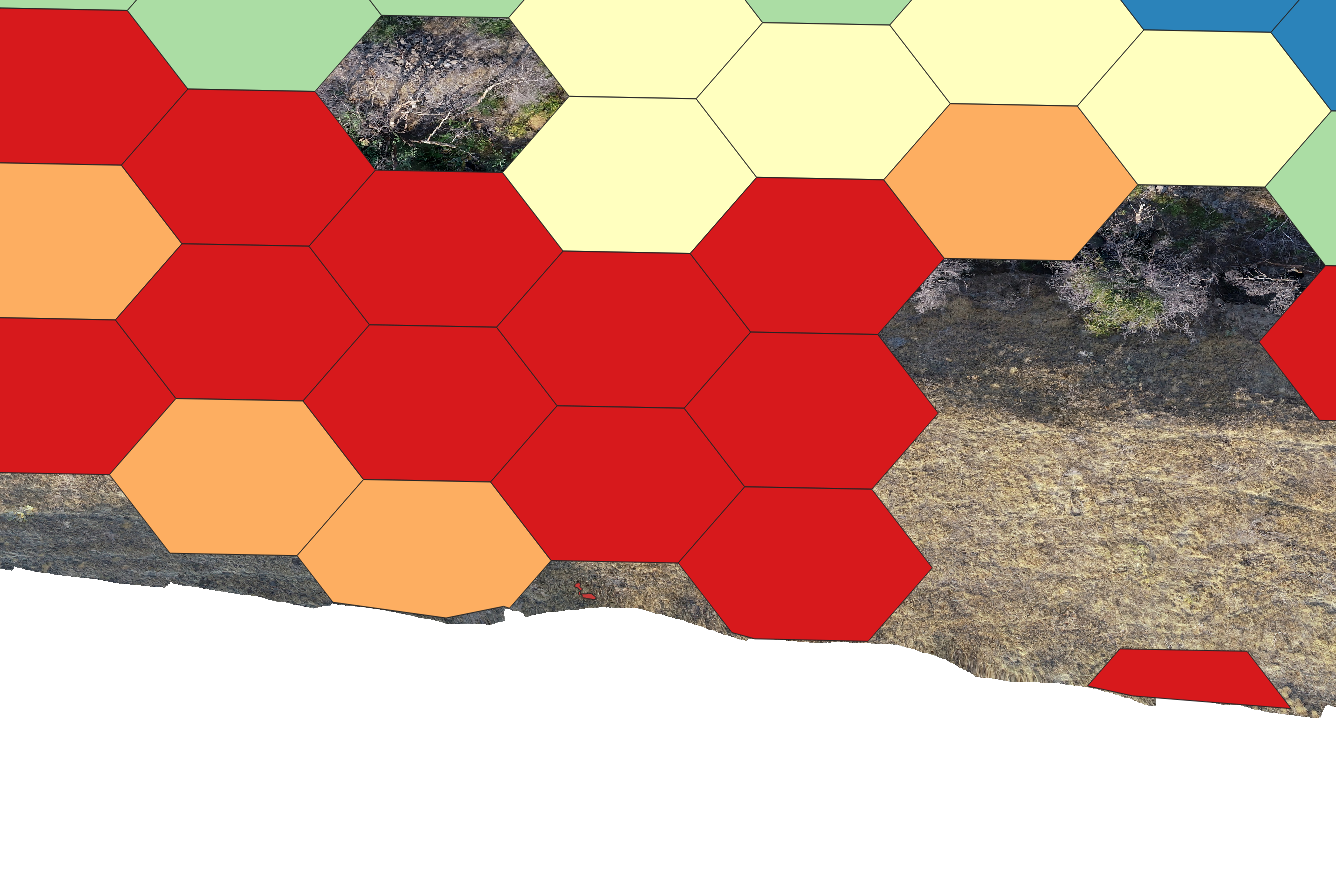
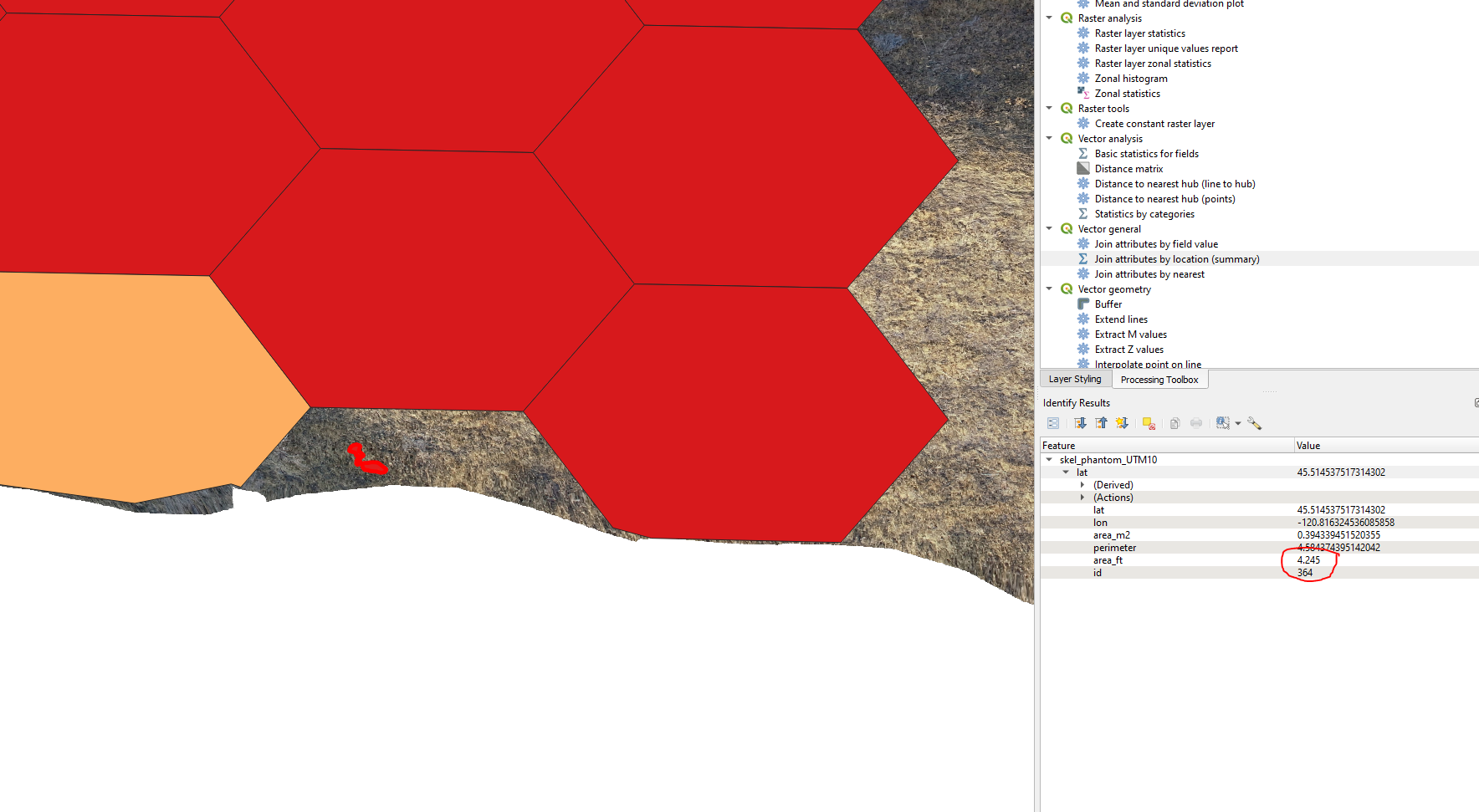
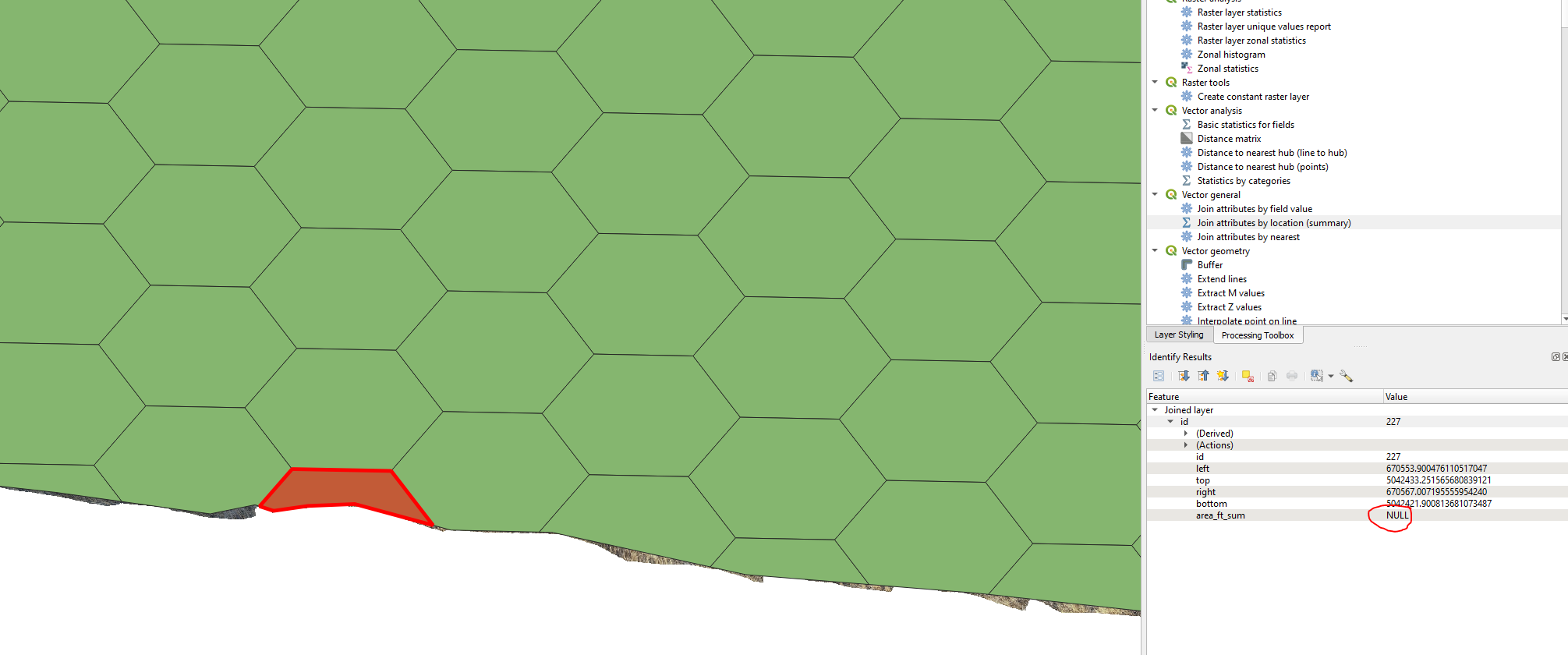
ifstatement to make those zero.