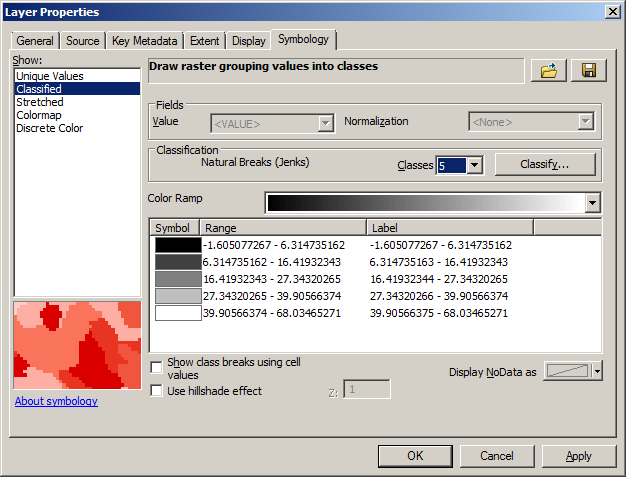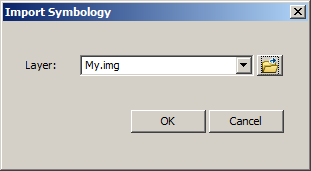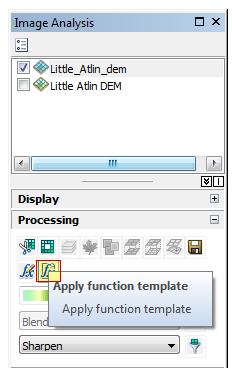I have a classified raster which has the desired symbology configured in ArcMap 10.2, and I want to apply this symbology to other similar rasters.
So I use the Save option on the Symbology tab, intending to save a *.lyr file - but the only option is to create a Raster Function Template XML file.
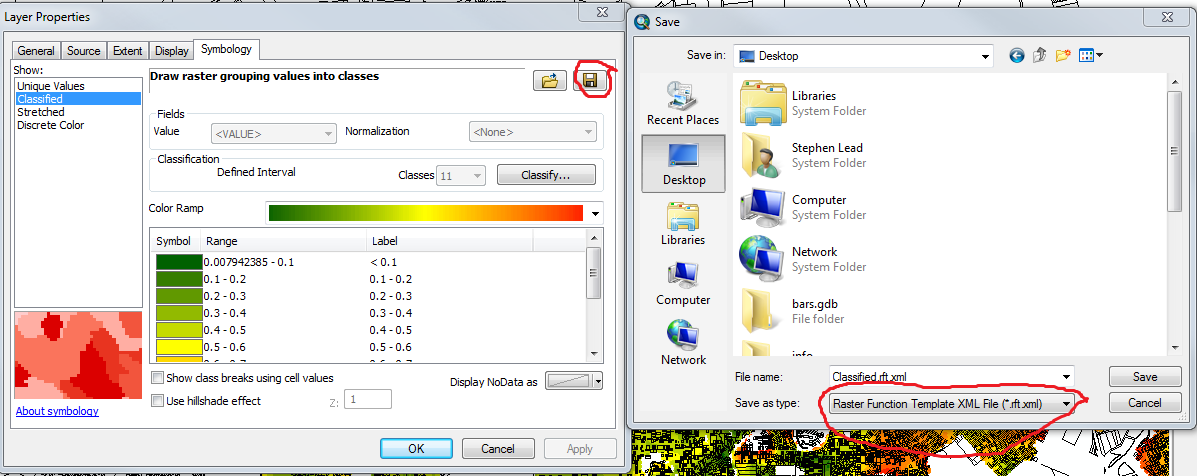
When I attempt to import this symbology back onto the same layer, the only option is to import a *.lyr file:
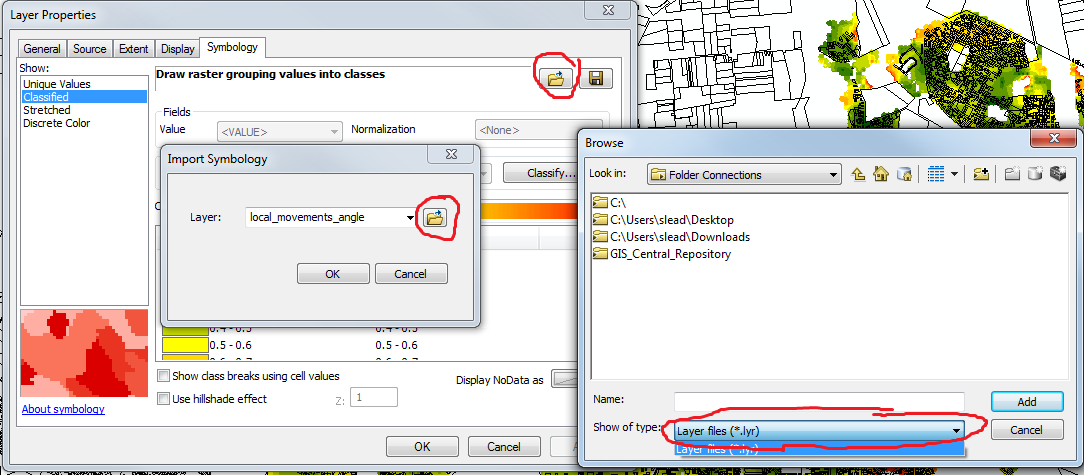
This is preventing me from applying this saved symbology onto multiple layers.
How can the symbology Save and Import functions show different options for the same layer? This sounds like a bug, but I'm hoping for some workarounds/suggestions.