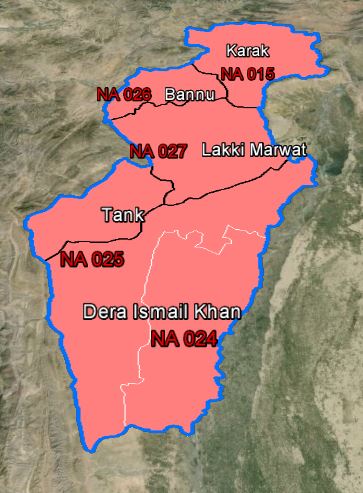I have been working with kml files. I'm using ArcGIS 10.0 and use the option "Map to Layer" from "conversion Tools" in "Arc Toolbox". Problem: I have two layers, say Districts and Constituencies, which overlap at places. I have given different boundaries of different widths, but after export it shows only one boundary (at places where they overlap). I tried applying dashed boundary to one of the layers (upper) but it still did not work.
It works good in Arc but any suggestions how can I make both boundaries look prominent in kml. For Example:
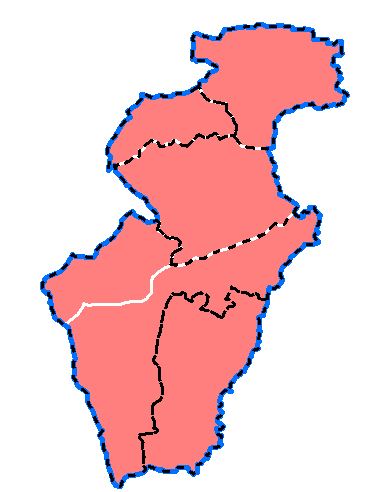
OR
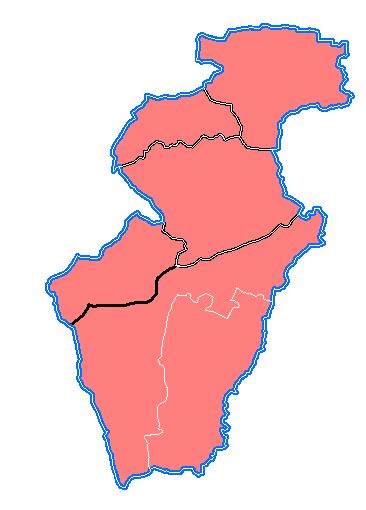
Output: