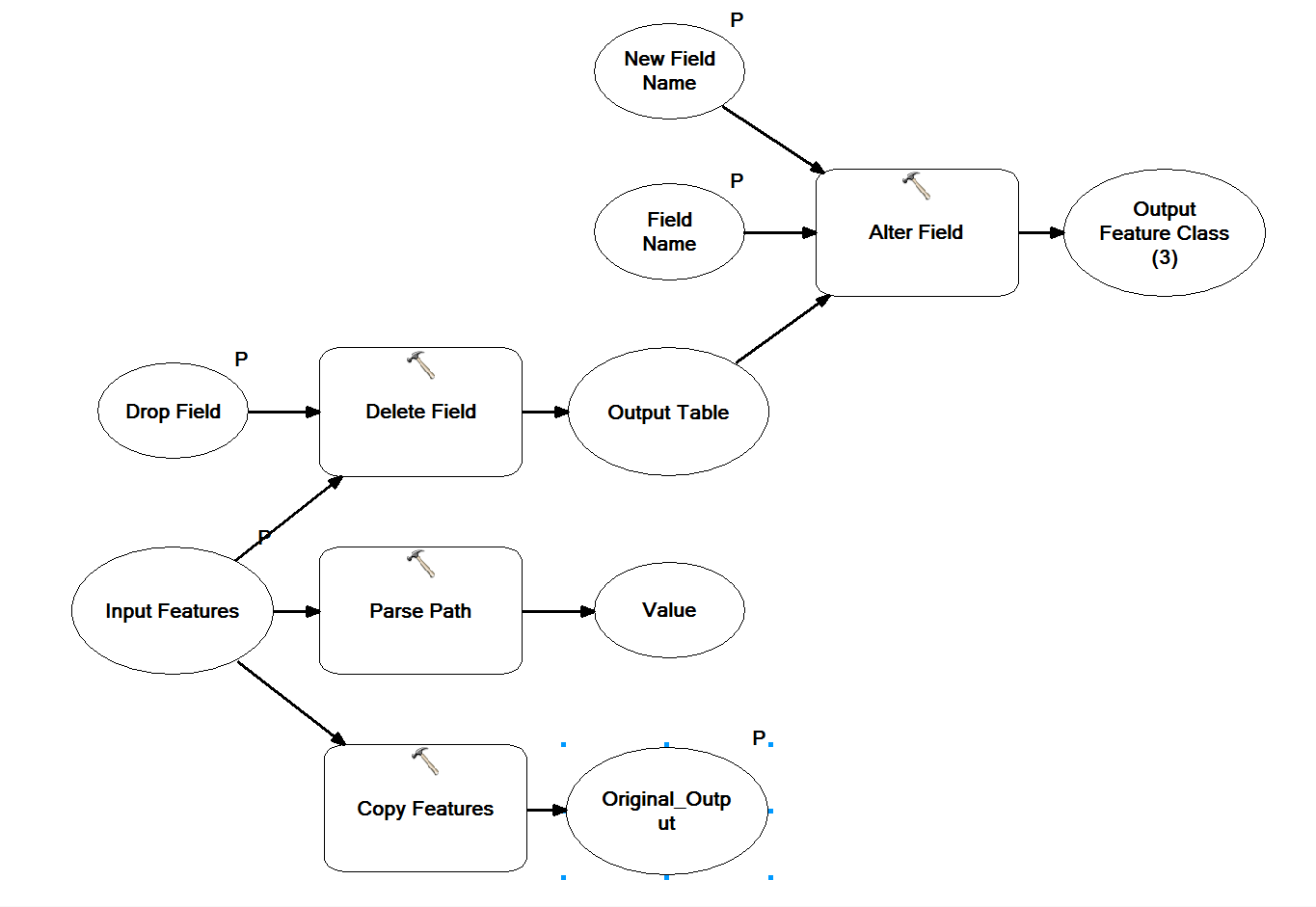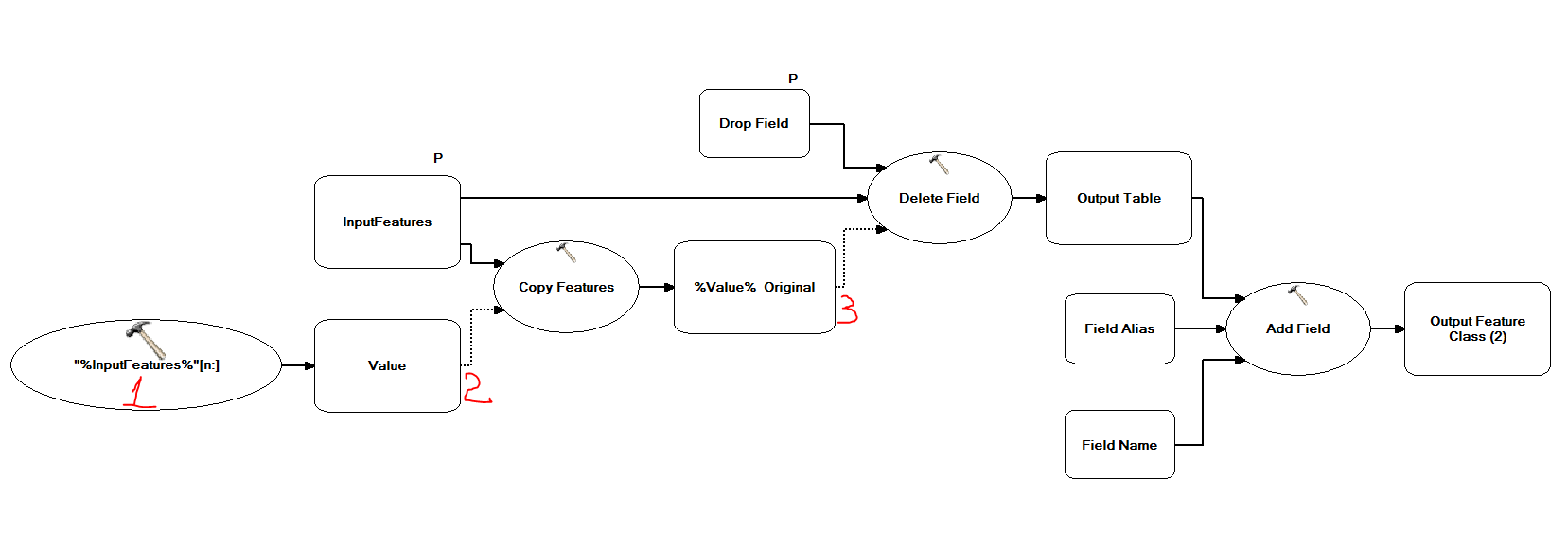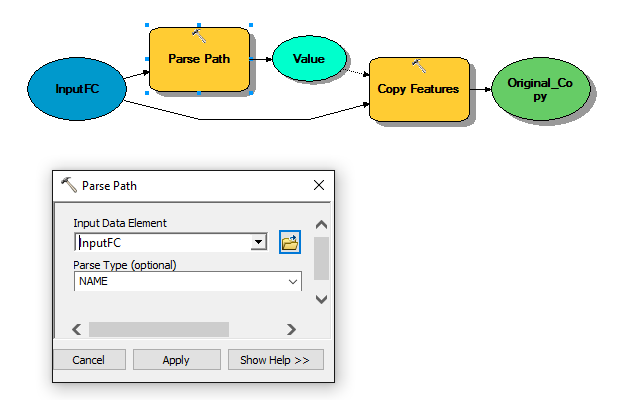I have created a model that allows the user to delete and edit certain fields in a feature class (Simple model for first time users of ArcGIS so they don't mess up data). The first step of the model is to copy the feature class so we have an original copy to the data. I am curious if I can edit the output name of the copy feature class tool. Currently the output is : test_CopyFeatures. I would like Test_Original.
2 Answers
Yes you can, simply change the output name from the box related to it. Subsequent processes that take your output, as an input will be automatically changed, but for example, if you are using the output name or part of it to name another output it might break the model.
Change the name as needed and inspect the remaining chain to see if anything that is specifically dependent on the old name is changed too.
Note: When asking modelbuilder questions attaching a snapshot of your model is helpful.
Key to the red numbers on the scheme:
1. I've added a 'calculate value' tool from within the model builder here, you can right click and add that tool. when you double click the following tool appears
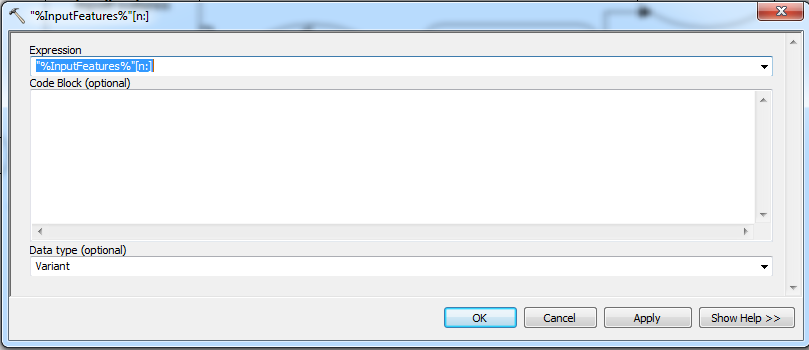 As you can see I have put the
As you can see I have put the %InputFeatures%[n:] so that you can take the name of your input data and subscript only the part you want to rename your output, the number you plug instead of 'n' will take out that many number of characters from the begining of the file name (if you have not set up a home folder, the whole path is read with this tool so you might need to cut off a high number of characters. For example if your input file name is C:\temp\feature_lake, you would do %InputFeatures%[15:] to get the string 'lake' in the 'Value' box which you can use for renaming your output feature later.
Make sure you drag a connection from
'value'to the'copy features'process and mark it as a'pre-condition'so that it doesn't start copying without calculating the part of the file name needed to name the output.Here you can give the string you calculated
%Value%and add a text that shows it is the original copied before further processing, hence the addition'_original'. Once again drag a connector from the original output to the 'delete field' process so that it is marked as a pre-condition, once again this ensures that the data is copied before it is altered, you can see the order of processes is staggered according to the steps you want them processed when you use'pre-conditions'. The pre-condition option is available when you try to connect an output to a process.
I couldn't find the process 'Alter Fields' did you rename it? or is it a customized tool? please add the version of ArcGIS you are using too.
-
1I was hoping to make the name change automatic and not have to manually enter the change for each. I attached my model to my question. I was hoping to use some form of %Value%_Original or Parse Path function but cannot seem to figure it out.– GIS PatCommented Dec 24, 2015 at 16:42
-
1I am using 10.3.1. Alter Field is a tool that is available in this release, its pretty nifty. The feature classes that I will be editing have different lengths. They are all located within the same GDB but within different feature datasets with different names (States). SO having to adjust the number everytime defeats the purpose of the model. Do you have a work around for this?– GIS PatCommented Jan 5, 2016 at 15:33
-
if you right click and add a 'workspace' object in your model, you can then navigate to your gdb and make the workspace point to your home gdb. Then rename the workspace into something like 'home'. Then you can use %home%/%InputFeatures% to specify your input feature. The calculate value tool now should read just the file name not the whole path, this should make it easy to give a constant number.– yanesCommented Jan 5, 2016 at 17:07
-
HOWEVER, I don't see why you have to change the number for each featureclass, all you want is strip off the path to your GDB(which should be constant for all featureclasses/datasets within). When the path is striped this way the calculate value will give you the whole feature class name, then after copying the output will be %Infputfeature%_Original (so the original suffix will be added at the end after copying). The number you provide doesn't need to be variant if you are okay to use the whole of your input file along with a suffix '_original'– yanesCommented Jan 5, 2016 at 17:09
The Parse Path Tool should do the trick. Set the Parse Type to Name. Then you can do %Value%_Original in the Copy Features Tool. Value represents the name of your feature class.
-
I keep getting a 000210 error when I run this model. Ive tried in a GDB and as a shapefile. All in different locations. still same error.– GIS PatCommented Jan 5, 2016 at 15:34
-
Can you post the actual error message so we can have a look? It may shed some light.– NxaunxauCommented Jan 5, 2016 at 16:11
-
That error relates to 'cannot create output' so I am guessing either your output file name has too many characters (inspect what the Parse Path-Name is giving you after running selectively that process) or you are saving where you have no rights to save/read only disk. It could also be you have characters like '/' etc.. picked up by the parse path ( I don't think it is possible since you selected 'name' but worth a check)– yanesCommented Jan 5, 2016 at 17:24