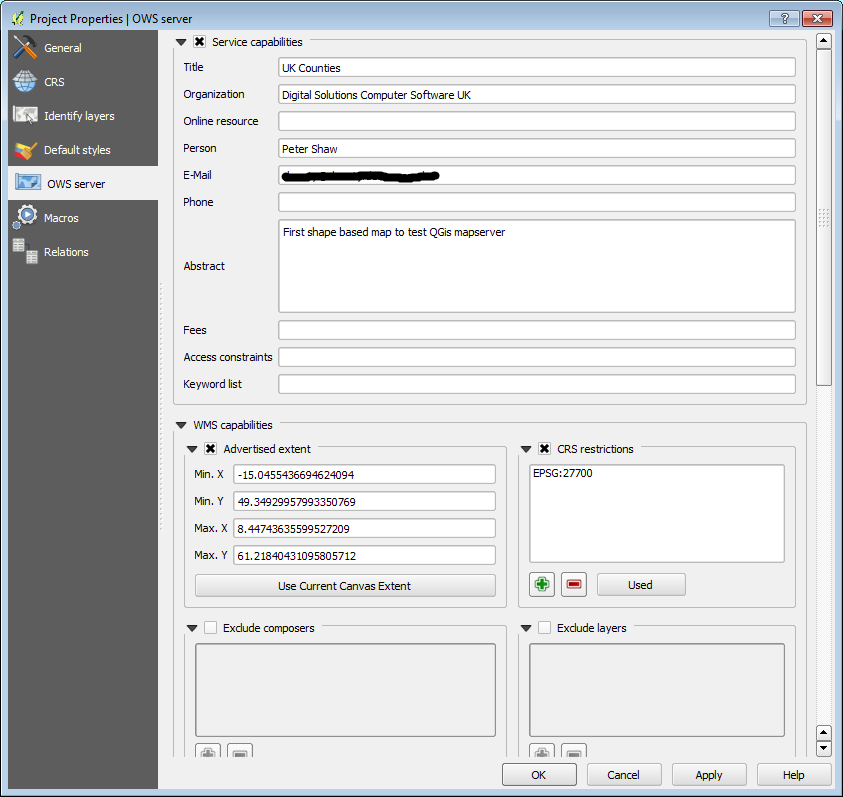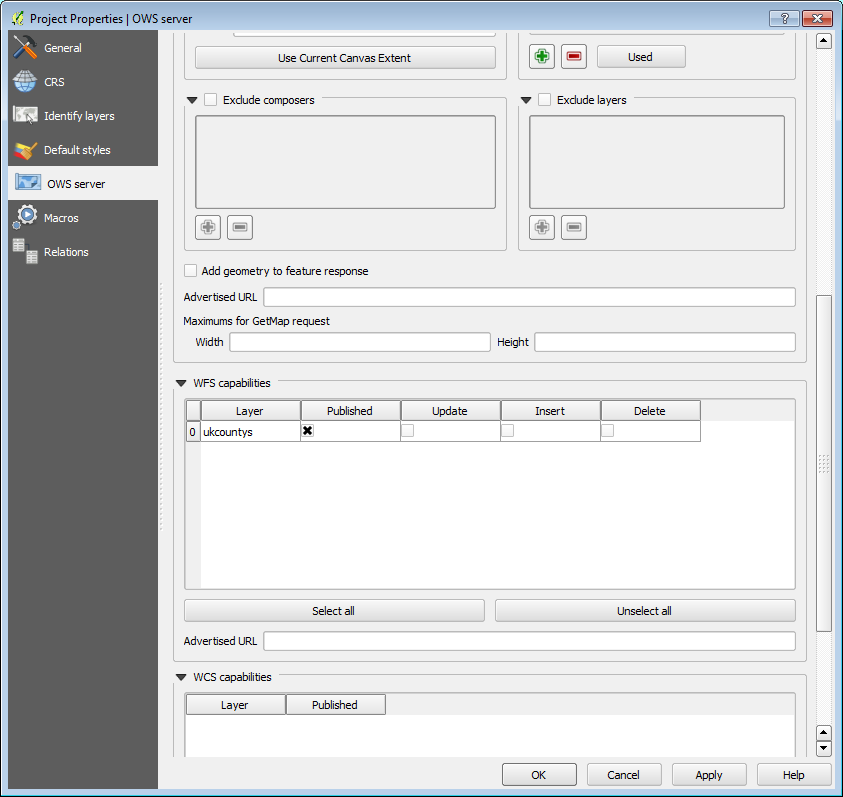Not a full answer I know, but I've just been wrestling with this one for a couple of days and I've got past the error reported in the original question, but have now unfortunately hit another snag I need to solve.
However in an effort to help those coming here from Google with this error (This was one of the first pages it offered me) here's what I had to do to get past the "No CRS matching" thing.
- 1) Make sure that your source project is set up correctly
It turns out my biggest issue was the QGis project I was trying to serve. I'd set it up as I set up most of my projects, on the General tab I gave it a name, then on the CRS tab I ticked allow on the fly conversions and set my root projection, in my case WGS84.
However, after playing about in here and setting lots of other settings, I started to also change things in the OWS server tab, as soon as I started to do this I started to get better responses when trying to serve my project.
For the record, the following images show the settings I made
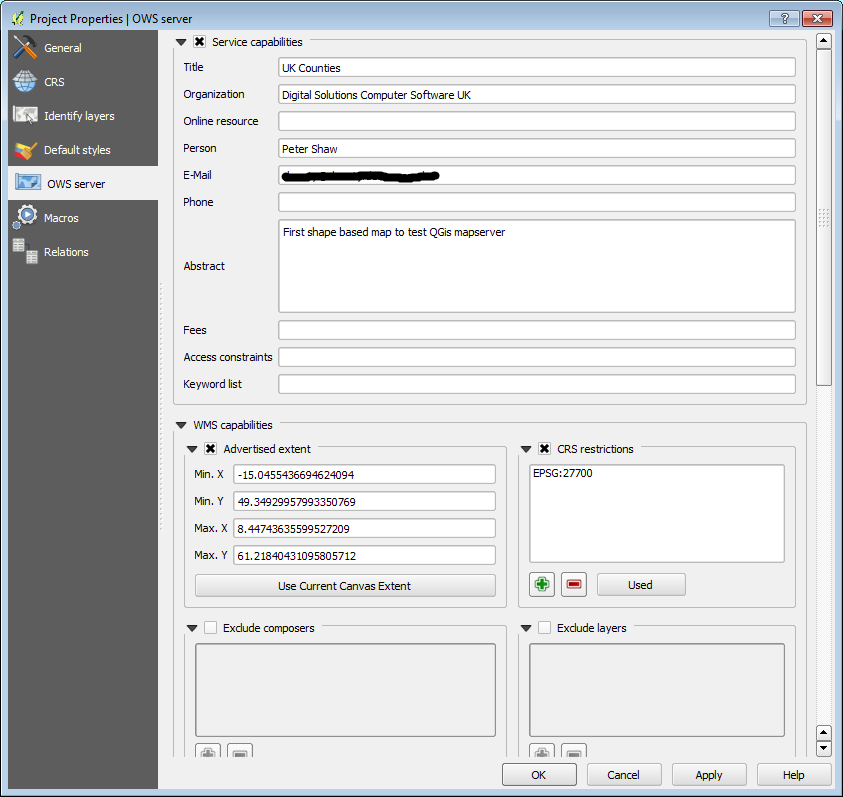
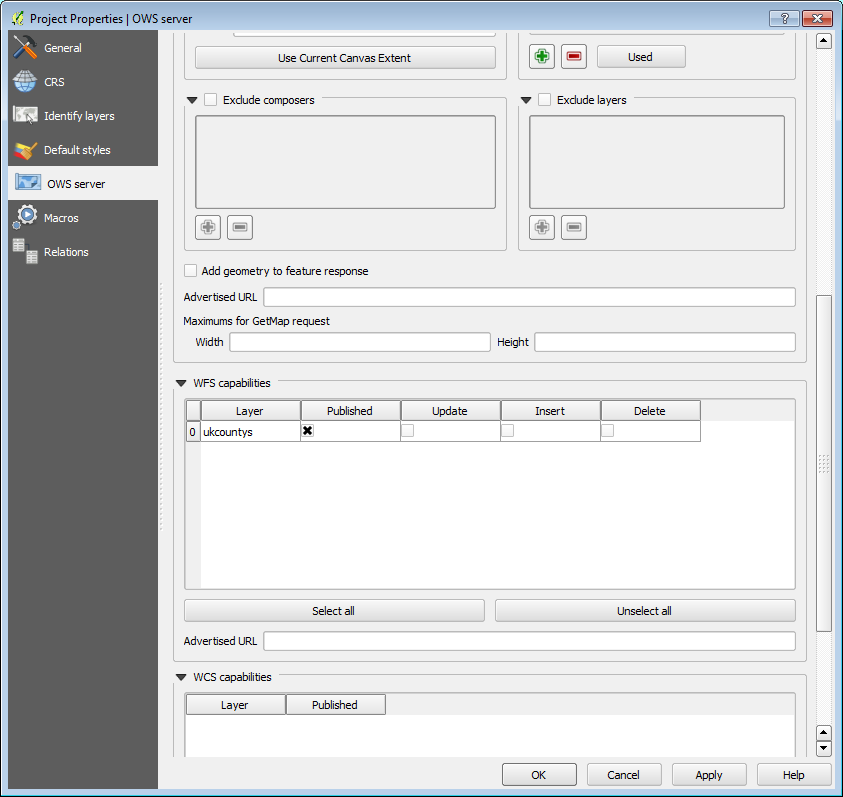
I also changed my co-ordinate projection system for the entire project to match my first layer (A shape file of UK Counties) which was EPSG:27700 (OSGB36)
- 2) Make sure you set the properties of the project your loading the WMS Layer into
The last piece of the puzzle for me was setting the project properties on the new project I was loading into, once I set the new one to do on the fly conversions and set it's co-ordinate system to the same as the WMS, my add WMS layer dialog suddenly stopped showing the error given.
Addendum
While it's not strictly part of this answer, but in the spirit of completeness, I'm now at the point where QGis accepts my WMS Layer, but sits for ever "Downloading Tiles" with the blue circle wait cursor spinning away, Not sure yet if it's my source QGis project, my set up of the QGis server (Which by the way I have working under IIS7) or if it's the empty project setup and/or settings in me adding the layer.
However, given this and the adventures I also had setting up "mapserver" under IIS over the weekend, you can be sure that at least one blog post will come out of it all, very soon.
For now however, I hope this provides some valuable extra information for those trying to solve this problem.
Shawty
Update
Never found out why I was getting the sitting waiting thing, I suspect my Map Script file wasn't quite right. Anyway, I'm pleased to say that after a bit of fiddling with my mapscript file I managed to serve a shape file up as a wms layer in QGis, and since then I've even gone on to serve up the entire 250k Miniscale UK Ordnance Survey Raster both as a WMS layer in QGis and an interactive WMS layer using openlayers, the serving is performed using Mapserver off an IIS7 webserver instance, I'll add another update once I write the full story up on my blog.