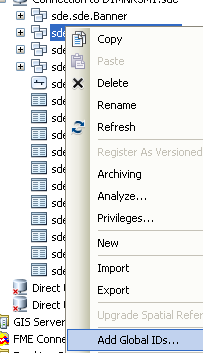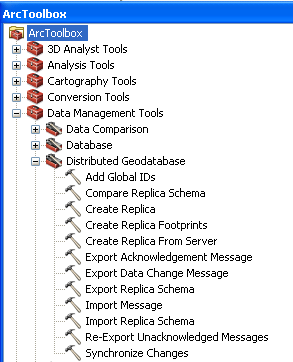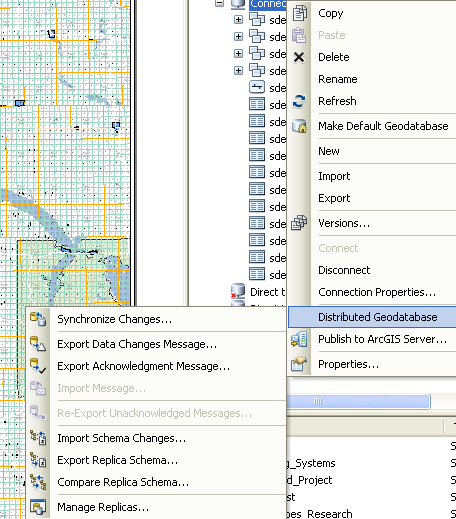1). unfortunately, the esri geodatabase replication it seems will only work with arceditor and arcinfo level license.
More info is available in the esri help
If you have even one seat though that is all you need to set it up.
As you stated there are many other decisions to be made in the process.
2). After applying globalids to all db items you simply right click in arccatalog and use the distributed database menu section.
There are wizards to walk you through the configuration of choice.
3). Generally the answer to the backup question is yes.
the sync process has files open and locked. and vice-versa.
4). yes but not the way you are thinking. If you load tables into your gdb they become gdb items (i.e. they are not excel files any longer). There is not a way to add outside files into the sync process (ESRI replication).
I suggest reading the help extensively because the scenario you describe (without replication) is extremely difficult to manage and will provide challenges.
First add globalids
from arccatalog
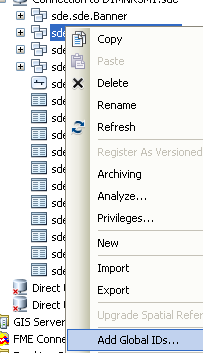
or from arctools (batch)
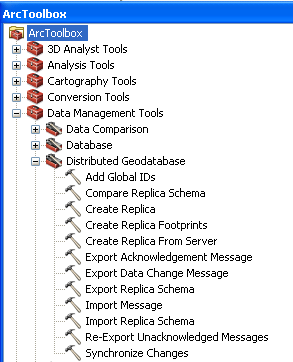
Next add the gdb data to arcmap (this is not clear in help First time setup is in "arcmap") and open the distributed geodatabase toolbar.

Note: you can use personal sde as the parent also.
At that point you can manage the distributed gdb from many places (arcmap shown, arccatalog, arctoolbox).
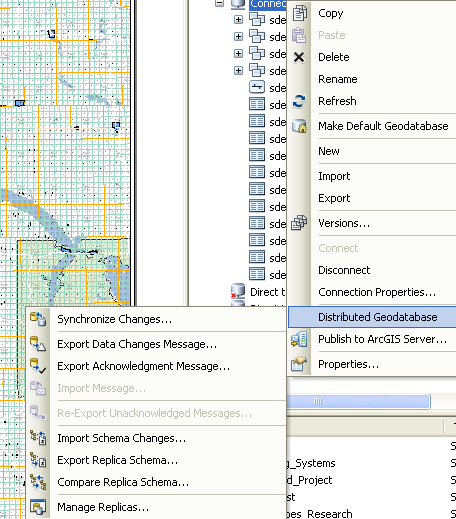
The versions of fgdb only differ between esri version releases not the license levels.
Arcview license cannot be used to created an sde or personal sde geodatabase.
But arcview can use the geodatabase once it is created.
So directly there is no difference in the arcview created fgdb and the arcinfo created fgdb.
If you install sql express and esri personal sde then you are not creating a fgdb in sde.
It would be an mssql database enabled for use in esri.
MXD's don't get synced only the data in them. An mxd must be used to utilize the create replica wizard (however as stated here you can create them with arctoolbox, a geoproccessing tool or arcobjects).
■The Create Replica geoprocessing tool—The Create Replica geoprocessing tool can also be used to create replicas. The tool has many options but does not offer some of the more advanced options from the Create Replica wizard.
The Create Replica geoprocessing tool is ideal in cases where you need to create replicas on a regular basis. Models and scripts that can be run repeatedly are easy to build in the geoprocessing environment. For example, a model can be built to create checkout replicas on a daily basis for each of your field crews. See the Create Replica geoprocessing tool help for more information.
■ArcObjects API—An ArcObjects API is also available to support writing code to create replicas in any of several languages. This is useful when you want to customize the create replica experience or need to create replicas with complex options on a regular basis.
Once created it can be maintained in a number of ways.
Replication is the communication link between the 2 databases.
Syncronization is sending the data back and forth through the replication object to keep each up-to-date.
Versioning is managed by the replication proccess.
However to say it only occurs during replication is not true. Please read the versioning help link.
All this information is available in the online help (with some reading)
Geodatabase essential readings
replication help
deciding two-way vs check in/check out replicas
versioning help