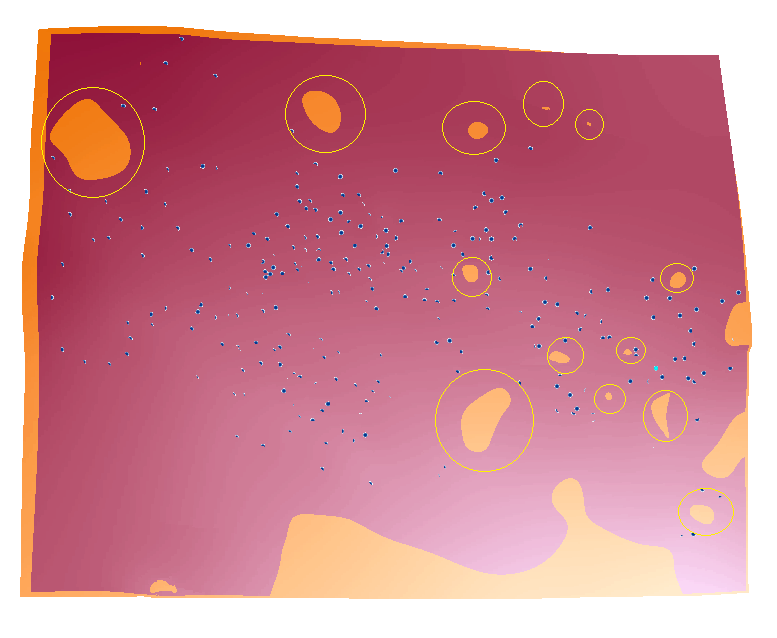I've included an image of a project I'm working on. There are two layers representing sub-surface geologic formations, and these were generated using elevation borehole data (so, point data), to interpolate each surface using Spline with Barriers. They will eventually be apart of a groundwater model.
The circled orange spots are problem areas where the interpolation appears to be incorrect. Is there a way to manually change these values myself so we can insert, say, an average instead? (We are fairly certain these two layers do not "swap positions" in these spots.)
I haven't found much in the way of manually manipulating floating-point rasters after having generated them through interpolation, but I'm guessing there's something in the ArcToolbox that I'm just missing. I'm rather new to ArcMap.
I'm using ArcMap 10.3 Desktop with 3D Analyst and Spatial Analyst licenses.