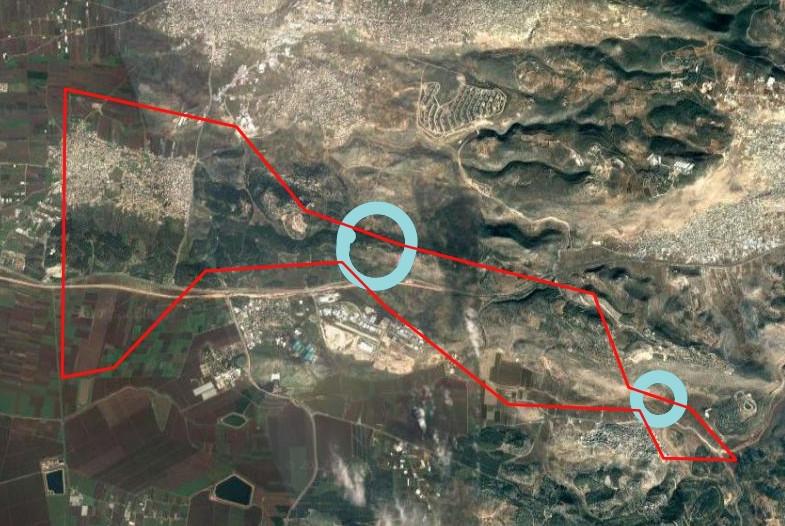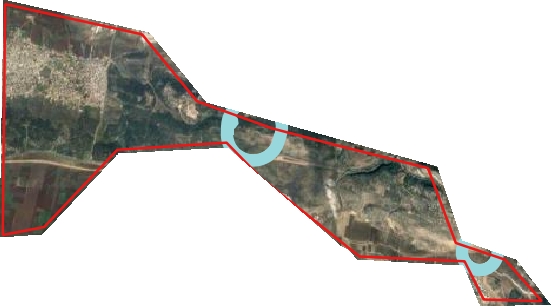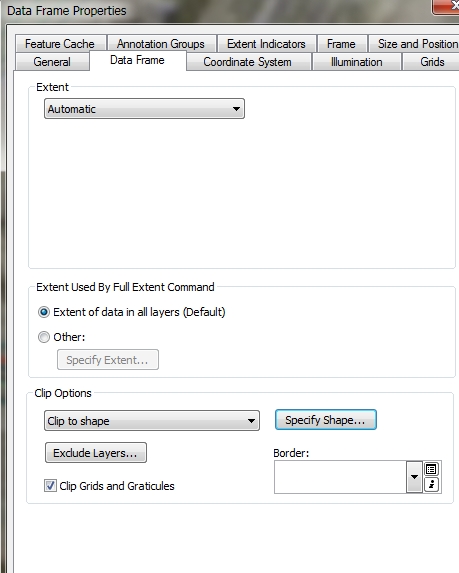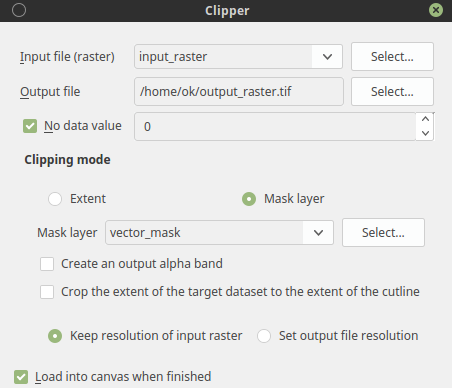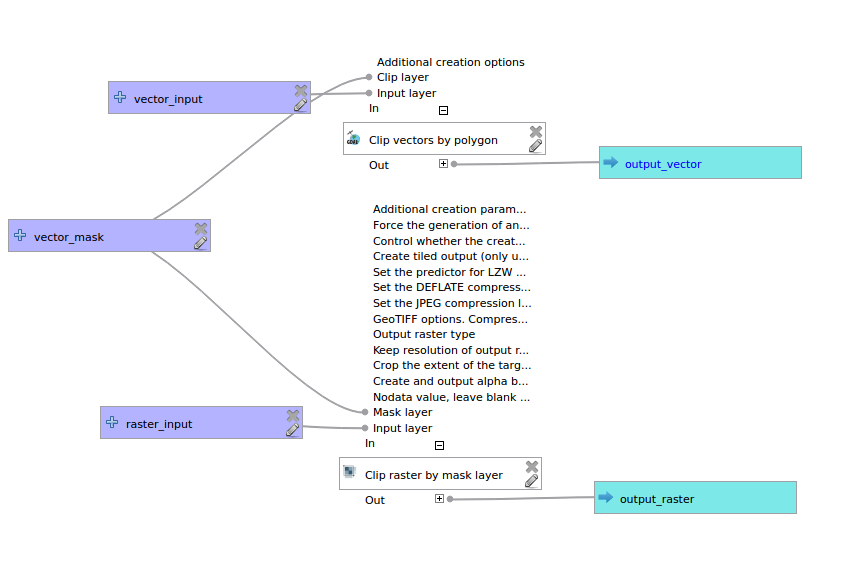I am trying to clip an aerial map in QGIS 2.18 with the layers simultaneously in this map:
My purpose is to get the aerial map clipped by the red layer that includes all layers like this image (i did that image with draw software):
whereas the result of the clipper is without the blue circle layer:
The clip function in: vector-> processing tool-> clip, clips only vectors.
In Raster-> clipper, it clips only raster by the mask layer.
In ArcGIS 10.3 this function is called "clip to shape" and the whole map- rasters and vectors been clipped by polygon shape.
Is there an equal function to "clip to shape" in QGIS 2.18 the same as in ArcGIS?