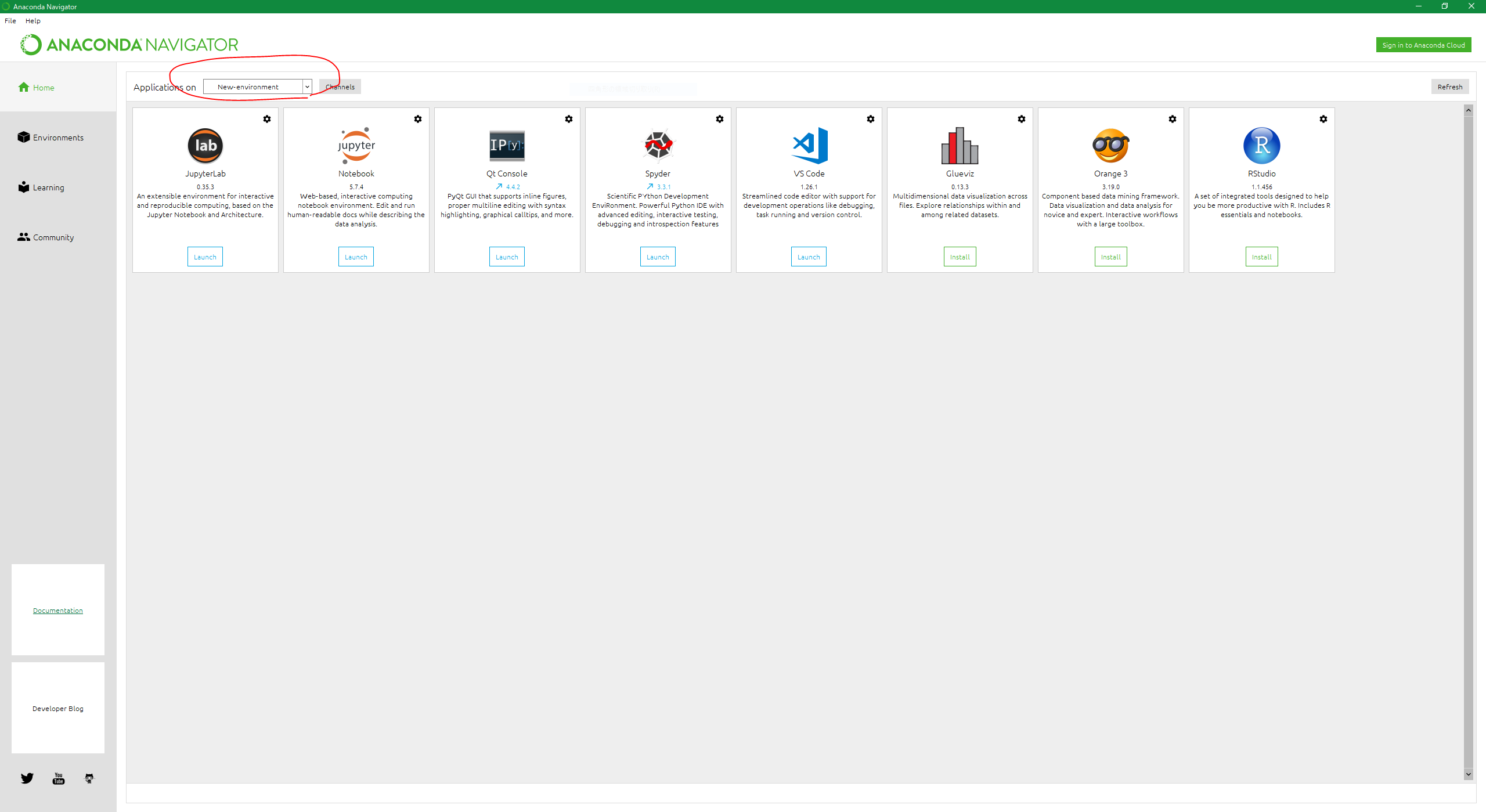I just installed ArcGIS Pro and would like to either import arcpy into anaconda, or use spyder as my IDE in GIS. I have tried two things:
- For ArcGIS Desktop you had to copy the .pth file from GIS to Lib/site-packages in anaconda. I did that but it didn't work.
- I went to this website, https://geonet.esri.com/blogs/dan_patterson/2016/07/17/anaconda-spyder-and-arcgis-pro, and I tried to find spyder.exe in my Scripts folder like the link says. It didn't exist. So I copied spyder.exe from Anaconda into that location. Then, when I launched my ide with
idefrom the command prompt within ArcGIS pro, it launched the default ide and not spyder.